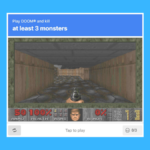The Essential Guide for Helping Family with Their Tech Over the Holidays
During holiday gatherings, several rituals often unfold: indulging in delicious meals, sharing cherished memories, enjoying timeless films, and, inevitably, troubleshooting the technological issues faced by older family members throughout the year.
While it’s likely that everyone will encounter confusing new devices at some point, stepping into the role of the family tech support can provide valuable assistance. Taking some straightforward steps can ensure family members are equipped for another tech-filled year.
Ensure All Devices Are Updated
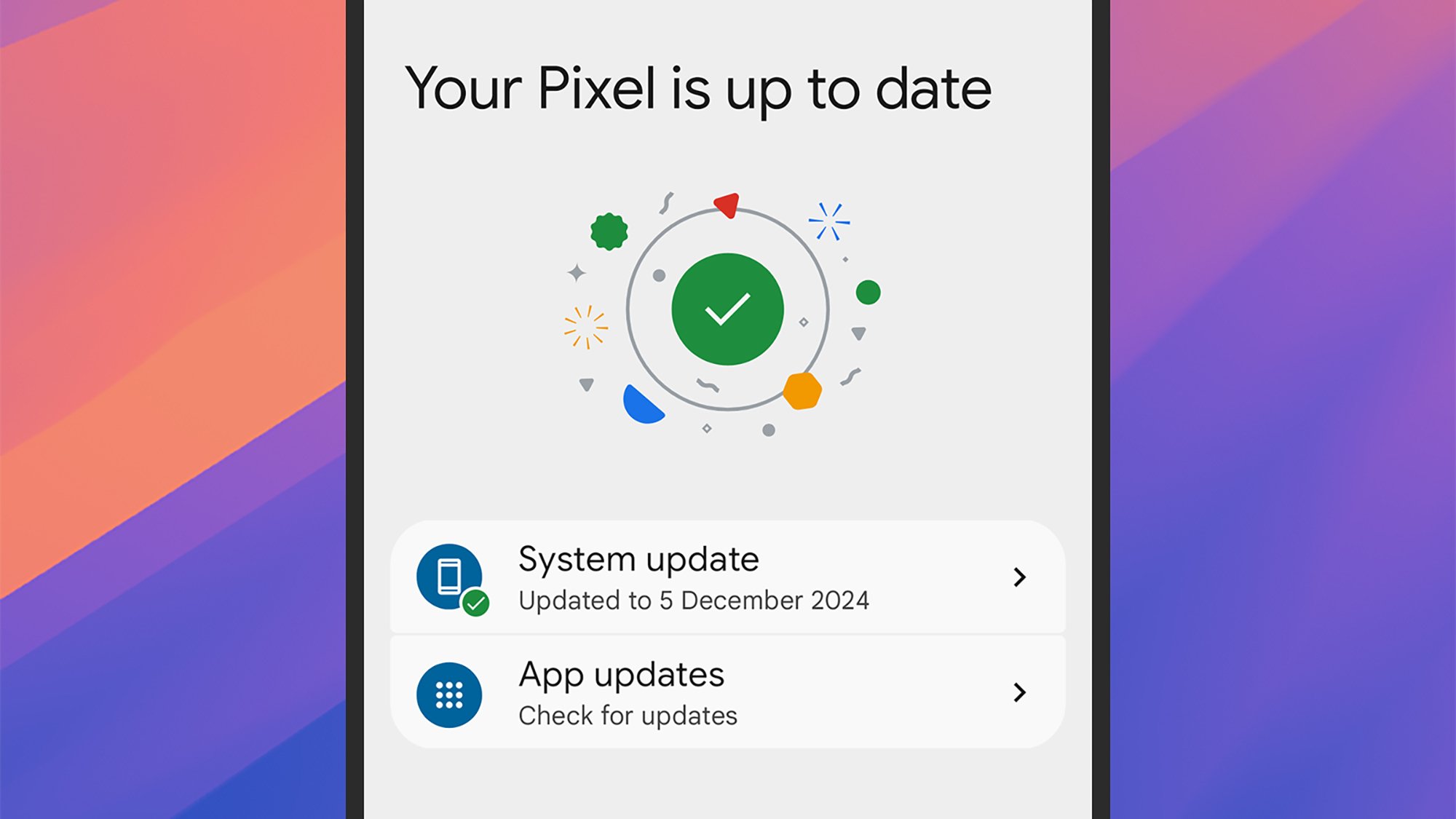
Credit: DailyHackly
Keeping software up to date is crucial for numerous reasons, including eliminating bugs, enhancing security, adding new features, and fostering better compatibility with various applications, hardware, and websites. If family members have overlooked updates, it’s a straightforward fix.
Finding and applying updates is simple: Check Windows Update in the Windows Settings, go to General > Software Update in macOS System Preferences, look under System > Software updates in Android Settings, and select General > Software Update in iOS Settings. If there’s an option for automatic updates, enable it.
It’s worth noting that older devices might not qualify for recent updates from Microsoft, Apple, or Google. In such cases, it may be time to have a conversation about the benefits of investing in newer technology that promises improved performance and heightened security.
Review Application Permissions
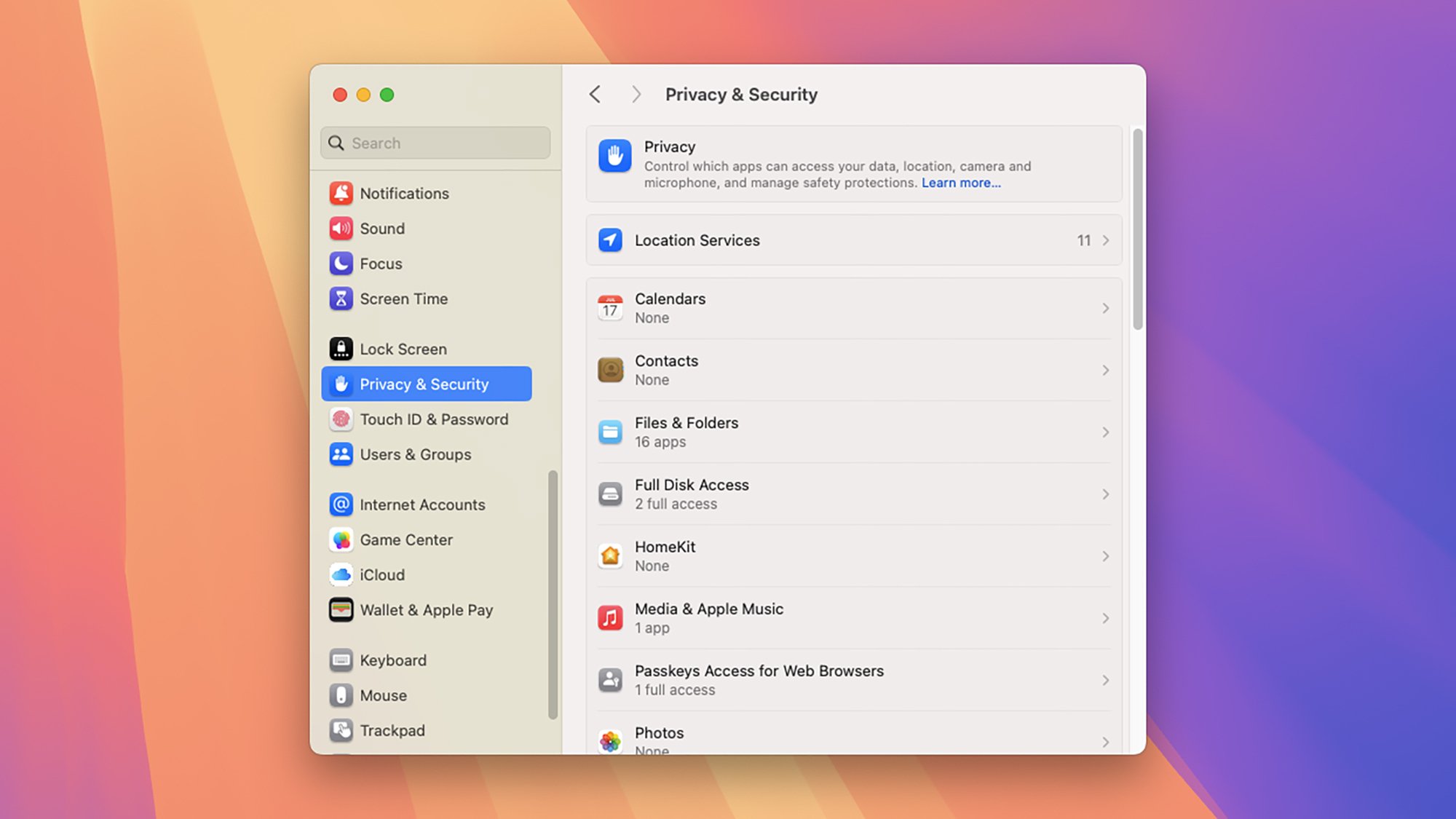
Credit: DailyHackly
Conducting a quick review of app permissions can significantly enhance device security. It’s crucial to prevent applications from accessing the camera and microphone without proper authorization, as users often unknowingly approve these requests.
Find permissions under Privacy and Security in Windows Settings, Privacy & Security in macOS System Settings, Security and Privacy > Privacy Controls > Permission Manager in Android, and Privacy & Security in iOS Settings.
If an unfamiliar app is spotted, consult with family members. If they don’t recognize it or don’t use it, uninstalling it can eliminate any risk associated with it. The app can always be reinstalled if needed later.
Evaluate Browser Configurations
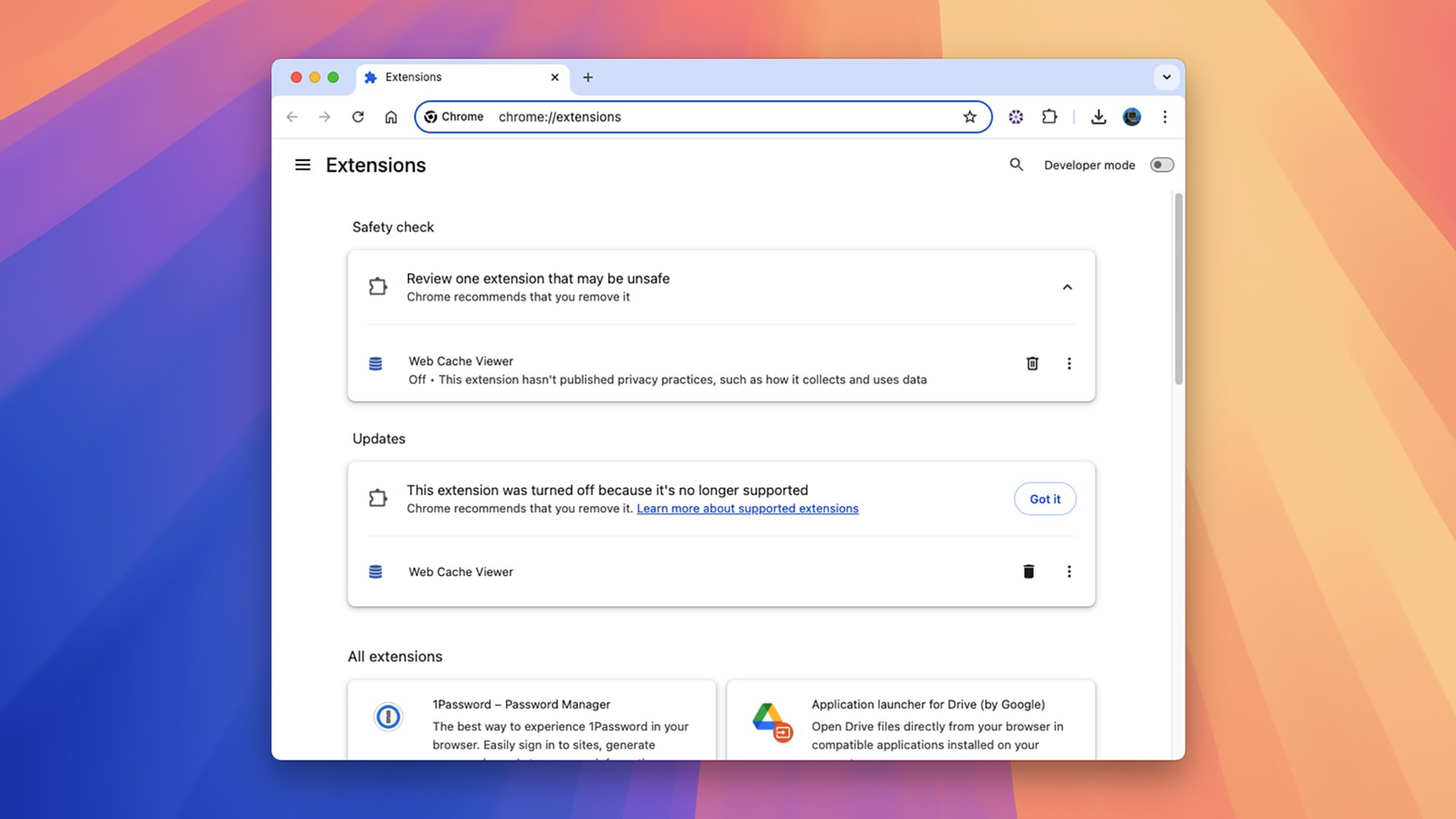
Credit: DailyHackly
With much of their screen time devoted to browsing, having an outdated or unsafe browser can compromise security. This risk is particularly pronounced on Windows and macOS, where browsers manage sophisticated web applications, third-party extensions, and interact with the operating system more deeply.
Quickly verify the following for the browser in use: confirm it’s the latest version (which is often automatic), inspect the list of installed extensions for anything suspicious or unnecessary, and check their homepage and default search settings to ensure there’s no unwanted interference from scammers.
Steps may vary by browser, but locating these settings should not pose a challenge. For instance, in Chrome, updates can be initiated by clicking on the three dots in the top-right corner, selecting Settings, and then About Chrome. To view extensions, select Extensions in the same settings menu.
Assess Password Safety
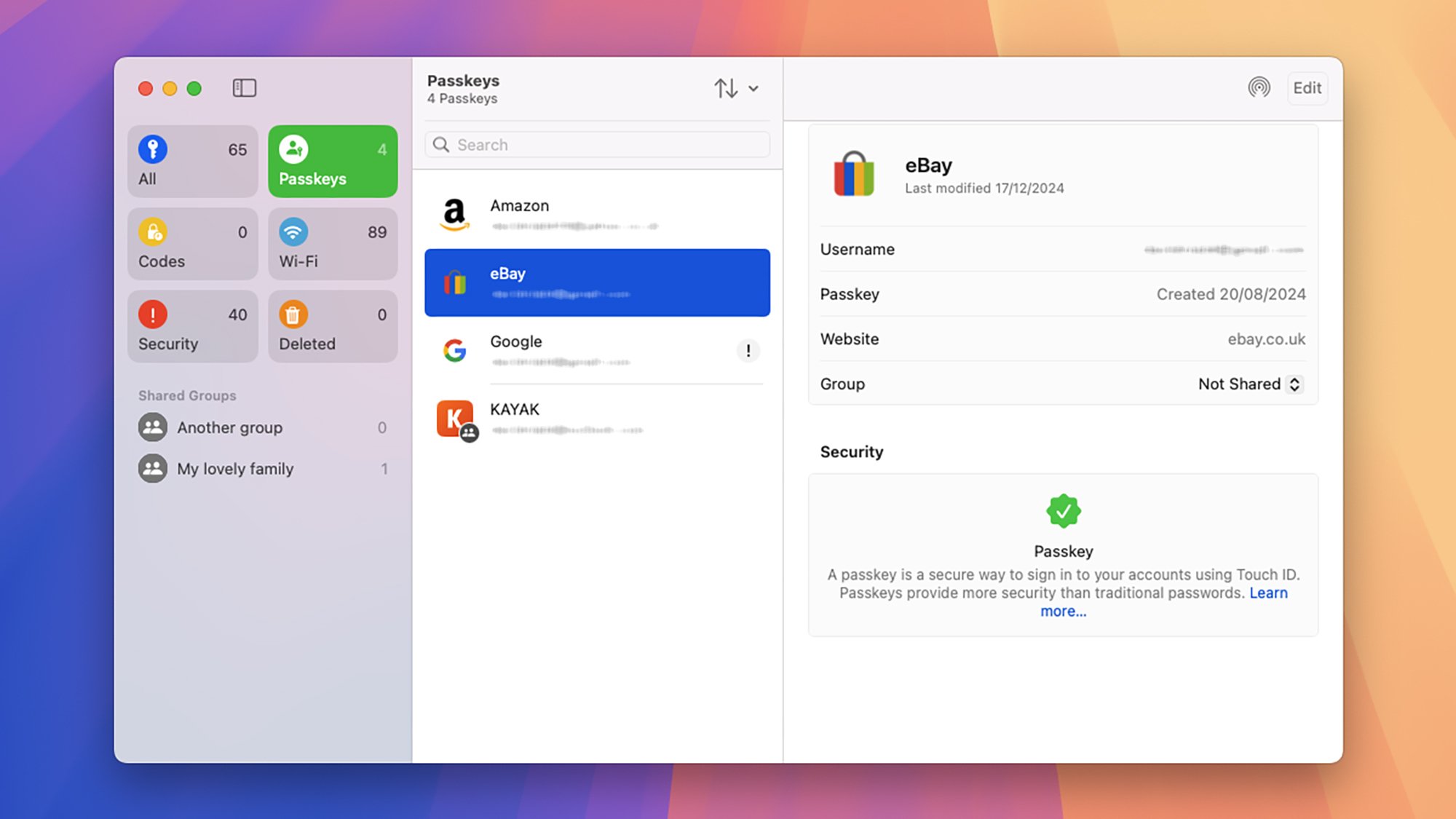
Credit: DailyHackly
Password issues can create significant security vulnerabilities, whether from forgetfulness, breaches, or accidental exposure through phishing attempts. Helping family members get their passwords organized is a crucial step toward protecting their online safety.
Encouraging the use of a password manager is ideally the best approach: it secures all passwords, ensures they won’t be forgotten, and flags weak or reused passwords. The best password managers also suggest robust alternatives.
Additionally, activating two-factor authentication wherever available is highly advisable. Though it may add an extra step during logins on new devices, it greatly enhances account security against password compromises. Many password management solutions facilitate this process effectively.