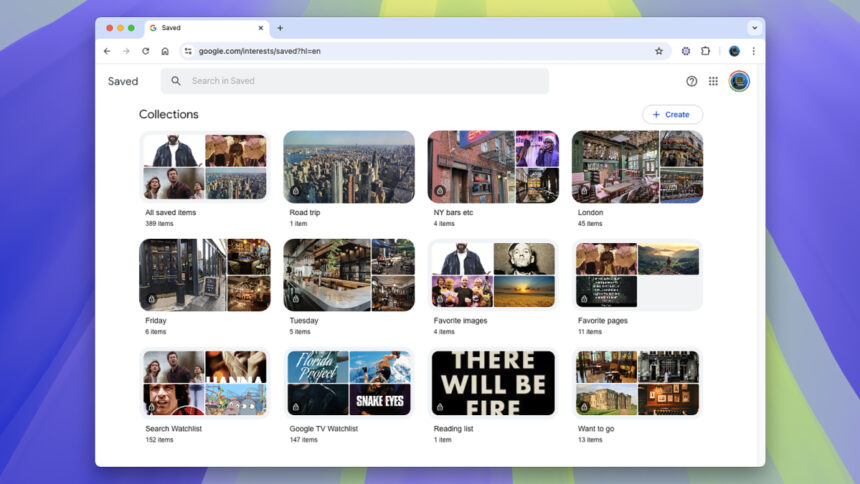A Comprehensive Guide to Google Saved: Your Personal Location and Bookmark Repository
Keeping up with all of Google’s innovations can be overwhelming, from advancements in AI technology to enhancements in mapping services, along with the latest in foldable devices. Among these various offerings, one feature that might not have caught your attention is a bookmarking-style tool available online and on platforms like Google TV.
Known as Google Saved—previously referred to as Google Collections—this tool serves as a centralized hub for organizing locations, web addresses, movies, shows, and more. Many users may have inadvertently saved items to their collections without even realizing it. This functionality acts as a convenient way to bookmark content for future reference.
Steps to Save Items in Google Saved
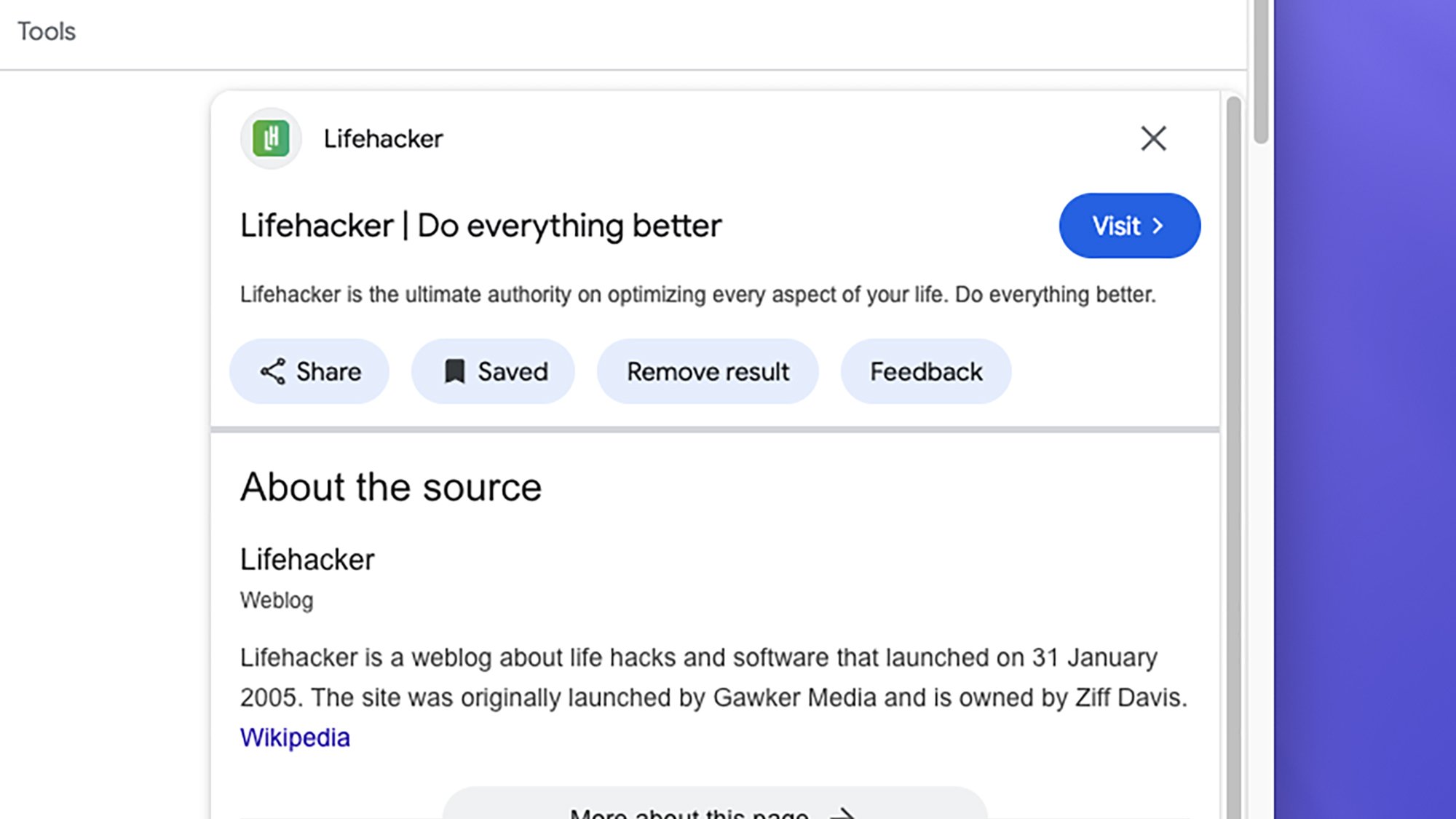
Credit: DailyHackly
Google Saved can be accessed from multiple platforms, syncing through your Google account. For instance, during a web search, you can save an item by clicking the three dots adjacent to the search result and selecting Save. This feature is also functional in Google Image Search; just select an image, tap the three dots in the top right corner, and choose Save.
Upon clicking Save, a pop-up will display options for categorizing the item. Your bookmarks are organized into groups known as collections. You can choose to slot the saved item into an existing collection or create a new collection as needed, perfect for managing various projects or themes.
You can also bookmark locations and images via Google Maps. Simply choose any location or landmark and look for the Save button on the information panel. This feature closely integrates with Google Maps’ Lists feature, allowing for the curation of personal lists which can be either private or public; all saved locations will be reflected in your Google Saved repository.
Furthermore, television shows and movies can be added to your collections. While conducting a search on Google, you may notice a Want to watch button on the right side of the screen. If using the Google TV interface, simply select and hold an item from the main carousel to choose Add to watchlist.
This bookmarking feature is available on both mobile devices and desktops, although the location of the Save button may vary slightly. Just ensure you are logged into your Google account to keep everything organized seamlessly.
Locating Your Saved Items
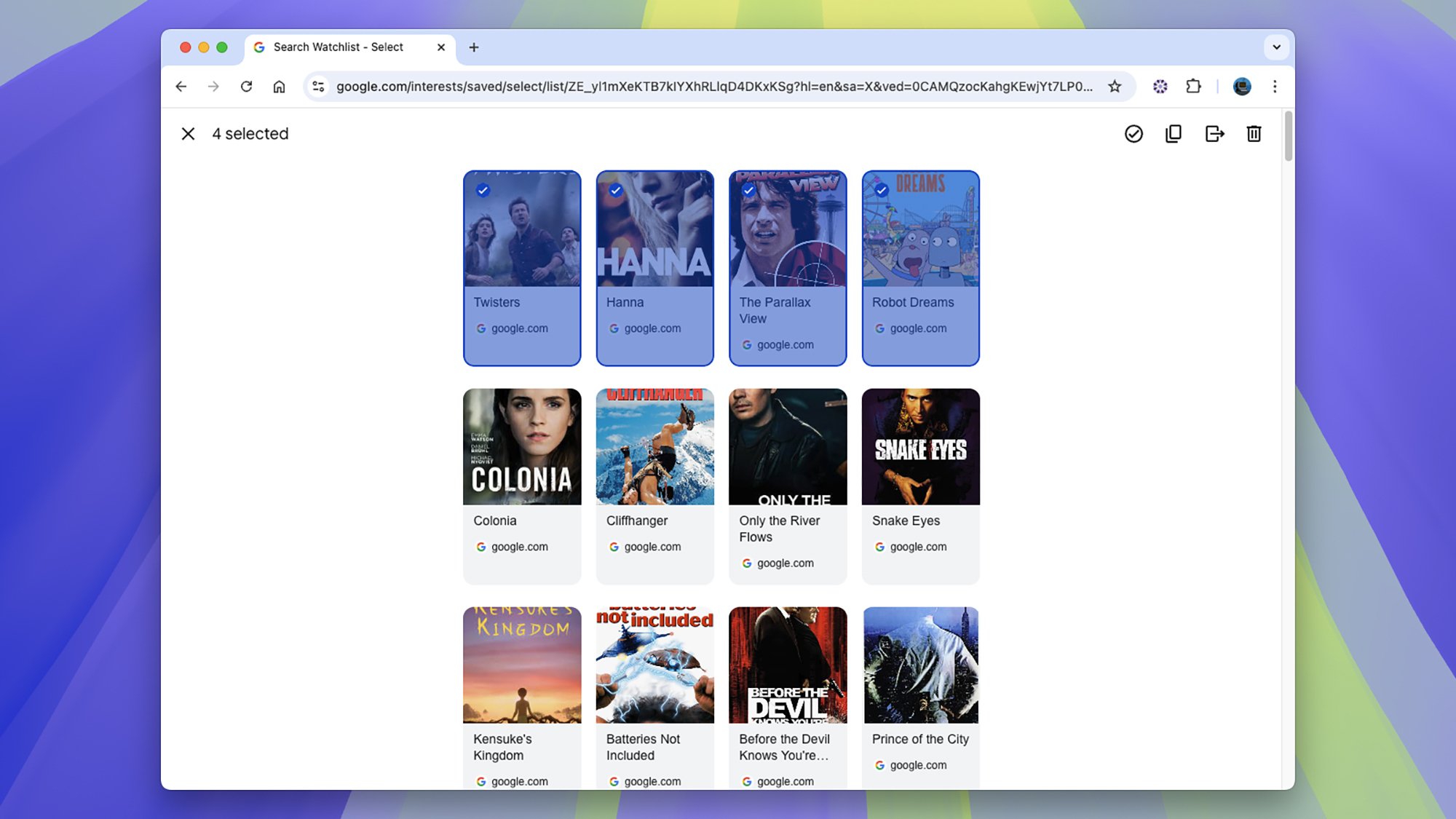
Credit: DailyHackly
The simplest way to access your saved items is by visiting your Google Saved page. This space sometimes is referred to as your “interests page.” You may have unknowingly used this functionality while saving movies on Google TV or compiling lists in Google Maps.
By clicking on any collection, you can delve deeper into its contents. Google sets up several default collections to help you get started, including a collection labeled All saved items, which encompasses everything you’ve saved. You’ll also find a search function at the top of the page to quickly locate specific items. Once in a collection, clicking an item will allow you to view its details.
You can use the Add button to include new items to a collection or use the three dots next to any item to remove or transfer it to a different collection. For batch actions like moving or deleting multiple items, select the Select button first, then choose the items you want to manage.
On the homepage, you have the option to Create a new collection, complete with its own title and description. There’s also a Share function within collections to make them accessible to others publicly, and you can easily rearrange items by clicking the three dots next to them. Although it may not offer the most extensive bookmarking capabilities, it certainly provides essential functionality.
Additionally, the Google app on mobile devices serves as another gateway to your saved items. By navigating to the Saved tab, you can view all your collections, mirroring the layout found on the web. All the same sharing, deletion, creation, and editing options are available, ensuring a consistent experience across devices.