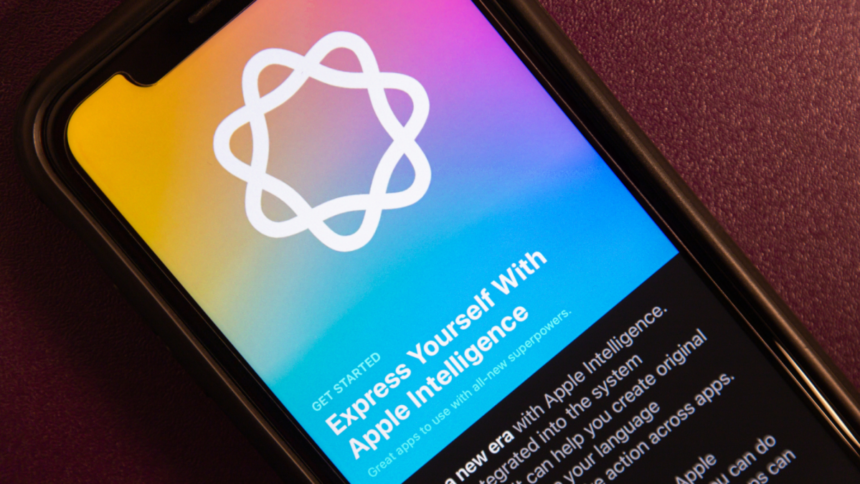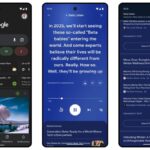Understanding the Expanded Storage Requirements for Apple Intelligence Features
For users of Apple Intelligence across iPhones, iPads, and Macs, it’s essential to note that the demand for storage space has notably risen. Initially launched with a minimum requirement of 4GB, this figure has surged due to recent updates reported by 9to5Mac. Currently, users must allocate at least 7GB of free space on their devices to fully utilize Apple Intelligence.
Why Increased Storage is Necessary for Apple Intelligence
A significant amount of the processing for Apple Intelligence is conducted directly on the device. Consequently, ample storage is crucial as the system caches relevant data. As Apple continues to enrich its AI offerings, the space requirements are expected to grow. As of the latest versions—iOS 18.2, iPadOS 18.2, and macOS 15.2—here’s an overview of the features available under Apple Intelligence:
-
Genmoji
-
Image Wand in the Apple Pencil palette
-
Clean Up functionality in Photos
-
Create Memory movies within Photos
-
Natural language photo search
-
Summarized notifications
-
Intelligent Breakthroughs & Silencing in Focus mode
-
Priority messaging in Mail
-
Smart Replies for Mail and Messages
-
Message and Mail summaries
-
Enhanced Siri features, including product knowledge and type-to-Siri
-
Incorporation of ChatGPT within Siri and Writing Tools
The increase in minimum storage stems from the fresh AI capabilities introduced with iOS 18.2. Future updates may further elevate these storage needs as new features unfold.
Checking Storage Utilization of Apple Intelligence on Your Devices
Determining how much space Apple Intelligence occupies on your devices is straightforward. For iPhones and iPads, navigate to Settings > General > iPhone/iPad Storage > iOS/iPadOS. On a Mac, the path is System Settings > General > Storage > macOS. For instance, a few weeks ago, Apple Intelligence was consuming around 3.1GB on a Mac; today, that figure has risen to 5.5GB.

Is it Possible to Delete Apple Intelligence Data?
Currently, there’s no straightforward method to erase Apple Intelligence data from your device. It tends to persistently occupy storage even when disabled or set to an unsupported language on your iPhone. However, some users on Reddit have identified a workaround to clear this storage. To execute this, you first need to disable Apple Intelligence. On any Apple device, navigate to Settings > Apple Intelligence & Siri to turn off the feature. Consequently, if storage levels near capacity, your device will automatically offload Apple Intelligence data.
A more user-friendly solution would allow the manual deletion of specific Apple Intelligence data or components that are not in use. For instance, if notification summaries or writing tools are deactivated, it should be permissible to remove the associated data. Unfortunately, the existing workaround is rather blunt, requiring complete discontinuation of AI functionalities.