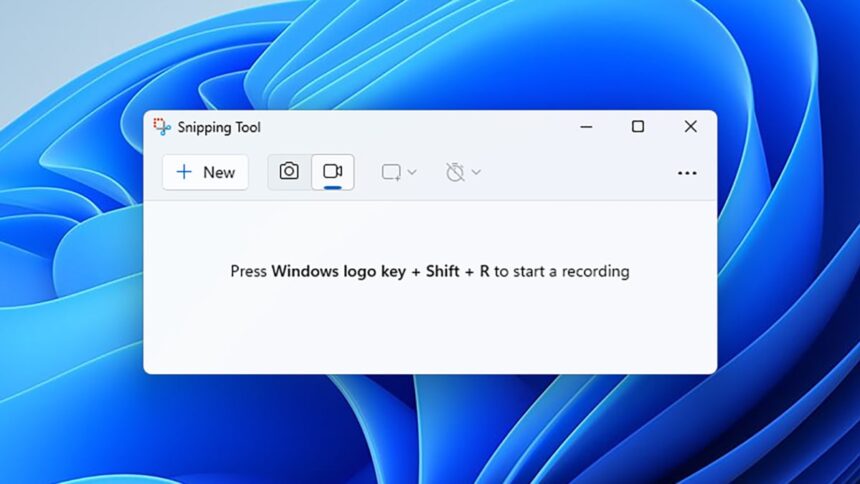Unlocking Hidden Features of the Windows Snipping Tool
The Windows Snipping Tool is widely recognized primarily for its ability to capture screenshots. When launched from the Start menu, its main function seems evident, but it offers a variety of other intriguing features that remain largely unnoticed by many users.
These additional capabilities are not prominently advertised or straightforward to navigate, so it’s understandable if they have eluded your attention. Launch the Snipping Tool using the keyboard shortcut Win + Shift + S or by accessing it through the Start menu to explore its potential.
Conduct an Image Search
In the event you wish to gather more information about an image you have taken or any image that you load in the Snipping Tool, there’s an option to perform an online image search. This can be particularly useful when shopping or identifying notable landmarks.
To utilize this feature, open your desired image in the Snipping Tool, click on the three dots located at the upper right corner, and select Visual Search with Bing. This action will take you to Microsoft’s search engine in your default web browser where you can explore search results for further details.
Retrieve Text from Images

Credit: DailyHackly
The Snipping Tool can function effectively as an OCR (Optical Character Recognition) tool. Once an image is displayed, click on the Text actions button (depicted as horizontal lines within a frame) to recognize text present in the image, which then becomes selectable.
This feature allows users to copy selected portions or the entirety of the text to the Windows clipboard, facilitating easy transfer to other applications. This can prove especially useful for extracting information from receipts or documents. Additionally, you can click Quick redact to filter out text containing sensitive information like email addresses and phone numbers.
Scan QR Codes
It has previously been noted that the Snipping Tool can also double as a QR code scanner. However, it is important to note that it can only interpret QR codes found within images; real-time scanning via your laptop’s webcam is not supported.
To utilize this feature, simply open an image containing a QR code within the Snipping Tool, then select Text actions. If the image includes a QR code, a clickable link will appear, allowing you to access the information encoded in it.
Capture Video and Audio
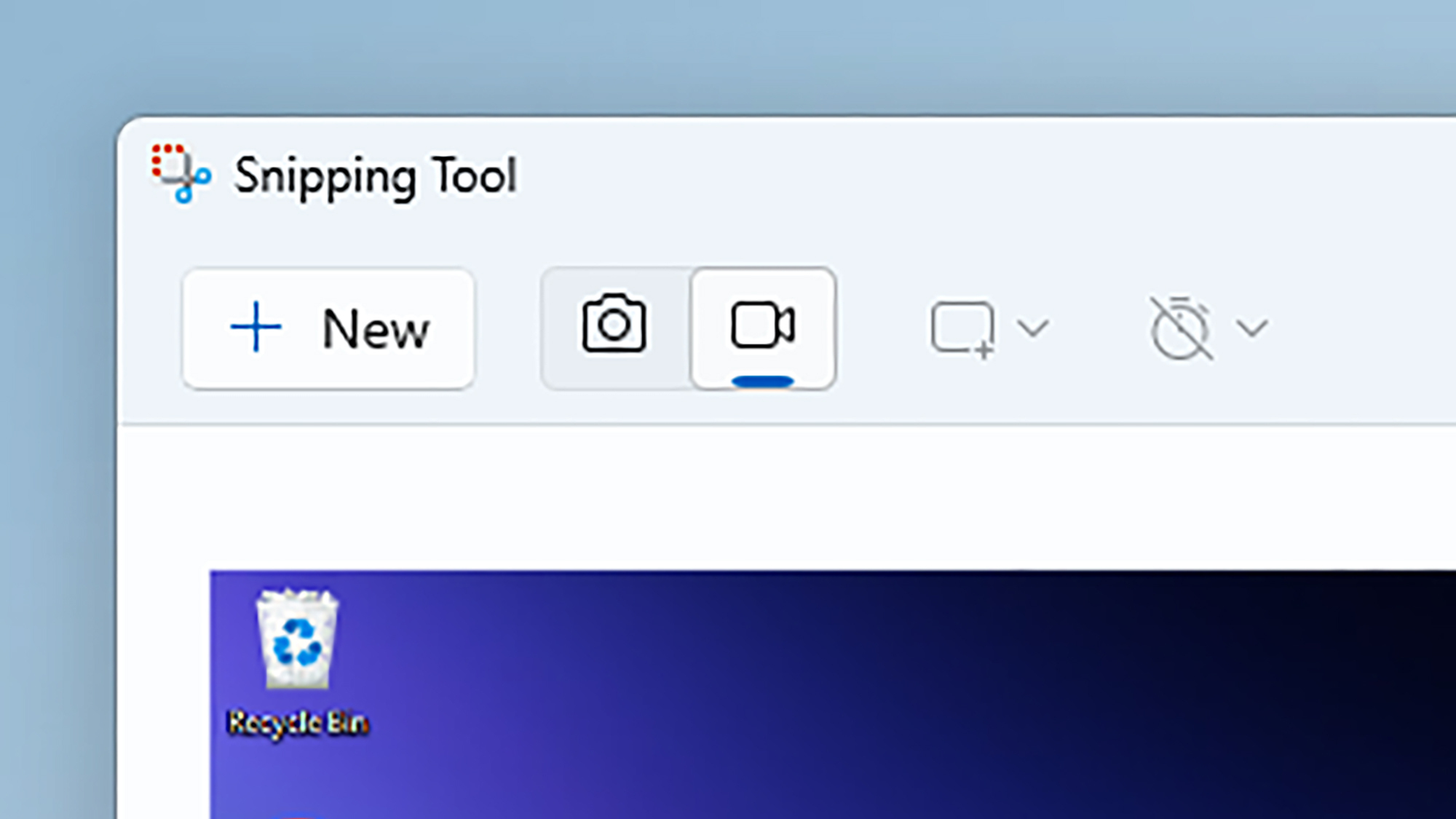
Credit: DailyHackly
This feature could be regarded as part of screenshot functionality, yet it warrants highlighting: The Snipping Tool can serve as an effective audio and video recorder, enabling users to document screen activities. Click the movie camera icon followed by the + New button (both located at the top right) to access this functionality.
Users can choose to record the entire screen or a selected area by adjusting the selection window. During recording, a toolbar will appear at the top, allowing for the inclusion of system or microphone audio in the final output.
Image Editing for Annotations and Emoji
Another useful aspect of the Snipping Tool is its capability to add annotations and highlights to images. Notably, it isn’t restricted to screenshots and can be used with any image you choose to open.
When an image is loaded into the Snipping Tool, the top toolbar displays four essential buttons: the pen for drawing, the highlighter, the eraser, and a shapes tool that also supports the addition of emojis. Select a tool with a single click, and then click again to reveal further options for customization.