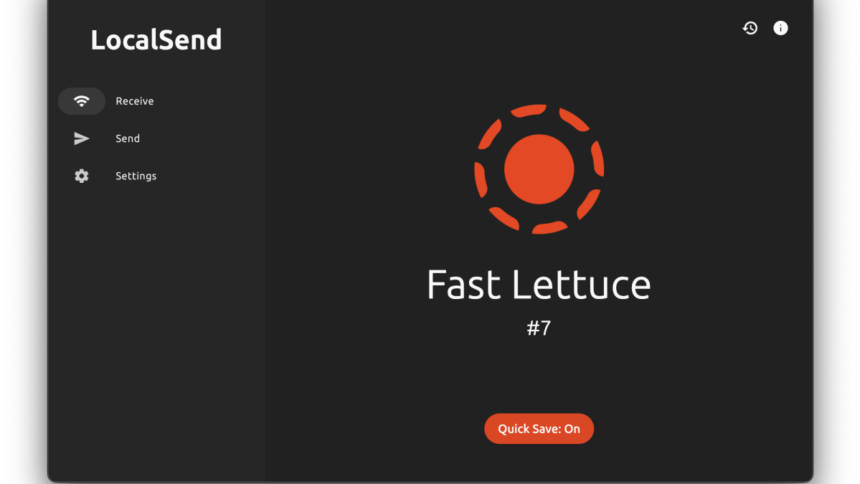The Ultimate File Sharing Solution for Multiple Devices
In today’s technology-driven world, the ability to share files seamlessly across different devices is essential. For those using an iPhone, Windows PC, and a MacBook, finding an efficient method to transfer files has traditionally been a source of frustration. Basic methods like emailing files to oneself or sending text links often fall short in terms of convenience and reliability. Even popular features like Apple’s AirDrop, while useful, can occasionally falter without warning. Many have found themselves facing mysterious transfer failures or connectivity issues between devices.
Recently, a game-changing solution emerged in the form of LocalSend, brought to light by the insightful article from Jared Newman at PC World. LocalSend is a free, versatile file-sharing application designed for cross-platform compatibility and works remarkably well without an internet connection. As long as all devices are connected to the same Wi-Fi network, users can effortlessly share files, folders, and even text data like a universal clipboard. This functionality is particularly appealing for those who appreciate Apple’s Universal Clipboard feature that enables copying across Apple devices.
Getting Started with LocalSend
To begin, navigate to the download section on LocalSend’s website and obtain the application for each of your devices. It supports a wide range of platforms, including Windows, Mac, Linux, iPhone, iPad, and Android (available on Google Play, F-Droid, and the Amazon Appstore). This extensive compatibility makes it an excellent choice regardless of whether you have a vintage Windows machine or a less conventional Android device.
After installing the app, ensure that your devices are all connected to the same Wi-Fi network for optimal performance.
File Transfer Made Easy
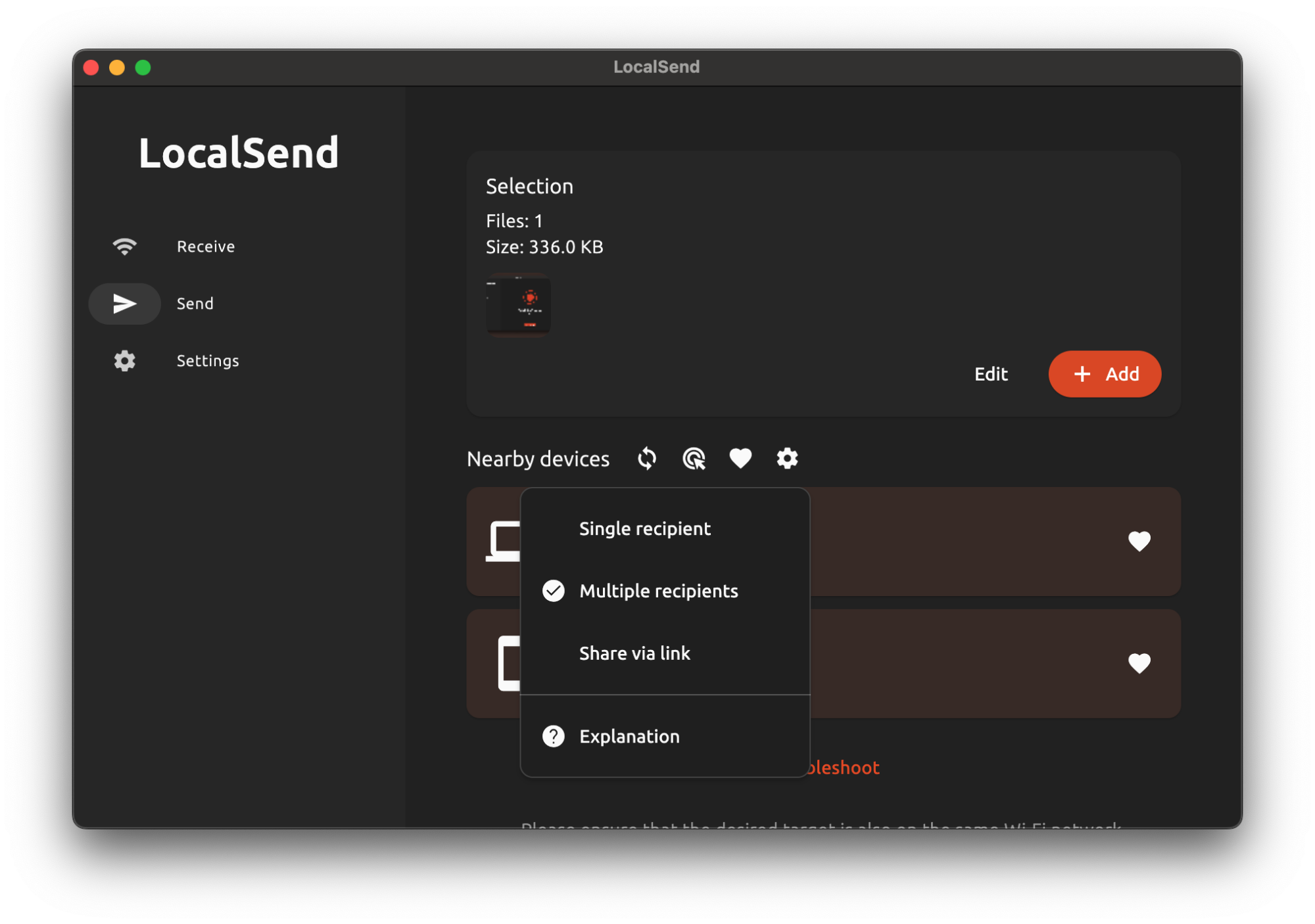
LocalSend gives each device a whimsical name, like “Brave Avocado” or “Swift Cucumber,” along with the corresponding operating system. Users can customize these names by accessing the Settings section and enabling Advanced settings.
To initiate file sharing, navigate to the Send tab, select the files you wish to share, and choose a nearby device from the list displayed. The transfer process starts immediately upon acceptance from the receiving device. In testing, transferring a batch of smaller files was instantaneous, while a sizable 400MB video transitioned from the PC to the Mac in just 50 seconds.
The Send tab also features a gear icon that unveils additional options for file transfer. Notably, the Share via link feature allows users to generate a link to access files via any web browser. Users must approve the request on the sending device to complete the transfer, making this function excellent for computers where app installations may be restricted.
Another standout option is Multiple recipients, which simplifies sending files to various devices at once. Though users must select each target device, the application retains the previously chosen files for consecutive sending. This capability proved effective for batch transfers of 5-10 files without interruption.
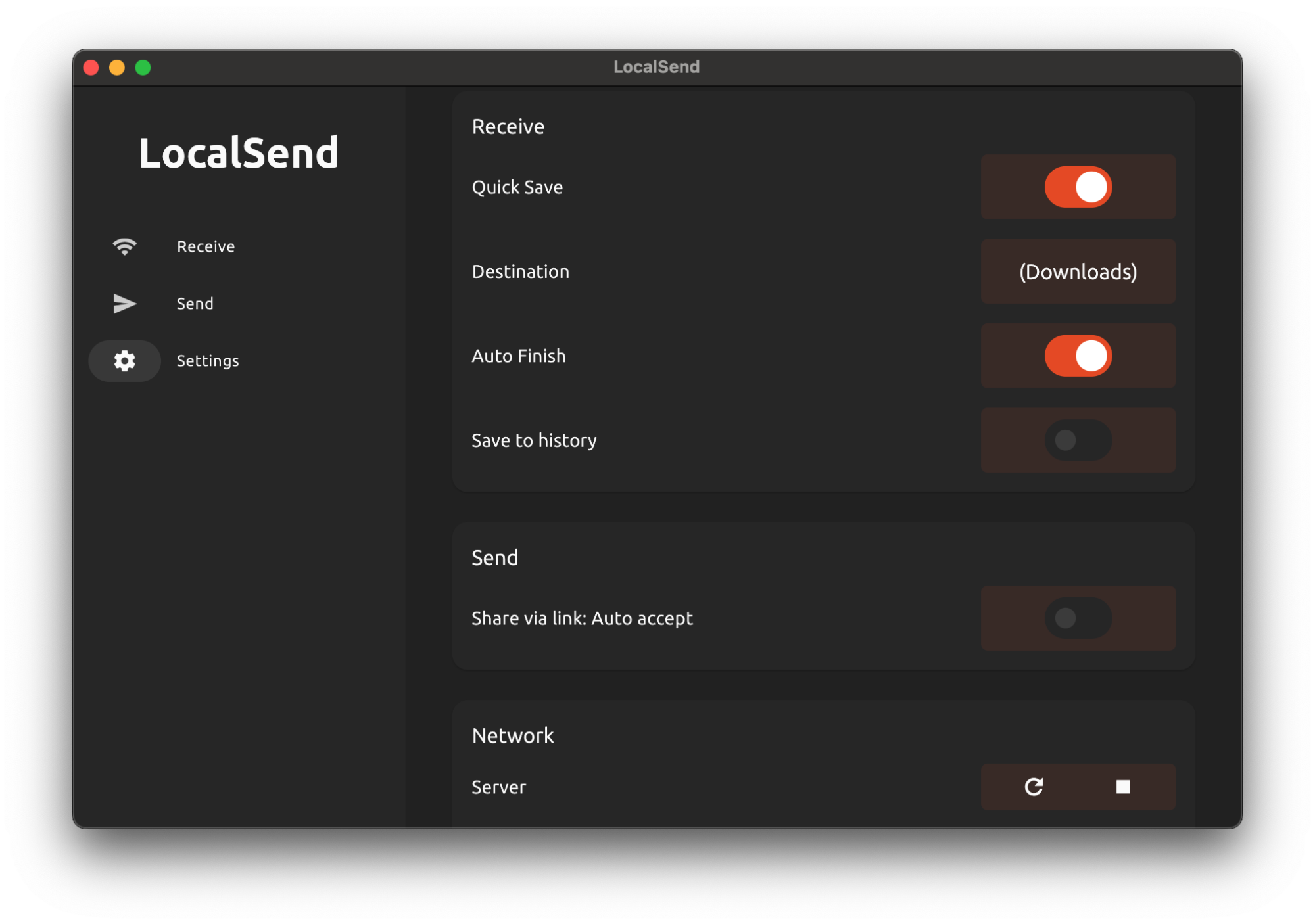
When it comes to receiving files, users typically need to approve each incoming request, which adds a layer of security but can be cumbersome when sharing within a trusted environment. A convenient alternative is the Quick Save feature found in the Receive tab. Enabling this allows the app to automatically accept and download any files sent to the device. Additionally, automatic request approval is configurable for the Share via link function within LocalSend’s settings.
Customization options extend to selecting a specific directory for incoming files, avoiding the clutter often associated with a typical Downloads folder. There’s also an Auto Finish option that completes file transfers automatically, removing the need for confirmation at each step. With these small yet impactful adjustments, LocalSend has proven to be an essential tool for efficient file management, serving well as a cross-platform clipboard in day-to-day tasks.