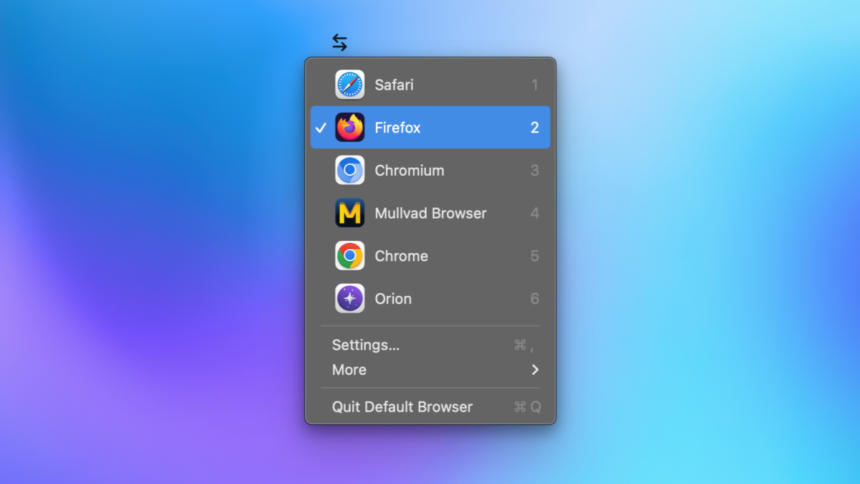The Ultimate Solution for Managing Multiple Browsers on Mac
Unfortunately, no single web browser can fulfill every need. Whether you’re looking to transition to a different browser for enhanced privacy or experimenting with a new AI-driven browser, the inconvenience of transferring links manually and adjusting settings can be tedious. Thankfully, Mac users have a fantastic alternative: the Default Browser menu bar application.
Created by Sindre Sorhus, a prolific indie developer renowned for crafting specialized apps that address specific frustrations, one of the standout offerings is the Default Browser. Previous discussions have featured his other remarkable applications such as Supercharge, Aiko, and Velja.
Customizing the Default Browser Application
This app can be purchased directly from the developer’s website for just $4. Upon installation, a quick visit to System Settings is required to grant Accessibility permissions, which are essential for the application to operate properly. Beyond that, the setup process is almost effortless.
Using the app is straightforward. Simply click on the Globe icon in the menu bar to access the Default Browser app, then select any browser to switch to it. Initially, it may appear empty, so the first step is to organize it according to your preferences.
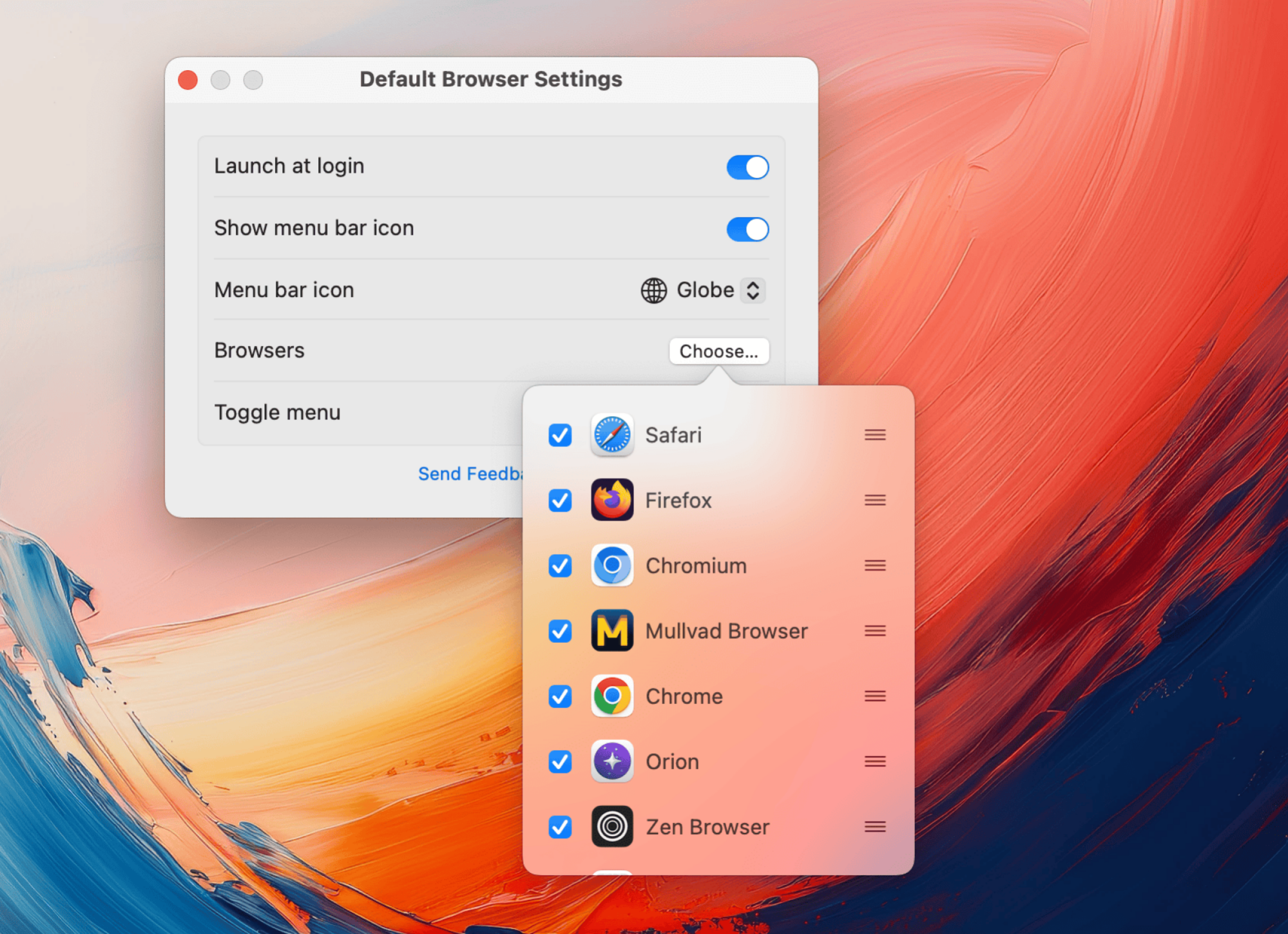
To start customizing, click the Settings button, and then select the Choose option under the Browsers section. From there, enable the browsers you want to appear on the list. You can also rearrange their order using the handle icons.
Once customization is complete, it’s advisable to establish a keyboard shortcut using the Toggle menu option. A recommended shortcut is Command+Shift+D. This shortcut allows you to access the Default Browser app, even if you choose to hide it with an application like Ice. You can quickly switch to a preferred default browser by simply pressing a number; for instance, hitting “2” instantly launches Firefox, which is used for managing DailyHackly’s content.
Additionally, Default Browser is compatible with the Shortcuts app, offering the ability to create automations that can change the default browser from anywhere, including the option to assign a unique keyboard shortcut for each browser.
The functionalities expand even further with the integration of Shortery, a third-party application that enhances automations within Shortcuts on macOS. The collaboration between Default Browser and Shortery allows users to establish workflow automations based on their browsing habits. For instance, automate switching to Microsoft Edge when you launch the Microsoft Teams app.
Moreover, the app supports Focus Filters. Access this feature via System Settings > Focus, select your desired Focus mode, and scroll to find Focus Filter. You can create a new filter that alters your default browser based on the selected focus mode. This capability is particularly useful if you utilize distinct focus modes for personal and professional tasks, enabling seamless transitions between different browsers according to your context.
Explore Velja for Advanced Automation
For general use, Default Browser is an excellent tool, especially with the automation features and keyboard shortcuts. However, for those requiring intricate configurations, the Velja app may be the better fit. This application, also developed by the same creator, serves as a more robust companion to Default Browser.

This application enables the creation of specific rules for links originating from designated apps. For instance, a rule can be configured to automatically direct Google Meet links from WhatsApp to Google Chrome. Although Safari is the default browser, Google Meet thrives in Chrome, allowing for a smoother experience without copying and pasting links every time. More guidance on utilizing Velja can be found in our dedicated tutorial.