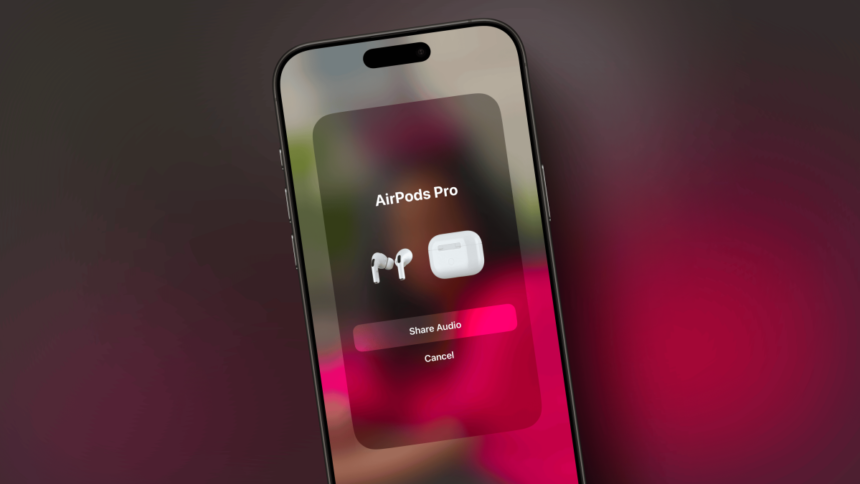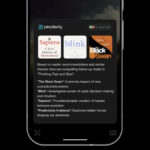The Magic of Shared Sound: How to Connect Two Pairs of AirPods
There’s something truly enchanting about sharing audio experiences with another person through headphones. Whether it’s during a movie or a captivating TV show, the emotions are often amplified. A memorable moment that comes to mind is from Begin Again, featuring Mark Ruffalo and Keira Knightley as they exchange music playlists using a nostalgic headphone splitter. However, those days of simple headphone jacks and splitters are fading into the past.
In a twist of modernity, you can still connect with a friend or partner through AirPods without any special applications. This allows both individuals to enjoy music or videos directly, without requiring a full pairing process with the iPhone.
Sharing Audio via Control Center
The most effective method for sharing audio between two sets of AirPods is by utilizing the playback controls in Control Center. To begin, ensure your AirPods are connected and worn, while your friend should either keep their AirPods case open or wear them too.
Access the Control Center and navigate to the Playback controls, where you can select your AirPods from the bottom section which reveals the Devices menu.

Next, tap on the Share Audio icon.

If your friend’s AirPods are nearby and in an open state, they should appear in the popup menu. If they do not show up, ask your friend to press and hold the Pairing button on the back of their AirPods case. When their AirPods become visible, select Share Audio.

Now, you will see both sets of AirPods listed in the Devices section, allowing you to adjust their volume independently. For further control, press and hold the volume slider in the Control Center to reveal two separate sliders, one for each pair of AirPods.

To disconnect your friend’s AirPods, return to the Playback screen within Control Center and tap on the “2 headphones” icon to access the Devices view.

From here, simply uncheck the AirPods you wish to disconnect.

Easily Connect Nearby AirPods

Apple has launched a convenient new feature that provides a popup menu for connecting to nearby AirPods. If you are familiar with the popups that appear for Apple Watch connections or Wi-Fi sharing, you’ll easily recognize this.
While your AirPods are currently connected to your iPhone, bring a friend’s set close to your device and ensure their case is open. After a brief moment, the popup should appear. Keep in mind that it might require a few attempts to activate since Apple prioritizes limiting these notifications to avoid overwhelming users in crowded situations.
Once the menu pops up, tap the Temporarily Share Audio option, and hold the Pairing button on the back of your friend’s AirPods case. After tapping Done, both sets should successfully connect to the iPhone.
To disconnect, revisit the Playback section in Control Center, access the Devices menu, and uncheck the AirPods you wish to disconnect.