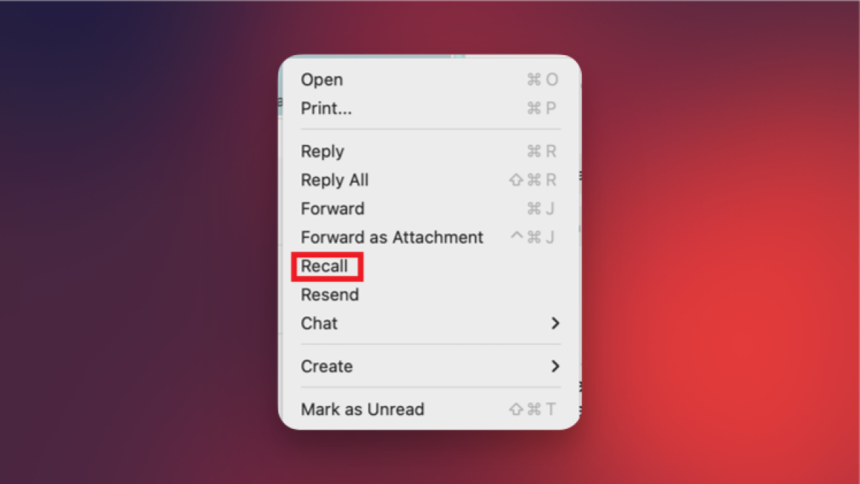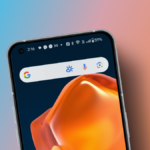Introducing Outlook Recall for Mac: A New Way to Unsend Emails
Gmail has offered users an Undo Send feature for quite some time, and now it seems that Outlook for Mac is set to introduce a similar functionality. Although Outlook Recall has existed previously, Microsoft is enhancing its rollout to the Mac app. This feature allows users to retract an email after it has been sent and is available for both the free and paid versions. A beta option is also accessible at present.
Understanding Outlook Recall
Many have experienced that moment of regret after hitting “send” on an email—realizing a better example could have been utilized, a tone might have come off as abrasive, or an embarrassing typo slipped through. It’s not unusual to even misspell one’s own name in a communication, which is a plight that some hope the recipient overlooked. In such instances, the desire to quickly retract an email becomes palpable. Ultimately, adopting a habit of pausing to review communications before pressing “send” can be beneficial.
Introducing Outlook Recall—a new functionality aimed at alleviating that anxiety. This feature is compatible with Outlook’s web and Windows applications, and it’s finally making its way to the Mac version as well. It is important to note that this should not be confused with Microsoft’s AI Recall feature, which records user activities on their PCs. Outlook Recall solely focuses on retrieving sent emails.
Utilizing Outlook Recall
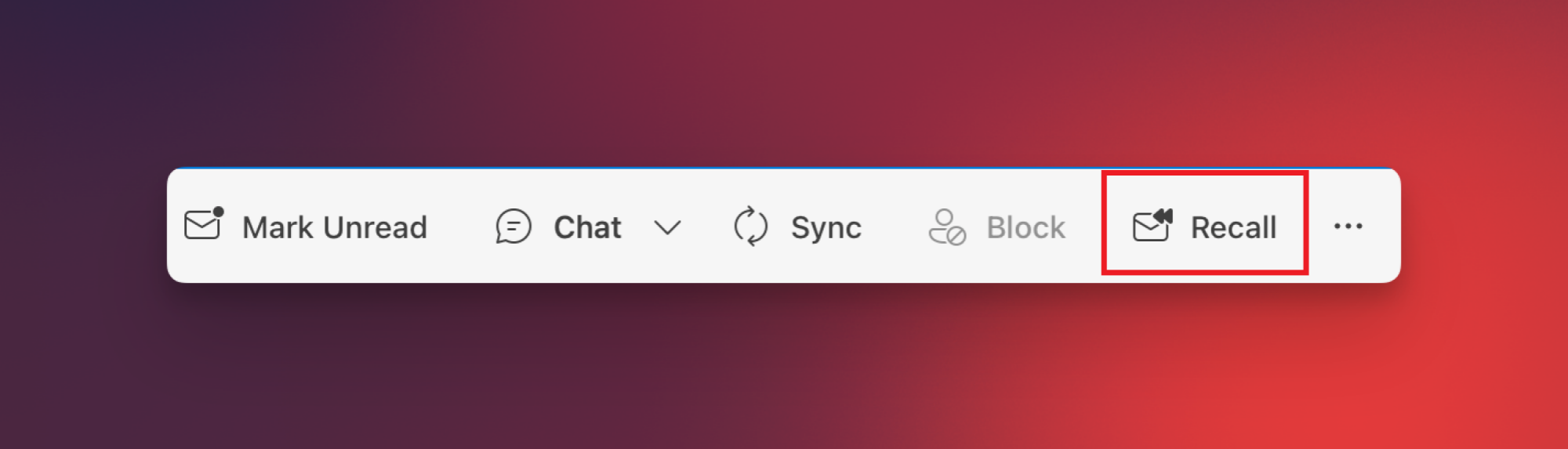
To make use of Outlook Recall on Mac, enrollment in the Microsoft 365 Insider program is required. To sign up, navigate to this page and follow the provided instructions based on your Office account. Keep in mind that utilizing Insider updates may sometimes involve troubleshooting and encountering bugs, as these features are still under development. This program provides early access to new features prior to their general release, which may lead to unexpected issues in Microsoft 365 applications.
After joining the Insider program, ensure you update your Outlook for Mac to version 16.94 or later to access the Recall feature. This can be checked under File > Office Account > Update Options.
It’s essential to note that Outlook Recall only functions if both the sender and recipient are part of the same organization using Microsoft 365 or Exchange. Attempts to retract messages sent to outside addresses will not be successful. If sending within your organization, follow the steps outlined below:
-
Navigate to the Sent Items folder in Outlook for Mac.
-
Right-click on the email you wish to recall.
-
Select Recall. This option is also found in the toolbar at the top of your emails.
-
Return to your Inbox, where a notification will appear confirming the message has been recalled.
-
Right-click the recalled message and choose Resend to send it once more.
Microsoft has announced plans to launch this feature to the (distinct from Beta) Preview channel by February 2025. If all progresses smoothly, it should soon be available in the stable version of Outlook for Mac.