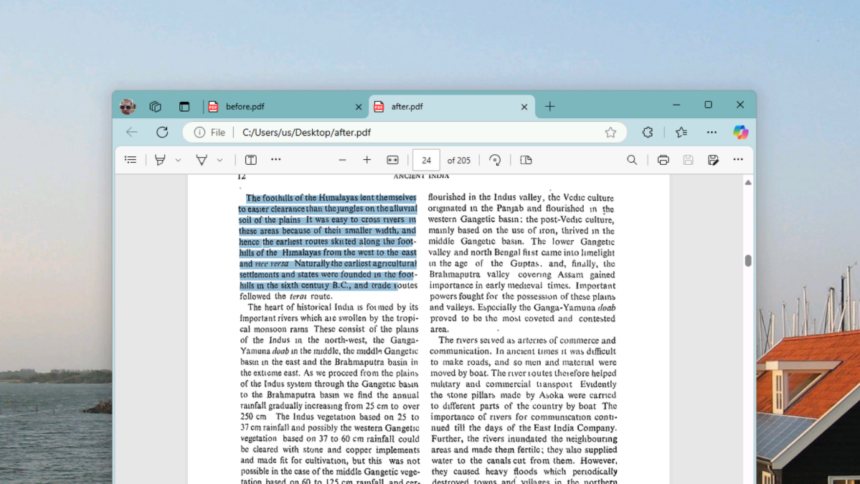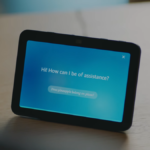Unlocking Your PDF: A Comprehensive Guide to Using OCRmyPDF
Encountering a PDF where your search functionality is non-operational or text selection isn’t possible can be quite frustrating. This issue commonly arises when documents are generated through the scanning of physical papers, resulting in files composed solely of images. Although most contemporary scanning solutions employ Optical Character Recognition (OCR) to make text both selectable and searchable, there are instances where this essential process fails to occur.
In such situations, OCRmyPDF serves as an invaluable tool. This open-source command line utility swiftly converts standard PDF files to PDF/A format, integrating optical character recognition to facilitate text searching. The best part? It’s completely free to use.
For Linux users, the optimal way to install the software is through your package manager. Mac users can utilize Homebrew for a seamless installation. Those on Windows will need to delve into installing Python and additional dependencies; a quick glance at the instructions found here can provide guidance on how to proceed.
When you’re ready to use OCRmyPDF, initiate the command by typing ocrmypdf, followed by the source document’s name, then specify the output file name you wish to create. For illustration, the command would look like ocrmypdf before.pdf after.pdf, which instructs the program to read “before.pdf,” apply OCR, and generate a new file titled “after.pdf.”
The duration for processing your file will vary based on its size, and the resulting text recognition might not always be perfect, especially with poor-quality images. Despite this, many users have found that it performs remarkably well even with older or heavily compressed PDFs.
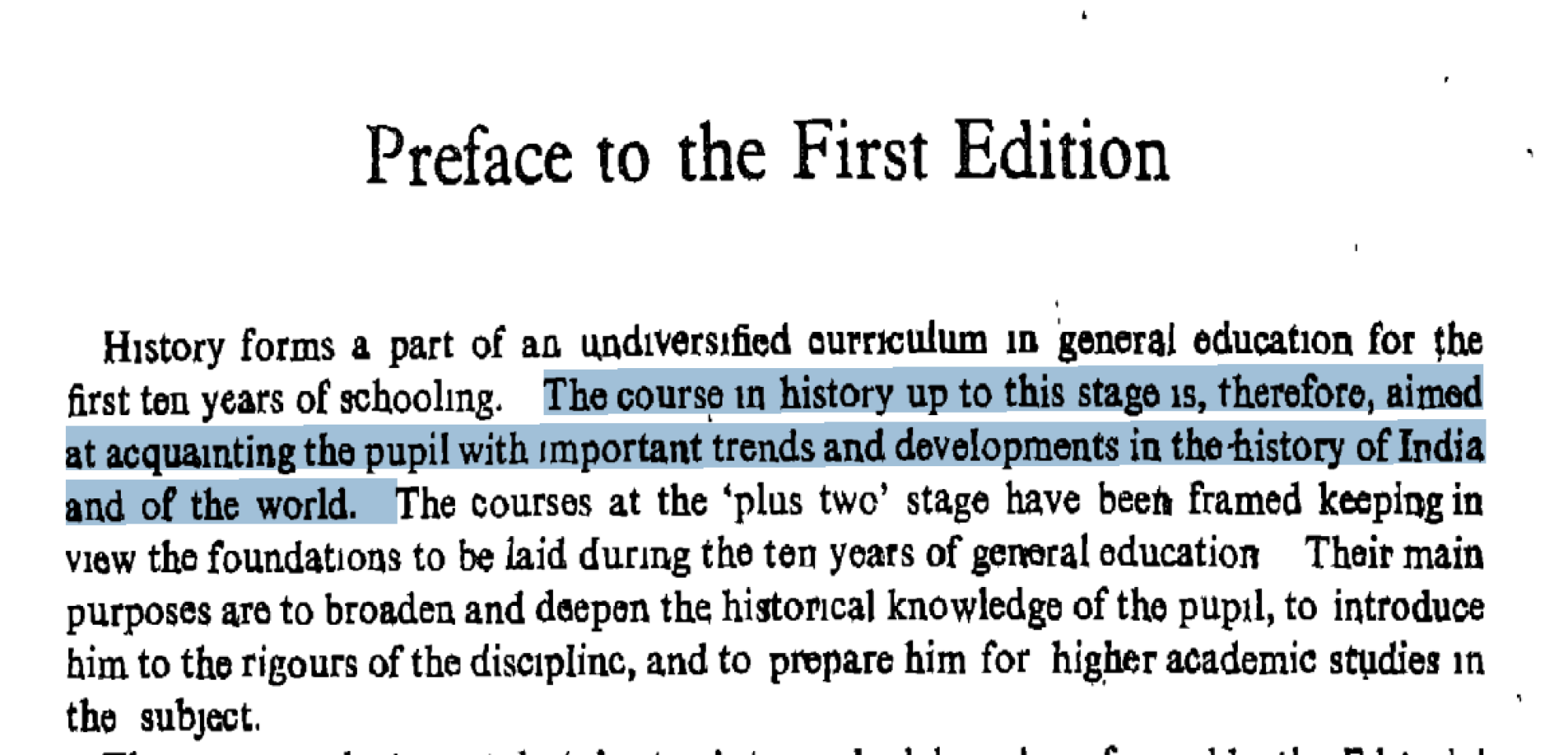
Moreover, there are numerous additional functionalities to explore. The Cookbook available in the OCRmyPDF documentation highlights a variety of tasks you can accomplish. For instance, if you want to reduce image size within the PDF, incorporate --pdfa-image-compression jpeg into your command. To automatically correct any orientation issues on pages with sideways text, simply add --rotate-pages. If you suspect the existing OCR is of subpar quality, the --redo-ocr option can remove previous OCR data and initiate a fresh scan.
This app offers an extensive range of features worth exploring. For comprehensive details, refer to the official documentation, which can provide further insight into all that OCRmyPDF can achieve.