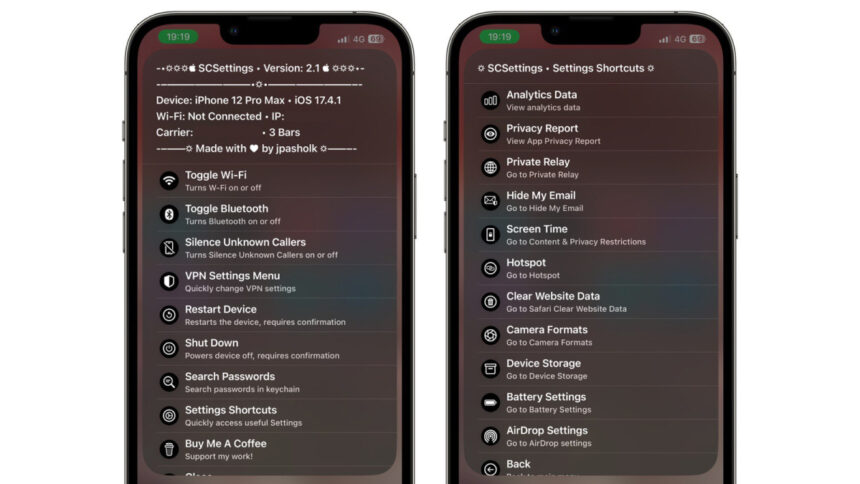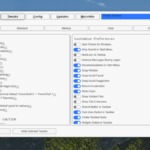Streamline Your iPhone Settings with SCSettings
The iPhone comes packed with a plethora of features, many of which may go unused, leading to a cluttered Settings application. As new functionalities are introduced, the layout of Settings often changes, making navigation cumbersome. Trying to locate infrequently used options can feel like a treasure hunt, even with the handy search feature available. If this resonates with you, consider exploring SCSettings. This shortcut simplifies the process of accessing essential settings on your iPhone, including toggles for Wi-Fi, Bluetooth, device restart, and options for silencing unknown callers, among others.
How to Set Up SCSettings
Setting up this shortcut is straightforward. Begin by launching Apple’s Shortcuts app, which serves as your iPhone’s automation hub. Proceed to download SCSettings from RoutineHub, a third-party platform that showcases a variety of shortcuts. Simply tap Get Shortcut and adhere to the prompts provided.
After installation, navigate back to the Shortcuts app, and select the Shortcuts tab. Press and hold the SCSettings icon, choose Share, and then hit Add to Home Screen. This action will create an app-like icon for the shortcut on your Home Screen, which can also be moved to the dock for quick access.
Utilizing SCSettings on Your iPhone
To use SCSettings, tap its icon on your Home Screen to activate the shortcut, then choose from the available options to modify your settings. Here’s a rundown of what this shortcut can accomplish:
- Wi-Fi Toggle: Completely disables Wi-Fi, unlike the Control Center, which only disconnects the service.
- Bluetooth Toggle: Deactivates Bluetooth entirely, an option not available via the Control Center.
- Silence Unknown Callers: Automatically mutes calls from unrecognized numbers.
- VPN Settings Access: Provides fast access to features like VPN toggle and connect on demand options.
- Restart Device: Requests confirmation before rebooting your iPhone.
- Shut Down: Prompts for confirmation to switch off your device.
- Search Passwords: Enables searching through your iCloud Keychain for stored passwords.
- Quick Settings Links: Grants access to the following options:
- iPhone Analytics
- App Privacy Reporting
- iCloud Private Relay
- Hide My Email
- Screen Time Settings
- Personal Hotspot
- Clear Safari Website Data
- Switch Camera Formats
- Storage Management
- Battery Preferences
- AirDrop Configurations
Once you incorporate this shortcut into your routine, you’ll likely find it indispensable. Its presence on the iPhone quickly becomes essential, especially for those who frequently manage settings. Keeping SCSettings within easy reach on your Home Screen will enhance its utility.
Occasionally, the shortcut may request permission to process certain values. Granting these permissions is advisable, as they enable the shortcut to identify the selected option and direct you to the appropriate Settings page. The beauty of SCSettings lies in its ability to streamline access to existing iPhone functionalities, making them more user-friendly.