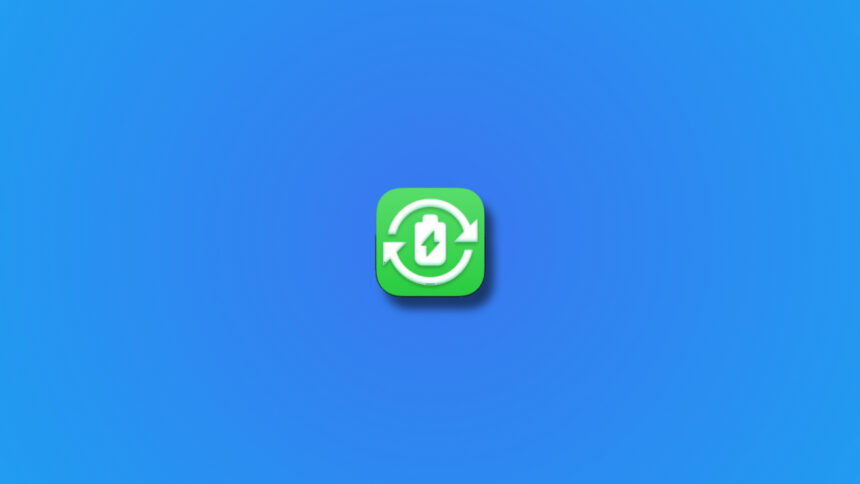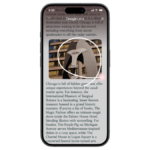Maximize Your MacBook’s Battery Lifespan with Battery Toolkit
Your MacBook comes equipped with several built-in features designed to safeguard the longevity of its battery. One such feature automatically powers down the device when it overheats, as elevated temperatures can diminish battery life and efficiency. Furthermore, if the battery reaches 80% charge and it determines that a full charge isn’t necessary, it will decelerate the charging process. While these built-in features suffice for many users, there are specialized apps available that offer enhanced battery management options for MacBook users.
The Battery Toolkit stands out as an exceptional free app for battery management on MacBooks. This app empowers users to maintain their battery’s charge within an adjustable range, allows users to halt charging even when connected to a power source, and gives the option to charge the battery to its full capacity. Unlike other battery management applications, such as AlDente, which may require payment for similar features, Battery Toolkit is completely free.
Battery management tools are particularly beneficial for users who tend to keep their MacBooks plugged in at all times. Many individuals utilize their MacBooks while the lid is closed, connecting to external monitors, keyboards, and mice. In such scenarios, continuously plugging and unplugging the laptop to avoid overcharging can be cumbersome. Instead of managing this manually, an app designed for battery management can take care of it effectively.
How to Install Battery Toolkit on Your MacBook
Begin the process by downloading Battery Toolkit from its GitHub repository. Your Mac may block the installation due to the app not being from a recognized developer, but rest assured it is safe. Navigate to System Settings > Privacy & Security and click Open Anyway to proceed with the installation.
Configuring the App for Optimal Battery Management

Once you have the app up and running, customize it according to your specific preferences. Click on the Battery Toolkit icon located in your menu bar and then select Settings. Proceed to the Power tab, where you can define minimum and maximum charge levels. This setup will ensure your MacBook begins charging once it hits the minimum percentage and halts when reaching the maximum. For example, one could set a range of 30% to 80%, but you have the flexibility to choose values that suit your habits best. Press OK to apply your changes.
Keep in mind that the app doesn’t permit setting the minimum charge percentage below 20%, nor can the maximum charge exceed 50% for safety reasons to protect the battery.
Discover More Features

With the initial configuration complete, Battery Toolkit will operate discreetly in the background, managing your MacBook’s battery as per your specifications. Whether you keep your device plugged in constantly or not, the app will maintain the battery within the set parameters. However, there may be occasions when adjustments are necessary. Clicking the Battery Toolkit’s icon in the menu bar will reveal additional features.
You can enable the Disable Power Adapter function to temporarily halt charging while the device remains connected to a power source. Additionally, there are two other important functionalities:
-
Request Charging to Full – This option forces your MacBook to charge to full capacity (100%). It’s useful for instances where you’ll be away from a power source for an extended period.
-
Request Charging to Maximum – This option allows the laptop to charge to the upper limit you established within the application.
The terminologies may seem a bit misleading at first, but they are quite straightforward upon closer inspection. You also have the option to disable all configurations set in Battery Toolkit by selecting Quit Battery Toolkit from the menu.