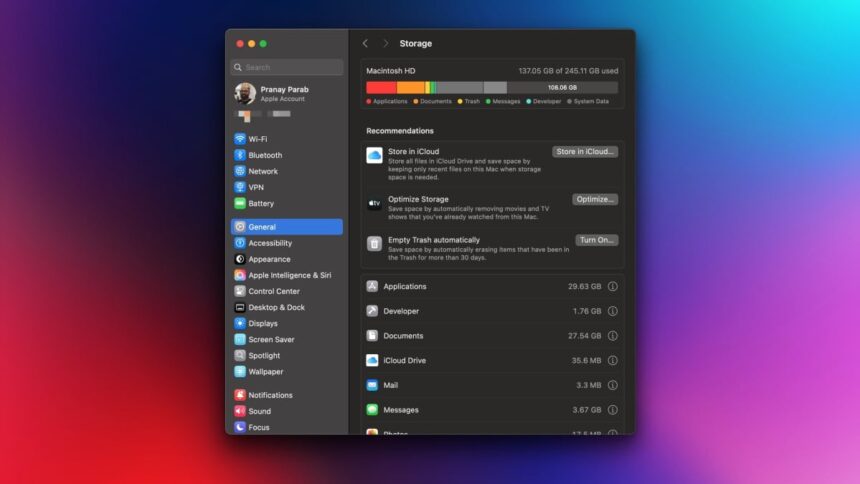Maximizing Storage Space on Your Mac
When your Mac’s storage is nearly depleted, addressing this issue promptly is crucial. A completely filled device can lead to numerous complications: software updates might fail, system performance could lag, applications may misbehave, and some features such as cloud backups can stop functioning as they should. To circumvent these challenges, taking steps to free up space is essential, and it’s more manageable than it may initially appear.
Leverage Native Tools for Storage Management
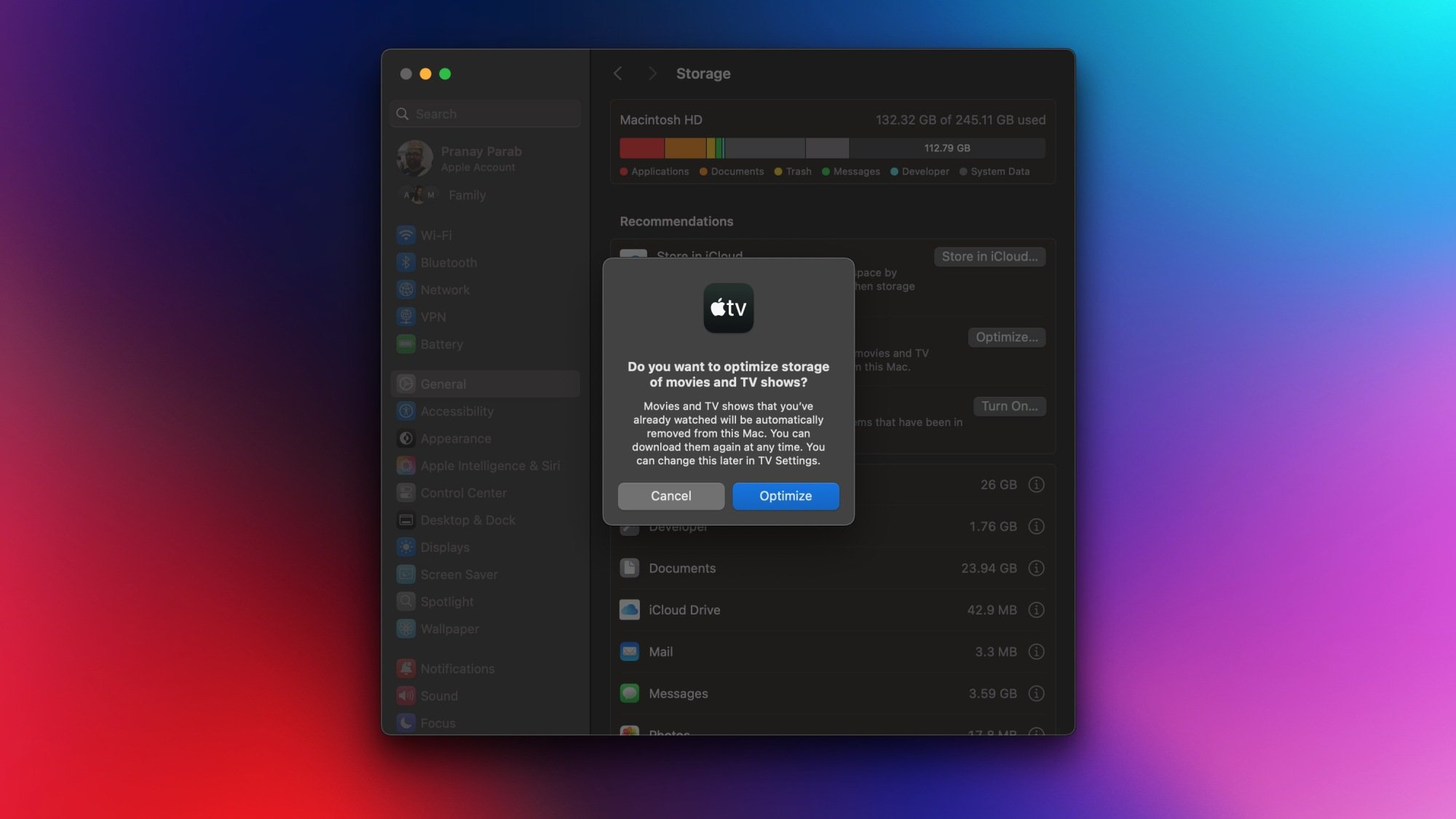
Apple equips users with a variety of user-friendly tools to assist in clearing unnecessary files. To kick off the process, identify the areas consuming the most storage. Click on the Apple icon located in the upper-left corner of your screen and navigate to System Settings > General > Storage. After the loading indicators disappear, you’ll have insight into what is occupying your space. The Recommendations section provides an efficient way to embark on your cleanup journey. Here, you can effortlessly uninstall unused applications, eliminate locally stored files that are saved to iCloud, and automatically empty items in the Trash with just one click—alongside other valuable options.
After carrying out these initial steps, you should notice some spare capacity. To optimize further, click on the i icons adjacent to each item within the Recommendations section. For instance, clicking on the i next to Applications reveals a detailed list of installed software organized by size, allowing for the quick deletion of apps that are no longer in use. By completing this process, considerable space should have been regained.
Utilize DaisyDisk for Deeper Cleansing
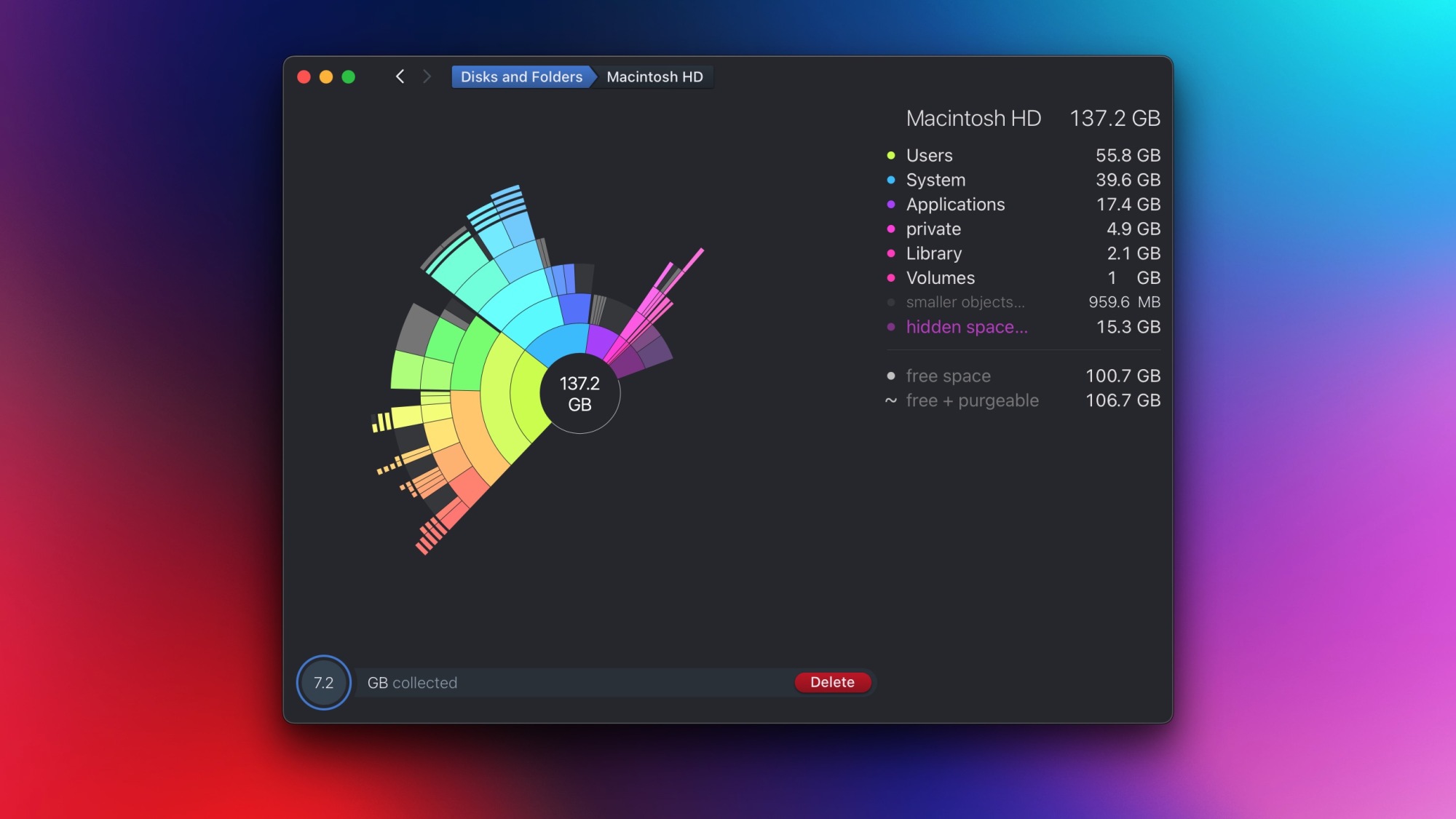
While Apple’s native solution is effective, for a more thorough clean, consider examining a tool like DaisyDisk (priced at $10). This application has been a valued resource for over a decade, renowned for simplifying the process of reclaiming storage space. Upon launching the application, execute a scan to identify which applications are consuming the most storage. Following the scan, navigating through folders is intuitive, allowing you to drag and drop items into a collector area, akin to a shopping cart for files you wish to delete. DaisyDisk displays a breakdown of your folders by size, and often uncovers files that the built-in Mac tools may overlook. For example, a prior scan revealed 80GB of data in a WhatsApp folder containing media associated with a group chat long ago muted.
After gathering the files for deletion, simply click the Delete button for a swift clearance.
Employ Hyperspace for Final Storage Optimization
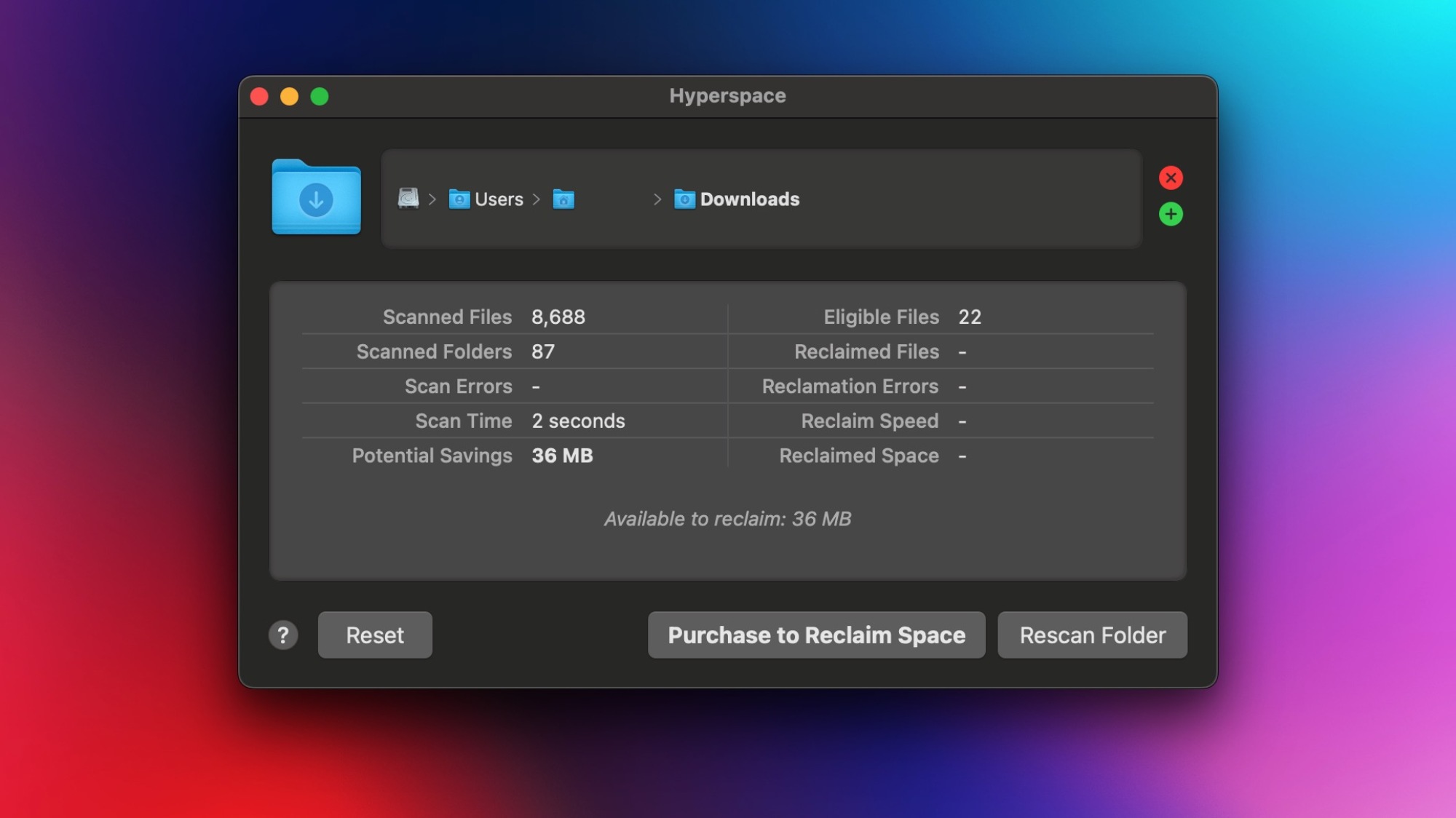
For those yearning to streamline their storage further, Hyperspace can be a game changer in your Mac maintenance routine. This tool specializes in reclaiming storage space without the risk of deleting files. Its operation hinges on leveraging the Apple Filesystem (APFS), which cleverly allows multiple files to reference a single copy of data. For example, duplicating a large file on macOS feels instantaneous in creation, but transferring it to an external drive unveils the true copying process, revealing that the original file was not fully duplicated—just its metadata was restructured. This ingenious feature conserves substantial space.
Hyperspace taps into this APFS capability to identify and convert identical files into clones, maintaining the same number of original files in their respective locations but redefining storage efficiency. Although the technical underpinning is intricate, the effectiveness of the application is undeniable. Hyperspace is available for free download, permitting users to scan folders without charge. If subsequent scans indicate significant potential space savings, a fee can be incurred for the cleaning process. The pricing structure includes $10 monthly, $20 annually, or a one-time payment of $50.