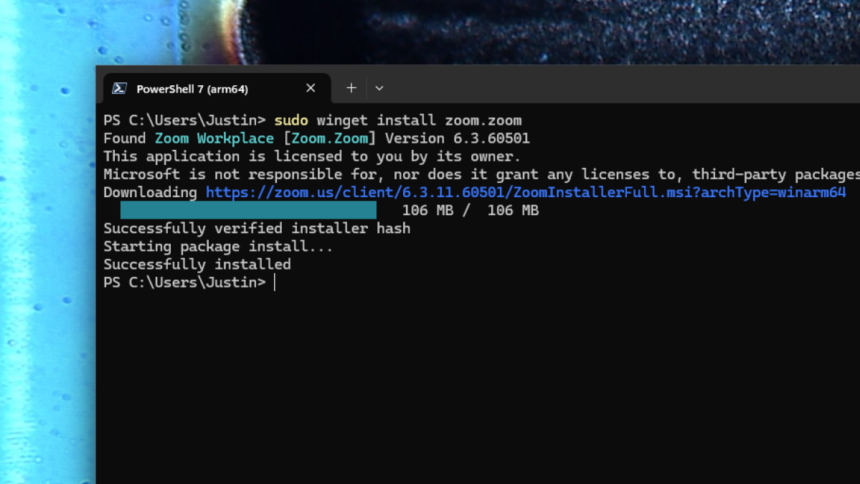Streamline Your Windows Application Installation with Winget
Setting up multiple applications simultaneously on Windows can be quite tedious. The usual process involves locating the installer files, downloading them, and executing each installation in succession. This method can be time-consuming, filled with repetitive clicks and menu navigation. Fortunately, there’s a more efficient way to handle this.
For a long time, Linux users have benefited from package managers, and some Mac users have joined the ranks. These tools enable the installation of a multitude of applications with a single command. The good news is that Windows also features a built-in package manager named Winget.
To experience Winget, simply launch PowerShell, which you can access from the start menu or by right-clicking the Windows logo and choosing “Terminal.” Enter the command winget search followed by the software name you wish to install. In most instances, this command will yield a list of available options.

In the example where Steam is desired, typing winget search steam generates a comprehensive list of results due to various applications incorporating the term “steam.” The ID column identifies the specific package name required for installation. After selecting the desired application, the installation can be initiated by using the command winget install Valve.Steam, and Winget will handle the rest.

Once the command is executed, Winget automatically downloads Steam and runs the installer for you. Just remember, if you aren’t operating PowerShell as an administrator, you may need to grant installation permissions. To run PowerShell as an administrator, right-click the Windows logo on the taskbar and select “Terminal (Admin).” Alternatively, consider using sudo for Windows.
Apart from that, these commands allow you to install nearly 8,000 different applications. Remarkably, you’re not restricted to installing one program at a time; your command can encompass multiple applications, and Winget will install them all in one go.
Easily Bulk Install Programs via winstall.app
While you could manually search for the ID of each desired application, there’s an even simpler way through winstall.app. This site acts like a directory for Winget, allowing you to choose multiple applications and generate a single command to install them all at once.

Winget’s Additional Functionality: Updates and Uninstalls
Beyond installation, Winget offers a range of capabilities. For example, it can update all the software installed via the manager. Begin by typing winget update to generate a list of applications in need of updates, then proceed with winget update --all to upgrade all the listed software.
Additionally, uninstalling applications is straightforward with Winget. To do this, use the command winget remove followed by the package name of the application you wish to delete, such as winget remove Valve.Steam.
There are more features to explore with Winget, including the option to download installers without executing them (winget download) and exporting your current list of packages for reuse on other devices (winget export). To delve deeper, refer to the official documentation for Winget provided by Microsoft.