Exploring the Versatile Use of Windows through a Unified App
Today, utilizing Windows systems has become more diverse than merely accessing a locally installed version on a personal computer. Users can now leverage the Microsoft Windows application, which acts as a central hub for connecting to remote desktops and accessing Windows in the cloud.
This application is not only available on Windows but also on various platforms such as macOS, iOS, iPadOS, and a preview version for Android. Launched in September 2024, this application introduces functionalities such as multi-monitor setups and local USB device support, enabling users to utilize their peripherals—like webcams—with cloud-hosted Windows.
As more users become familiar with the Windows app, its adoption is expected to rise, especially with Microsoft’s recent announcement regarding the discontinuation of the Remote Desktop app from the Microsoft Store in May, urging users to transition to the Windows app.
Currently, access to the Windows app requires an organizational Microsoft account, as there hasn’t been any word on availability for general consumers. For those eligible, the following insights explore how the Windows app operates and the various features it offers.
The Interface of the Windows App
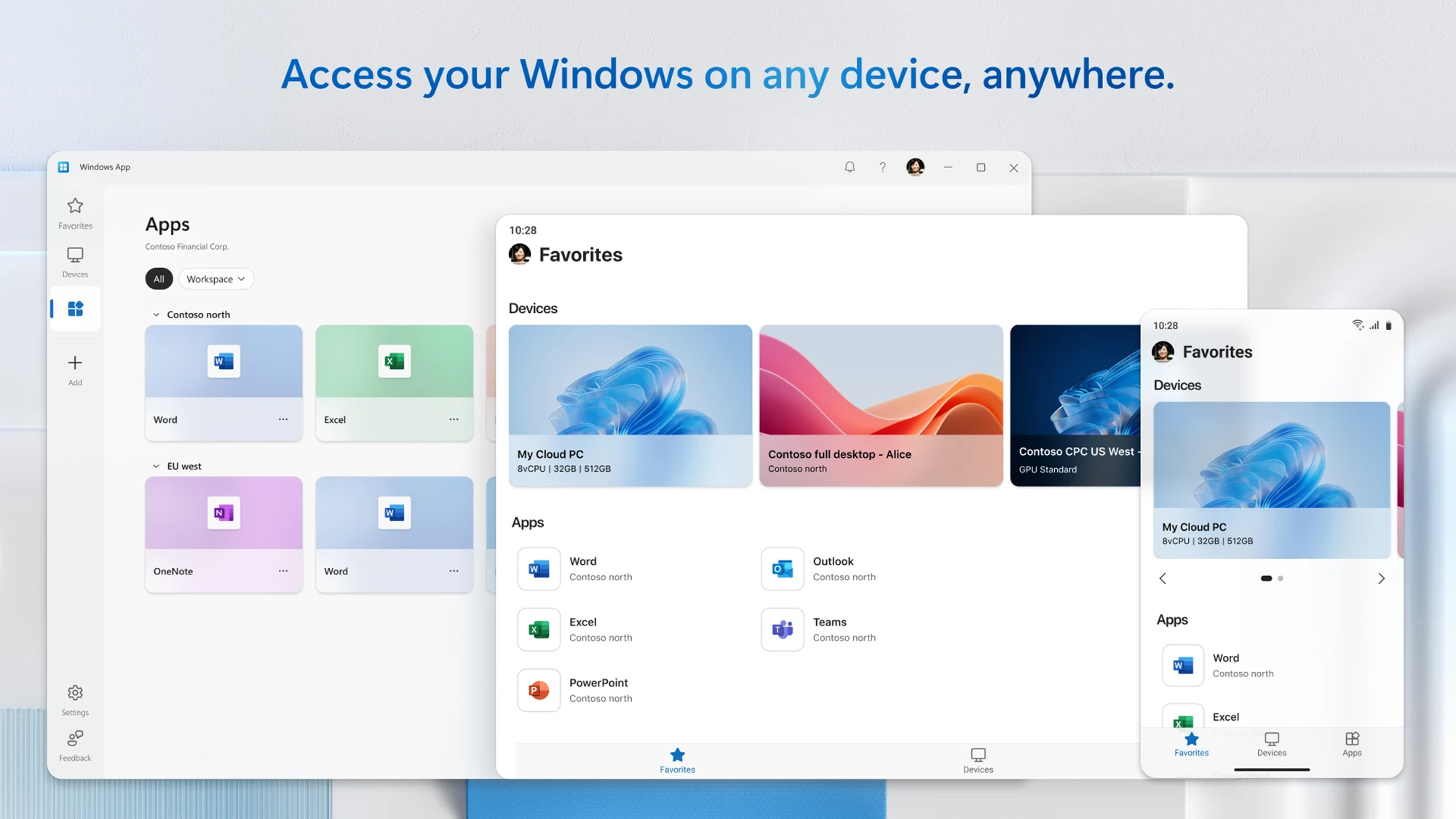
Image Credit: Microsoft
The layout of the Windows app is intuitive and serves as a streamlined portal for connecting to various Windows systems remotely or streaming them from the cloud. It also includes a dedicated area for remote applications provided by employers or educational institutions.
For those involved in IT departments, managing multiple applications and devices is made simpler, with features allowing users to mark their favorites for quick access, arranging them in a separate section. Workspaces can be viewed either in a list or grid format, with options to collapse or expand them, and filtering options to keep frequently used Windows installations readily available on the interface.
Connecting to a remote Windows system is akin to using a local installation, provided bandwidth permits. The app manages synchronization with input devices seamlessly while offering customization options for the connection, such as adjusting the screen resolution displayed on the remote Windows machine.
Beyond the previously mentioned USB and multi-monitor support, users can also configure audio and video streaming capabilities, redirect folders, and utilize a universal clipboard for easier file and data transfers between the local and remote systems.
Types of Supported Remote Connections
Setting up connections is straightforward and typically requires just a few clicks or taps. The Windows app enables access to other Windows systems remotely, provided they are operating on Windows Professional, Enterprise, or Server editions. It is essential to note that this app is currently targeted more towards professionals rather than casual users.
A bit of configuration is necessary on the machine being accessed, not only to secure the connection but also to facilitate instances where users might wish to connect to their office PC from home, or vice versa.
The app also supports Windows 365, which essentially allows users to stream a Windows environment online—somewhat akin to cloud gaming but less exciting. This service is mainly structured for businesses and educational bodies, with pricing commencing at $31 per user monthly, and as of now, there is no indication of availability for typical consumers wishing to access rented cloud-based Windows systems.
Further connection options cater to IT professionals, including Azure Virtual Desktop and Microsoft Dev Box, ensuring that this application serves as a robust tool for accessing Windows systems from virtually anywhere. Review feedback on the Microsoft Store version highlights that while it has experienced some bugs and known limitations, many complaints arise from the focus being on enterprise and educational accounts.
Once a connection is established, features such as secondary display support become available, with compatibility extending to mobile devices—potentially providing a simpler method for utilizing Windows on a smartphone or tablet. Additionally, the app can function in both portrait and landscape orientations on mobile devices, allowing dynamic adjustments based on user preference.












