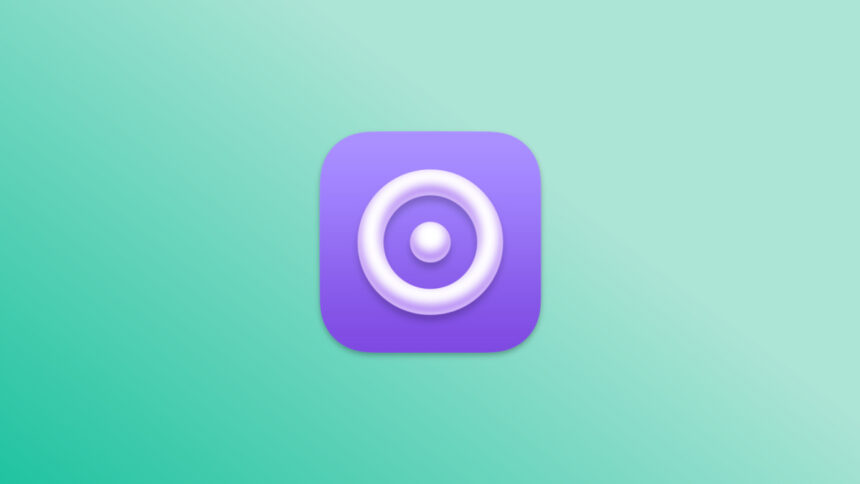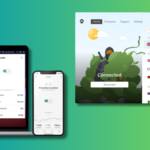Unlocking Advanced Screen Recording on Mac: Discover QuickRecorder
If you’re looking for an enhanced way to record your screen, the built-in screenshot tool on Mac might seem impressive, but historically, screen recording has been a challenge. As of now, macOS separates this functionality across two applications: the screenshot utility (activated by Command-Shift-5) and QuickTime Player. However, for a seamless and efficient alternative, consider utilizing the free QuickRecorder app.
This utility merges the essential elements of macOS’s built-in recording features with remarkable customization options, solidifying its status as a necessity. QuickRecorder enables users to capture their Mac screen, as well as any connected iPhone display, and it also allows audio capture from any application in use, such as browsers or video conferencing tools.
Why Opt for a Dedicated Screen Recording Application?
A dedicated screen recording application serves one primary function: capturing your screen in video format. This capability can be beneficial for various situations. For instance, if a technical problem arises on your Mac, you can create a recording to demonstrate the issue to Apple support or a local repair service. Additionally, if a family member is struggling with their Mac, recording a tutorial to walk them through the process can be very helpful.
Quality matters, and a proficient screen recorder allows you to fine-tune the resolution to balance file size and aesthetic appeal. Many features, such as displaying the mouse cursor, capturing audio from applications, and recording voiceovers, are invaluable. QuickRecorder checks all these boxes at no cost, making it a strong contender against the standard screen recording solutions on macOS.
Installing and Setting Up QuickRecorder
To acquire this application, you will need to download it from GitHub. After downloading, double-click the DMG file to install. However, initial attempts to open the application could require additional steps, as your Mac might restrict access. Navigate to System Settings > Privacy & Security and select Open Anyway to proceed. This precaution is standard procedure, and QuickRecorder is confirmed to be secure. You may also need to grant recording access once the app prompts you for it.
How to Use QuickRecorder for Screen Capture

After installation, launching QuickRecorder presents a large, user-friendly interface. You will find several options for recording:
- System Audio: Capture any audio from apps on your Mac.
- Screen: Record the entire screen.
- Screen Area: Designate a rectangular section on-screen to capture only that area.
- Application: Select a specific application to record all visible windows from it.
- Window: Capture only the highlighted window.
- Mobile Device: Record the screen of a connected mobile device via USB, eliminating the need for format conversions or file transfers.

Upon selecting your desired recording mode, QuickRecorder will provide a record button along with options for resolution, quality, and frame rate. By clicking the record option, your session begins. A purple indicator will appear in the menu bar during recording. To pause, click the pause icon, and to finish recording, select the stop icon. Finished recordings are automatically saved to the desktop.
Additionally, QuickRecorder includes Presenter Overlay, which is an exciting feature in macOS Sonoma that allows users to appear on camera while recording. In earlier macOS versions, users can also capture their webcam footage alongside the recording.
Optimizing QuickRecorder for Your Needs

While QuickRecorder’s default settings are quite robust, tailoring the preferences can amplify its functionality. Tap the gear icon when the app is launched to access Preferences, where a plethora of customization options awaits:
- Video Settings: Select a video format (MOV or MP4) and encoder (H.264 for wide compatibility and H.265 for reduced file size).
- Audio Settings: Default audio format is AAC, but one can opt for MP3 for smaller sizes or ALAC/FLAC for high-fidelity sound. Noise cancellation is an additional feature to reduce background sounds.
- Shortcuts Settings: Create keyboard shortcuts to initiate recordings conveniently without mouse use.
- Other Settings: Introduce a short delay before recording starts, opt to include or exclude the QuickRecorder interface in the recordings, and highlight the mouse cursor for clarity.
- Excluded Apps: Specify applications you prefer not to record.
- Icon Settings: Control its visibility in the dock or menu bar.
- Select Save Folder: Designate a preferred storage location for recordings.
With tailored configurations, the capability of QuickRecorder elevates the experience of screen recording on your Mac significantly.