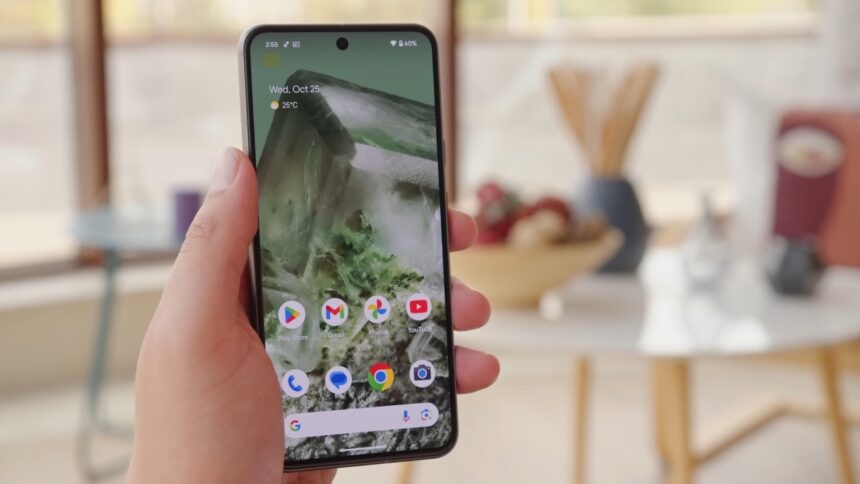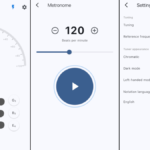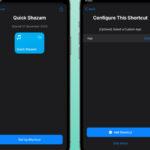Managing Notifications on Your Android Device with Notification Cooldown
Receiving notifications on your smartphone can be beneficial; however, there are instances when they can become overwhelming. This is especially true after disabling Airplane Mode or when a family group chat is sending message after message during an important meeting. Android users have various options to address this, including activating silent mode, snoozing alerts, or completely turning off notifications. A new feature called Notification Cooldown offers an alternative solution by temporarily reducing the volume and visibility of your notifications, easing the management of these settings.
The announcement of the Notification Cooldown feature has been anticipated for some time, and it has officially rolled out with the Android 15 update in March 2025.
Understanding Notification Cooldown
This innovative feature helps manage an influx of notifications that occur in a brief timeframe by lowering your device’s sound and minimizing on-screen alerts. The cooldown period can last up to two minutes.
While notifications will not vanish entirely during this period, they can still be accessed from the notification shade by pulling down from the top of the screen. It’s important to note that calls, alarms, emergency alerts, and priority conversations will still come through even when the cooldown is active.
At this moment, users do not have the capability to customize Notification Cooldown; options to set alert thresholds or determine the duration of cooling down specific apps are currently limited to enabling or disabling the feature alone.
Activating or Deactivating Notification Cooldown
To manage the Notification Cooldown feature on a Pixel device, navigate to Settings > Notifications > Notification Cooldown under the General section. You can toggle the option labeled “Use Notification Cooldown” on or off. This feature might be enabled by default, giving users the choice to disable it if they prefer not to utilize it.
If the Notification Cooldown option does not appear in the settings, ensure that your device has been updated to the latest version of Android 15.