Enhancing Your Mac Experience: A Dive into Rapidmg for Efficient App Installation
In the quest for maximizing productivity on a Mac, finding applications that streamline repetitive tasks is vital. One such application is Rapidmg, a powerful macOS utility designed to expedite the installation of various applications that aren’t available through the Mac App Store. While Homebrew serves as an excellent tool for quick installations, many applications require downloading from developers’ websites, often in the form of DMG (Disk Image) files. Rapidmg simplifies the installation process from these DMG files, performing multiple actions to help save precious time.
Understanding DMG Files
The DMG (Disk Image) format on Mac serves a role similar to ISO files on Windows, being a prevalent method for distributing software online. This format allows users to mount virtual disks, duplicating entire discs, among other functionalities. When you launch a DMG file, it appears just like opening the app itself, showcasing the application’s icon and name. Upon mounting the DMG, a window opens, displaying the app’s icon, which you then drag into the Applications folder to install the program. Developers can customize the window’s design, including its size and background, resulting in unique installation experiences.
For a more in-depth overview of the DMG file’s history, this article by Aymeric on Software is worth a read.
Accelerating Installations with Rapidmg
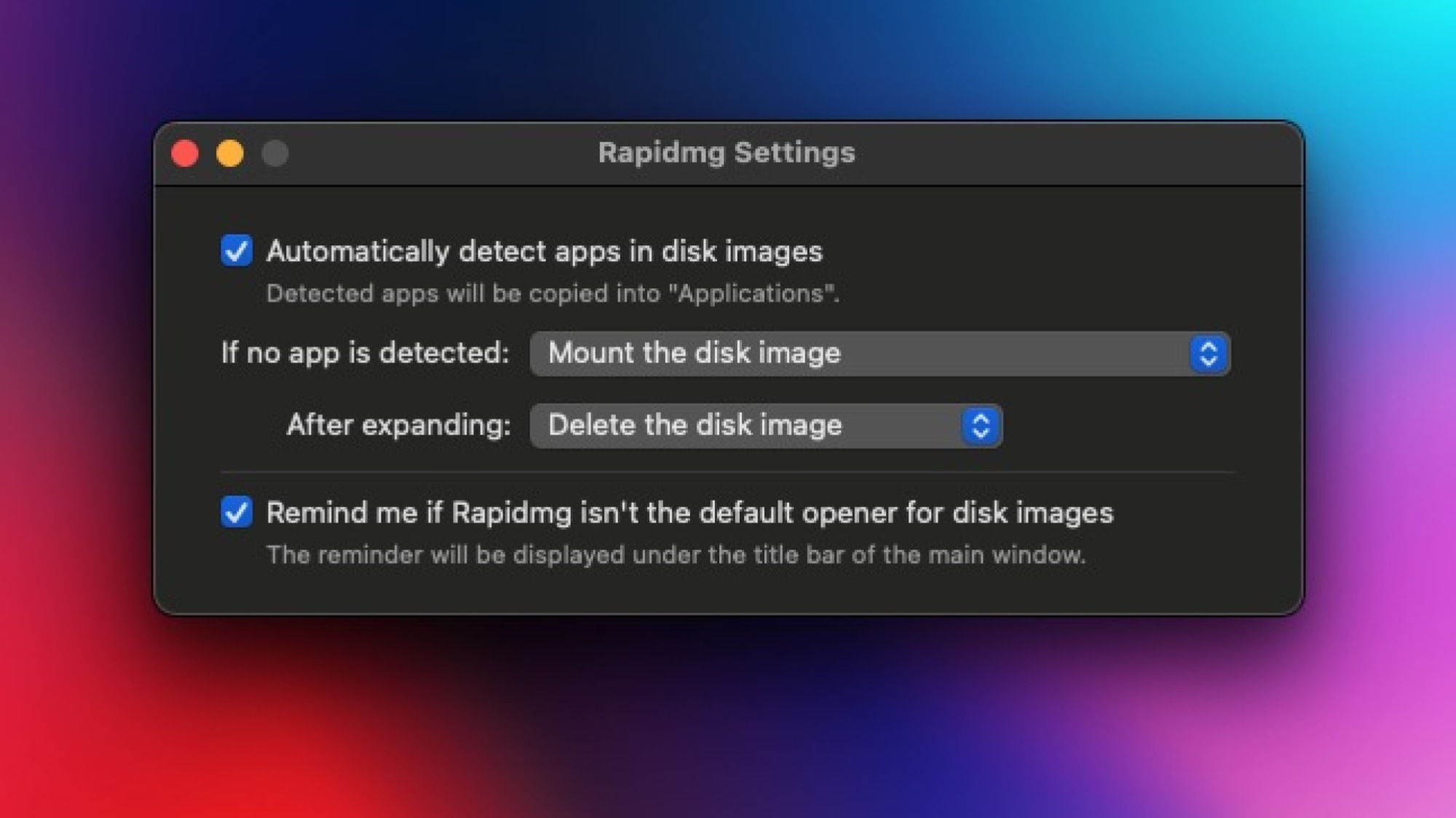
When a DMG file is opened, it mounts as a disk, presenting an installation interface. The essential step is to drag the application’s icon to the Applications folder to finish the installation. However, two additional steps remain: unmounting the disk (achieved by right-clicking the disk icon on the desktop and clicking Eject) and removing the DMG file, which is no longer needed after installation. With Rapidmg, this entire sequence is automated.
Rapidmg streamlines the process by automatically transferring the application to the Applications folder, unmounting the disk, and deleting the DMG file if desired. To configure Rapidmg, install the application, right-click on any DMG file, and choose Get Info. Under Open with:, select Rapidmg as the default app, and opt for Change All to apply this setting universally for DMG files.
Once this setup is complete, simply double-click any DMG file, and Rapidmg will take care of the rest. To refine the process further, launch Rapidmg, click the gear icon located in the top-right corner, and select the option from the After Expanding dropdown menu to Delete the disk image, ensuring the removal of install files.
Rapidmg is available for free download from the Mac App Store, allowing users a one-week trial. After this period, a nominal fee of $1 can be paid to unlock the app indefinitely.












