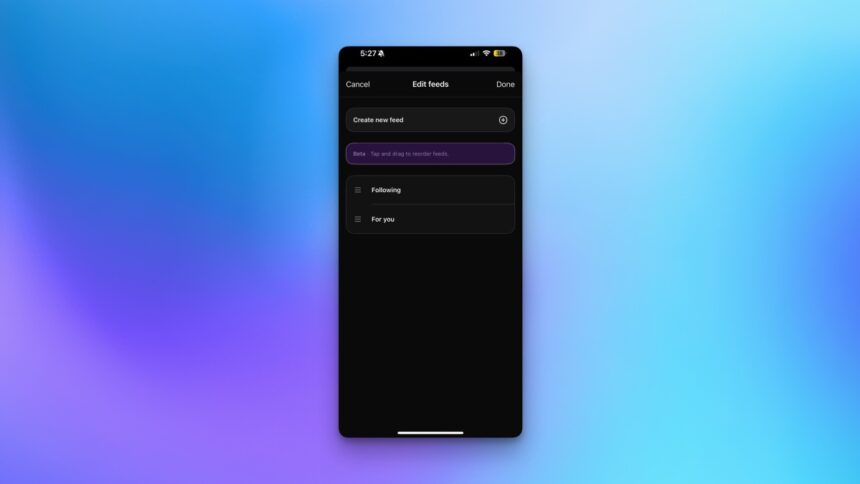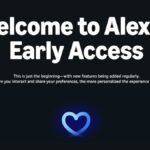Threads Introduces Default Feed Options
The long-anticipated update has arrived: Threads now provides users the ability to select a default feed upon opening the app. Users can choose to view their “Following” feed or a personalized feed of their own creation. This enhancement ensures that upon launching Threads, users will immediately see posts from their chosen accounts, rather than content dictated by the platform’s algorithms. After several months of testing, Meta is officially rolling out this feature to all users, along with several other exciting additions.
Setting Threads’ Default Feed to Following
Altering your default feed is a simple process. Just follow these steps:
-
Launch the Threads app on your device and navigate to the Home section.
-
At the top of your screen, below the Threads logo, you will find various feed tabs. Long-press any of these and select Edit Feeds.
-
A list of your feeds will be displayed. You can rearrange them by dragging your chosen feed up or down the list. The feed that appears first will automatically become your default feed.
Feel free to choose either the Following feed or any custom feed you have set up. Keep in mind that this feature is being gradually released, so some users may experience a delay in its availability.
Additional Enhancements on Threads
Alongside this important update, Threads has incorporated several other valuable features. One of the standout additions is the upgraded video player, which now includes essential playback controls and a straightforward progress bar. A new play/pause button sits conveniently between the rewind and forward controls, allowing users to skip backward or forward by 10 seconds. The progress bar, positioned beneath each video, has been designed for easy navigation, enhancing the overall viewing experience. These changes help to transition videos from merely looping images to a more dynamic viewing format.
Another useful feature enables users to control who can reply to or quote their posts. While composing a new message in Threads, simply click the Anyone can reply & quote option, located next to the Post button, and choose to restrict interactions to your followers, mentioned accounts, or those you follow.
Additionally, Meta is exploring a new option that allows users to associate up to 10 topics with their Threads profile. By tapping on these topics, users can engage in discussions related to those themes, akin to how hashtags function on other social media platforms. When creating a new post in Threads, a button may appear offering the chance to include a trending topic, potentially expanding your post’s reach to a wider audience.