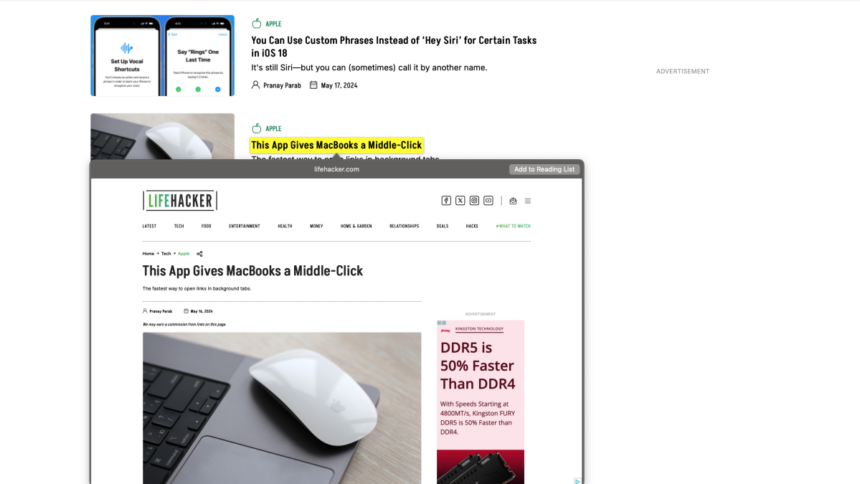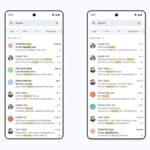Mastering Link Previews on Safari for Mac
On Safari, Mac users have historically enjoyed the ability to view link previews in separate windows, allowing them to glance at website content prior to clicking through. This feature offers a valuable insight into headlines and other information that could help determine whether a link is worth exploring. However, for many, including myself, this functionality has often been unreliable. Although it is intended to activate via a force-click or a three-finger tap on the trackpad, these gestures frequently misfire, discouraging regular use of link previews. Fortunately, a recent discovery by developer Jeff Johnson has introduced a hidden keyboard shortcut that consistently invokes link previews in Safari on Mac.
Utilizing the Keyboard Shortcut for Link Previews in Safari
When browsing in Safari on a Mac, simply hover your cursor over any hyperlink and press Command-Control-D. This should reliably generate a link preview without hassle. While the mechanism does exhibit some quirks, particularly in the dismissal of the preview—where pressing the Esc key may not work—you can close the preview by clicking outside of it.
This newfound keyboard shortcut eliminates the need to open links in background tabs for future reference in Safari. Additionally, it streamlines the process of accessing link previews when using an external mouse, where gestures like force-clicking or three-finger taps may not be feasible. This shortcut can also be applied on single words to activate the Look Up feature, providing definitions alongside various search results.
It’s worth noting that the Link Preview feature performs as expected in Safari for iPhone. On mobile, pressing and holding a link reveals a quick preview of its content.
What do you think so far?
It is crucial to maintain standard safety protocols whenever considering the previewing of a link. Just like opening a link directly, a preview loads all of the website’s content, including images and code, which can introduce risks.
In conjunction with this discovery, it’s worth mentioning that Johnson also developed the impressive StopTheMadness extension for Safari. This extension enhances the browsing experience by preventing autoplay ads from disrupting user experience, stripping tracking information from URLs, notifying users of character limits when creating passwords on certain websites, and restoring the ability to copy and paste on sites that block this action.