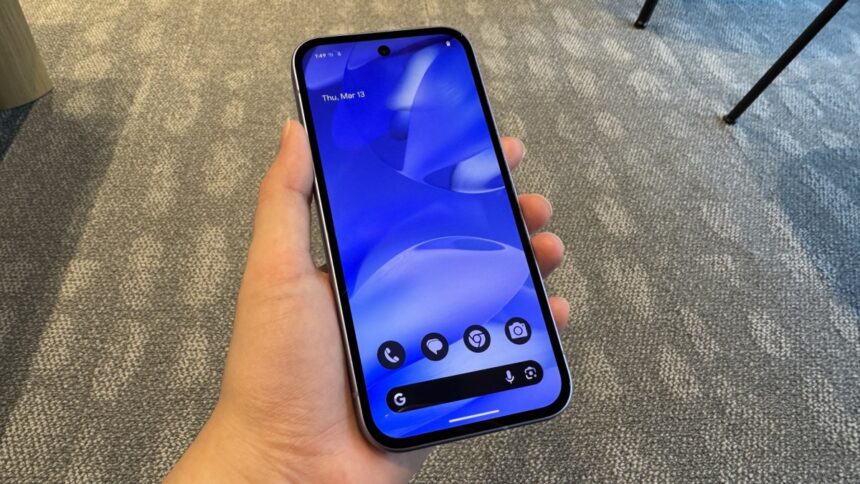Unlock Your Google Pixel Phone with the Screen Off Using Android 16
As Google gears up for the release of Android 16, enthusiasts are unearthing fascinating features within its beta versions. One of the most notable capabilities, highlighted by Android Authority, enables users to unlock their Google Pixel smartphones while the screen is off. This functionality is currently available on Pixel devices equipped with an in-display fingerprint reader running on Android 16 beta 3.
Unlocking Your Pixel Phone with the Screen Off
Utilizing this new feature is straightforward. Begin by ensuring you have a compatible Pixel model, then update it to Android 16 beta 3 (details on the update process will follow). Navigate to Settings > Security & Privacy > Device Unlock > Face & Fingerprint Unlock > Fingerprint Unlock, and activate the Screen-off Fingerprint Unlock option. Once this is set up, simply lock your device and place your finger on the in-display fingerprint sensor, and your smartphone should unlock seamlessly.
Compatible Devices for Android 16’s Screen-Off Fingerprint Unlock
While numerous Android smartphones support in-display fingerprint unlocking even when their screens are off, Google Pixel devices previously did not offer this feature until now. This function is available on all Google Pixel models that include an in-display fingerprint sensor, specifically starting from the Pixel 6 onward. As long as the device is updated to the latest operating system, accessing this functionality is hassle-free.
How to Install Android 16 on Your Pixel Phone
Prior to downloading and installing the Android 16 beta, it is crucial to back up your device. Beta versions can introduce instability and may cause essential applications, like the Phone app, to malfunction. Should any issues arise, be aware that reverting to a stable build of Android necessitates wiping all data from your phone, and restoring from a backup may not always succeed.
What are your thoughts on this feature?
Once data is secured and you’re prepared to embrace the risks associated with beta software, visit Google’s Android beta website and click on View your eligible devices. Follow the guided instructions to enroll in the Android beta program. Afterward, you can enjoy the convenience of unlocking your phone without needing to wake the screen first.