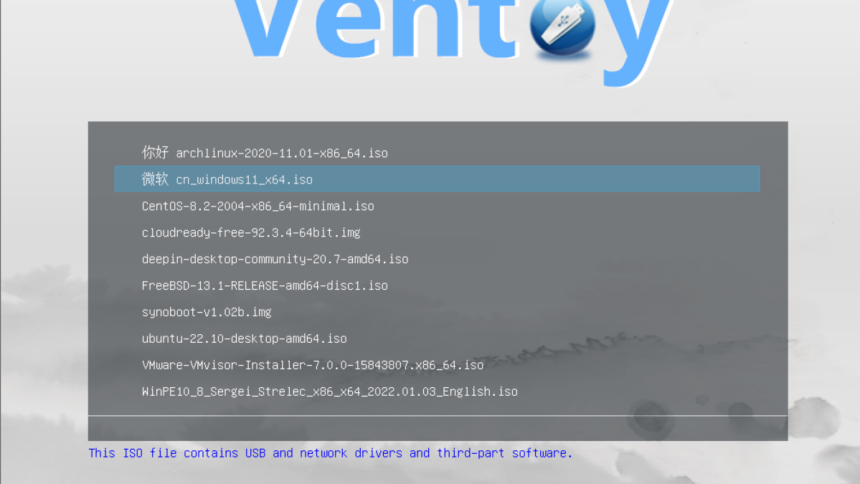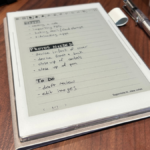Streamline Your Bootable Drive Creation with Ventoy
No matter if you’re exploring Linux or setting up Windows, creating a bootable drive can often be a cumbersome task. Imagine a scenario where you could prepare a hard drive for booting just once and then simply transfer ISO files onto it for booting? This is precisely what Ventoy brings to the table.
Why would a person need an external hard drive or USB stick filled with bootable operating systems? For starters, it’s an entertaining method to sample various operating systems without the need for installation. Many Linux distributions allow users to test them in a live mode pre-installation—Ventoy accelerates this experience since you avoid the hassle of rewriting the image to the drive each time. Additionally, this tool efficiently organizes a variety of installable operating systems onto a single device, making it ideal for those who frequently troubleshoot computers.
After the initial setup, a new partition will be available for you to place ISO, WIM, IMG, VHD(x), and EFI files. In theory, this should accommodate any bootable image, and there is a compiled list of verified ISOs to help you confirm compatibility with your desired image. It’s important to note that macOS is not supported, and booting from Ventoy on Apple devices is not possible.
To get started, you can download Ventoy according to your operating system, and then launch the application. Connect the drive intended for booting the operating systems. (While Ventoy can technically write to internal hard drives, it defaults to displaying only external drives to avoid unintentionally overwriting internal storage.)
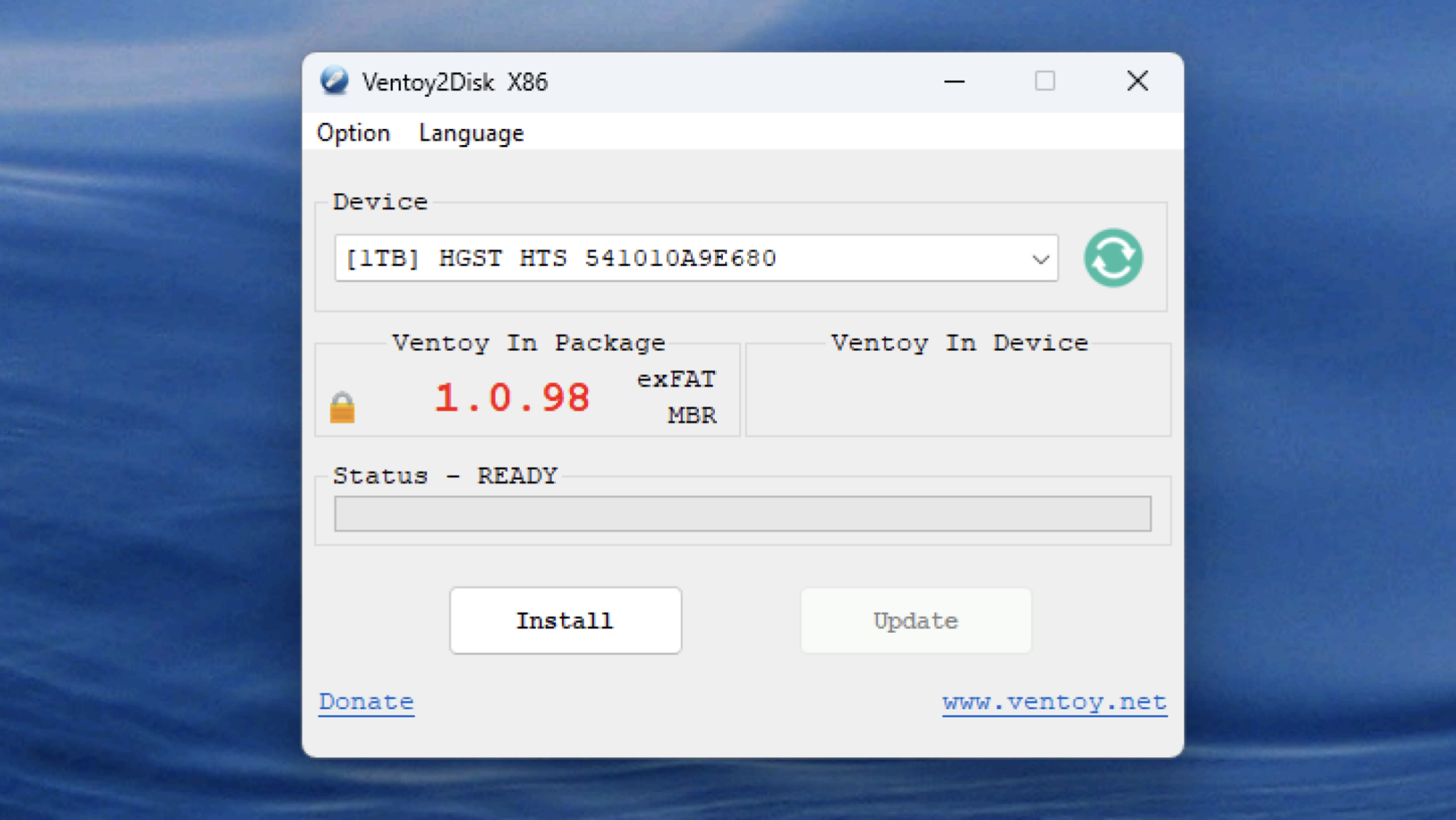
Choose the drive intended for the installation process and click Install. Ventoy will proceed to reformat the drive, creating two partitions: one for booting and another larger one dedicated to your image files. You can transfer as many images as you wish to this second partition, and even organize them into folders—Ventoy will recognize compatible files even from within subdirectories.
What do you think so far?