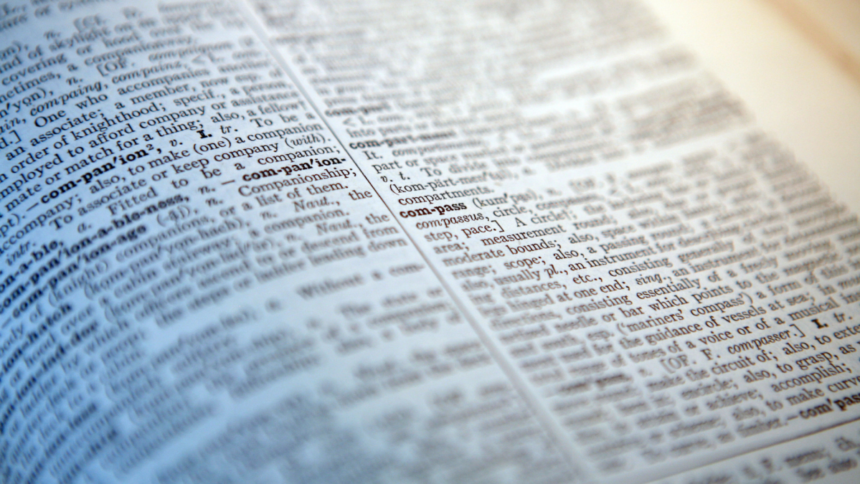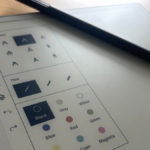Enhancing Your Mac’s Dictionary: A Guide to Custom Words
In today’s digital landscape, language transforms at a speed that often outpaces our gadgets’ built-in vocabularies. Even for those exclusively using English, terms like “rizz,” “girlboss,” and “microtransaction” frequently emerge. Regardless of your familiarity with contemporary slang, these novel expressions can disrupt your typing experience on a Mac.

Even with autocorrect disabled, you’ll likely still encounter annoying red lines under words that your Mac fails to recognize. However, you can easily resolve this by adding commonly used terms to your Mac’s dictionary. This way, your computer won’t interrupt you when you’re feeling particularly creative or playful.
Steps to Enrich Your Mac’s Dictionary
The next time your Mac tries to autocorrect or highlight a word that you prefer to keep unchanged, simply select that word, right-click it, and opt for Learn Spelling. This action will save the word in your Mac’s dictionary. It’s essential to note that this option appears only when you select a word absent from the existing dictionary. Once the word has been added, your Mac will no longer flag it. Although this function may not show up in every application, pasting the text into a writing app will ensure it’s accessible.
This feature has been part of macOS for over a decade; however, a recent post by John Gruber on Mastodon introduced an alternative method for adding words. To utilize this, open Finder and press Command-Shift-G. Then, paste ~/Library/GroupContainers/group.com.apple.AppleSpell/Library/Spelling/LocalDictionary into the dialog box and hit Return. This will take you to the dictionary’s folder.
If you’ve already added terms using the Learn Spelling feature, they will be located in a file within this folder. The file is named en for those using English as their primary language, but it may differ in nomenclature for other languages. You can easily edit this file and simply add one new word per line to curate your custom dictionary. Be sure to save your changes before closing the file. It’s worth mentioning that manually inputting words can sometimes be inconsistent; therefore, the Learn Spelling method is generally preferred for optimal results.
This tip proves to be invaluable for everyone, particularly for those who communicate in multiple languages on their Macs. In many regions where English isn’t the primary language, it’s common to mix English with native language terms in messages. If this describes your experience, leveraging this feature to include frequently used words from your language into your Mac’s dictionary will eliminate any unnecessary interruptions.