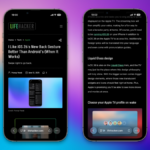Discover the Power of Live Translate on Your Google Pixel
Language translation capabilities are increasingly accessible today, whether integrated into web browsers or offered via AI assistants. For users with a recent Google Pixel, specifically the Pixel 6 or newer, a remarkable feature called Live Translate is available, enhancing communication in calls, text messages, and multimedia.
This feature operates independently from Google Translate, as it is embedded directly into the Android system on Pixel devices. This allows users to engage with conversations or media in different languages without needing extra applications, and the setup is user-friendly.
Live Translate is efficient, harnessing the advanced capabilities of Google’s Tensor chips—hence, its availability is limited to Pixel phones. Similar functionalities can also be found on select Android devices, such as Samsung Galaxy models, which utilize Galaxy AI for real-time translations.
However, it’s worth noting that only select languages are currently supported for on-device translations, meaning no data is transmitted to cloud servers. Currently, users can access audio translations for French, German, Italian, Spanish, and Japanese.
How to Set Up Live Translate
Credit: DailyHackly
Live Translate is typically enabled by default on Android devices. To verify or configure the settings, navigate to Settings, select System, followed by Live Translate. Here, you’ll find options to enable or disable Live Translate, as well as toggle for restricting language downloads to Wi-Fi.
The intuitive design of Live Translate means it can recognize languages in real-time, prompting users to download needed files automatically. Unlike Google Translate, this functionality requires languages to be downloaded directly onto the device.
If a specific language doesn’t download automatically, users can select Add a language to manually download desired options. This settings menu provides access to the languages that have already been downloaded, allowing for easy enabling/disabling, or removal as needed.
Utilizing Live Translate in Messaging Apps
Credit: DailyHackly
Google Messages is one of the applications that supports Live Translate. When a message is received in a different language, a prompt will appear inviting the use of Live Translate. If the prompt doesn’t appear, try pressing and holding a message, then tapping the copy icon at the top to trigger a translation option.
When Live Translate is activated, incoming messages will display in English (or your chosen default language), making it feel like you are conversing in your native language. Users are also prompted to translate outgoing messages into the recipient’s language for clarity.
A tool bar appears at the top of the chat when Live Translate is active, providing additional options, like translating all messages within a conversation. For those wishing to turn off the feature for a particular chat, select Don’t translate again. To temporarily hide translations, choose Hide translations; this option can be re-enabled using the copy method mentioned earlier.
Employing Live Translate for Audio Content
Credit: DailyHackly
Live Translate can also assist with any audio content, including phone conversations, video discussions, podcasts, and more. This feature is similar to Live Captions found in Android, yet benefits from the efficient translation abilities of Pixel’s Tensor chips without relying on cloud access.
To trigger Live Translate during a phone call or while playing audio, simply press either volume button to display the slider, then tap the three dots beneath. This will reveal a Live Caption option. When activated, if a foreign language is recognized, users will be prompted to translate the captions to English or the device’s set default.
Further options can be accessed by tapping the displayed text, where users can force translations to English if needed or disable them altogether. An additional icon resembling a painter’s palette appears, allowing customization of caption appearance.
Exploring Additional Applications of Live Translate
Credit: DailyHackly
Live Translate can also be utilized through the camera, comparable to Google Lens on any Android device. The primary advantage of using Live Translate is its ability to process translations locally, which is particularly beneficial when traveling with limited internet access.
To activate this feature, tap the Google Lens icon located in the search bar on your Pixel’s home screen, follow by pointing your camera at foreign text, such as a menu or sign. By switching to the Translate mode, users will receive near-instant translations displayed on their device.
Furthermore, Google has previously introduced an interpreter mode for live conversation translations; however, due to the introduction of Google Gemini replacing Google Assistant, this feature may not currently be functional. For similar capabilities, utilize the Conversation mode found within the Google Translate app by selecting Conversation.