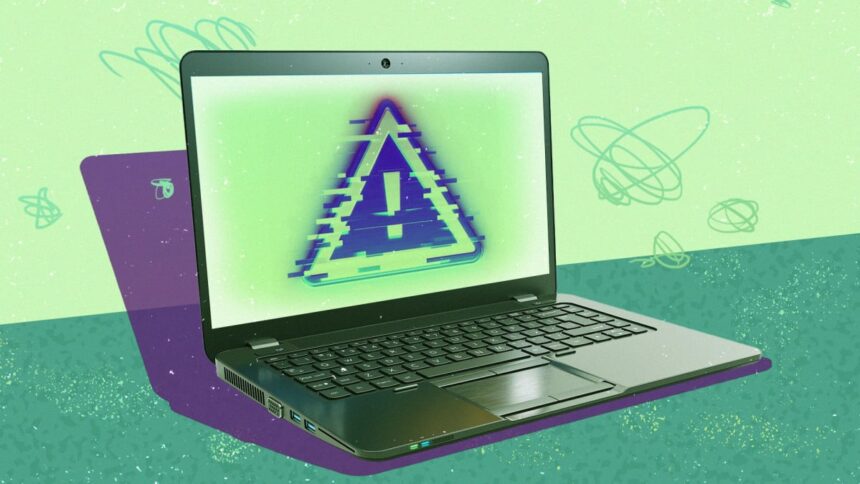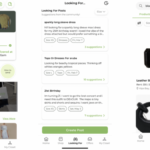Essential Steps to Combat Malware Infections on Your PC
No one can completely evade the perils of malware, but implementing effective digital hygiene can significantly reduce your exposure when surfing the web, downloading applications, or interacting with emails and messages containing links or attachments.
In the event that your computer begins to lag, applications crash frequently, or unfamiliar software appears, these may be signs of a malware infection. To detect and remove malware from your PC, consider the following procedures.
Disconnect Your Device from the Network
Begin by severing the internet connection on your computer. This action is vital to prevent malware from spreading to other devices on your network or from receiving damaging updates from its source. If you need to download any software for malware removal, make sure to disconnect immediately after downloading it.
Boot Your PC in Safe Mode
Rebooting your computer into Safe Mode reduces the number of drivers and services running, making it easier to pinpoint and isolate malware without further damage. You can choose Safe Mode for a minimal setup or Safe Mode with Networking for internet access (useful for downloading malware removal software). To restart your system in Safe Mode on Windows 10 or 11, follow these steps:
-
Press Windows + I to open your settings.
-
Select Update & Security > Recovery or System > Recovery.
-
Click Restart Now in the Advanced Startup section.
-
On the Choose an Option page after restarting, select Troubleshoot > Advanced Options > Startup Settings > Restart.
-
After the second restart, choose 4/F4 for Safe Mode or 5/F5 for Safe Mode with Networking.
While in Safe Mode, refrain from logging into any applications or services, as certain malware types may include keyloggers or other means of capturing sensitive information.
Observe Your PC’s Operations
There are several methods to monitor activity on your computer and detect suspicious processes. Start by reviewing recent apps and files under Settings > Privacy & Security > Activity History. Utilize the Event Viewer for detailed logs concerning security and system events, accessible by searching for Event Viewer in the Windows search bar. Expand Windows Logs on the left sidebar to select a category and view events.
Additionally, Task Manager provides a snapshot of all active processes and their resource consumption. Launch it using Ctrl + Shift + Esc or through the Start menu. Identify any resource-heavy tasks or those with unfamiliar names; you can terminate these processes from the Processes tab.
Eliminate Temporary Files
Malware often creates temporary files to conceal itself or proliferate. To locate and remove these files, navigate to Settings > System > Storage > Temporary Files. Click on Remove Files to delete some or all of them. Windows also includes a feature called Storage Sense, which can automatically rid your PC of temporary files on a specified schedule. Enable this feature, if not already active, under Settings > System > Storage, and initiate a cleanup by clicking Clean now.
Restore Your Web Browser to Default Settings
Consider resetting your web browser to eliminate any unwanted changes due to malware. For Chrome, click on the three dots in the upper-right corner, go to Settings, choose Reset Settings, and select Restore settings to their original defaults. Confirm by clicking the Reset settings button.
In Edge, follow a similar path: Settings > Reset settings > Restore settings to their default values > Reset. For Firefox, navigate to Menu > Help > More Troubleshooting Information and click Refresh Firefox > Refresh Firefox > Finish.
It’s also advisable to clear your browser’s cache, cookies, and history. Additionally, refer to guidelines on the best browsers for privacy.
Execute a Malware Scan
Utilize malware scanners to detect, quarantine, and eliminate threats on your PC. Windows comes equipped with Microsoft Defender, accessible through the Windows Security application. However, using a secondary scanner or alternative third-party software can help identify any threats potentially overlooked. A list of recommended malware scanners can be found on PCMag, with Avast being a notable free option and Malwarebytes as a strong choice for persistent malware issues. Software can be downloaded conveniently if you’ve restarted in Safe Mode with Networking.
Restart or Reset Your Computer
After ensuring that any threats have been properly isolated and eliminated, you can restart your computer. In the case that the malware removal efforts are unsuccessful, a complete system reset, involving reinstallation of Windows and applications, may be necessary. If reverting from a backup, ensure it was created prior to the malware infection.