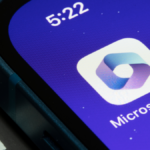Reviving Classic Windows Games: A Simple Guide
Iconic games like Spider, Minesweeper, and Hearts have been notably absent from Windows systems since the debut of Windows 8 in 2012. While alternatives can be found in the Microsoft Store, they are often overloaded with advertisements and lacking that nostalgic charm. Fortunately, bringing back these beloved time-wasters is straightforward.
A user-friendly installer from Winaero—a reputable site specializing in system enhancement tools—facilitates the reinstallation of these classic games. It is compatible with Windows 8, 10, and 11, and while the graphics have been slightly enhanced for high-resolution displays, the gameplay remains true to the original experience. The collection includes favorites such as Chess, FreeCell, Hearts, Mahjong, Minesweeper, Purble Place, Solitaire, and Spider Solitaire. Additionally, there’s support for the outdated “Internet Games” set, although it’s worth noting that Microsoft discontinued the server for that long ago.
Simply download the installer, execute it, and select the games you wish to add to your system.

Once the installer has completed, locate the installed games in the start menu. You can either search for a specific title or navigate through the All tab to discover the newly created Games folder.

The games operate just as users remember, preserving the distinctive Windows 7 design. There are no advertisements, no prompts for additional games, and no online rankings—just pure, straightforward gaming. These versions are arguably the finest iterations Microsoft has released over the years, making it a delight to revisit them.
It is essential to acknowledge one caveat: the games might become inoperative after significant Windows updates. In such cases, re-running the installer is necessary to restore functionality, as specified by the developer. A quick re-installation will have the games up and running in no time.