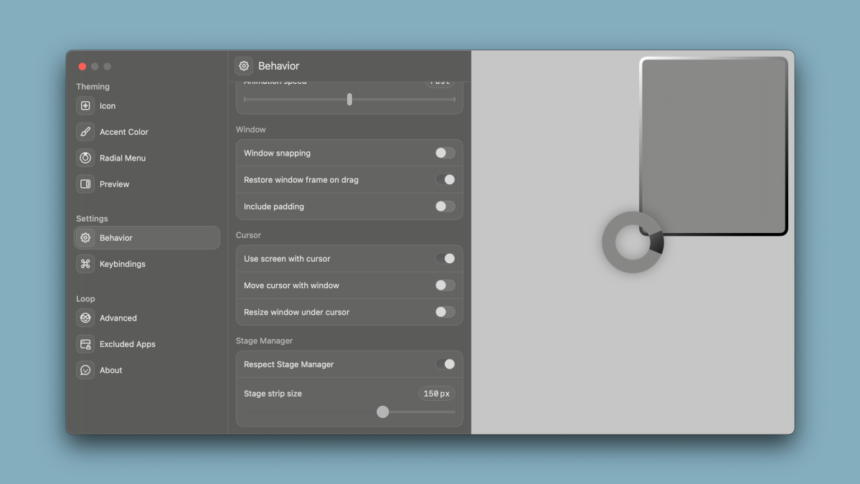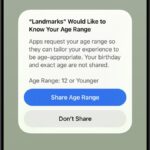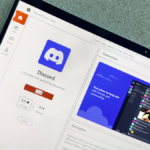Enhancing Window Management on macOS
For quite some time, managing windows on a Mac has been a contentious topic. Users transitioning from Windows often perceive macOS’ window handling capabilities as significantly inferior. However, with the upcoming macOS Sequoia (currently available in developer beta), Apple is set to enhance window snapping features. In the meantime, consider exploring Loop, a complimentary application that offers similar functionality and is equipped with a variety of user-friendly keyboard shortcuts.
Advantages of Utilizing a Window Management Application
There are compelling reasons to consider third-party window management applications instead of relying solely on Apple’s upcoming solution, set to launch this fall. A primary concern is that not every Mac will receive the Sequoia upgrade. If your Mac falls into this category, or if you’re unable to switch due to compatibility issues with essential applications, third-party tools provide a viable alternative.
Additionally, several window management applications present capabilities that outperform Apple’s offerings. To illustrate, Loop improves keyboard shortcuts for ease of use. The application employs the globe key (fn) in conjunction with arrow keys for seamless window maneuvering. Other applications, such as Rectangle Pro, allow you to conceal windows at the screen edges, create personalized snap targets, and even define specific window sizes linked to shortcuts.
While Apple has incorporated basic window management functionalities, seasoned users may still appreciate the advanced features provided by alternative applications.
Why Loop Stands Out
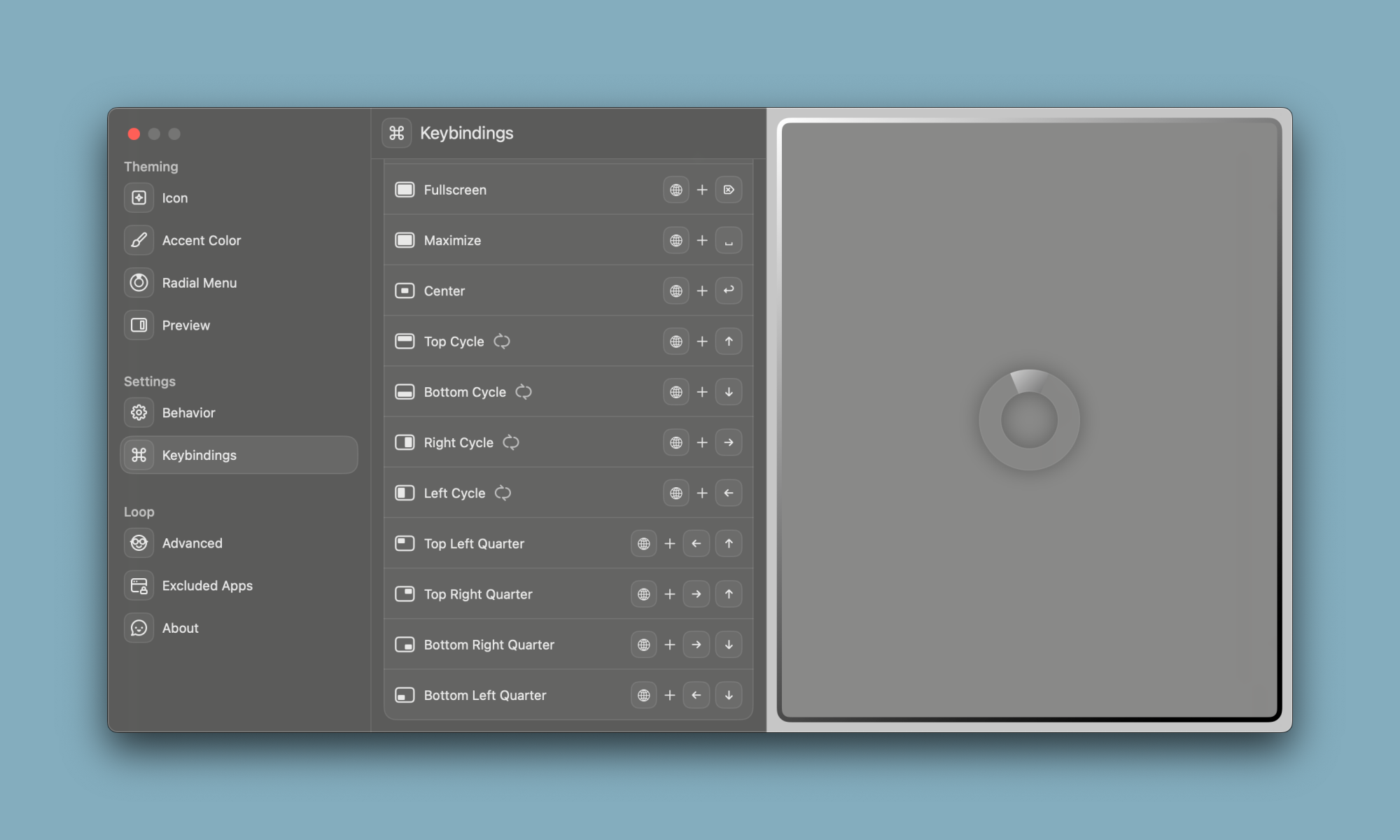
Loop offers a swift, cost-free, and intuitive user experience. Post-installation, examining the settings and familiarizing oneself with the keybindings is recommended. Since it utilizes the globe key (fn), recalling most shortcuts becomes a breeze. The combination of globe-arrow keys enables the repositioning of any window to every corner of the screen. Pressing two arrow keys simultaneously allows for occupying specific screen quadrants. For instance, the Globe-Up-Left arrow movement positions a window at the top-left corner. Loop includes shortcuts for centering windows, maximizing them, and toggling fullscreen mode.
The ability to cycle through window sizes by holding the globe key and repeatedly pressing any arrow key is a standout feature. For example, a window can easily occupy the right half or a third of the screen. Moreover, dragging a window out of its designated corner restores it to its original dimensions.
A noteworthy advantage of Loop lies in its app exclusion functionality, which helps in preserving your preferred window arrangements for applications that can be finicky when relocated.
Despite Loop’s efficiency, its radial menu may appear on screen each time an app is moved, which can become bothersome for frequent users. Fortunately, this feature can be disabled within the app’s settings, under the Radial Menu section. Additionally, the app offers various icons that can be unlocked through continued use.