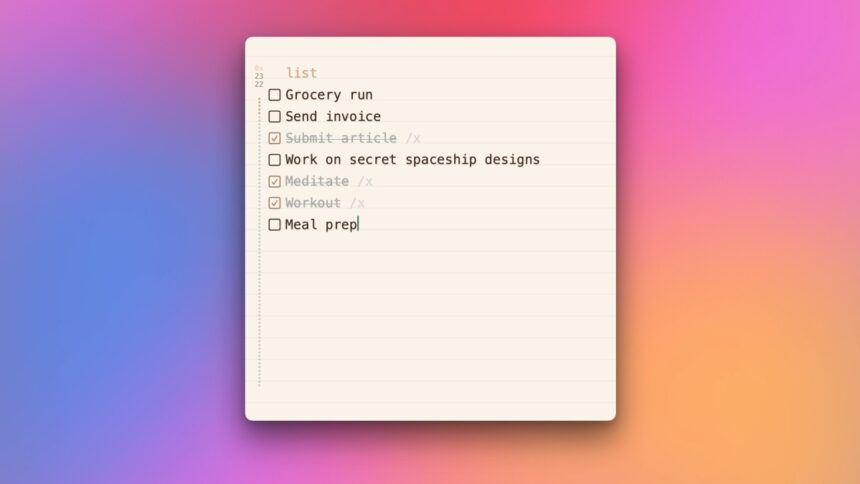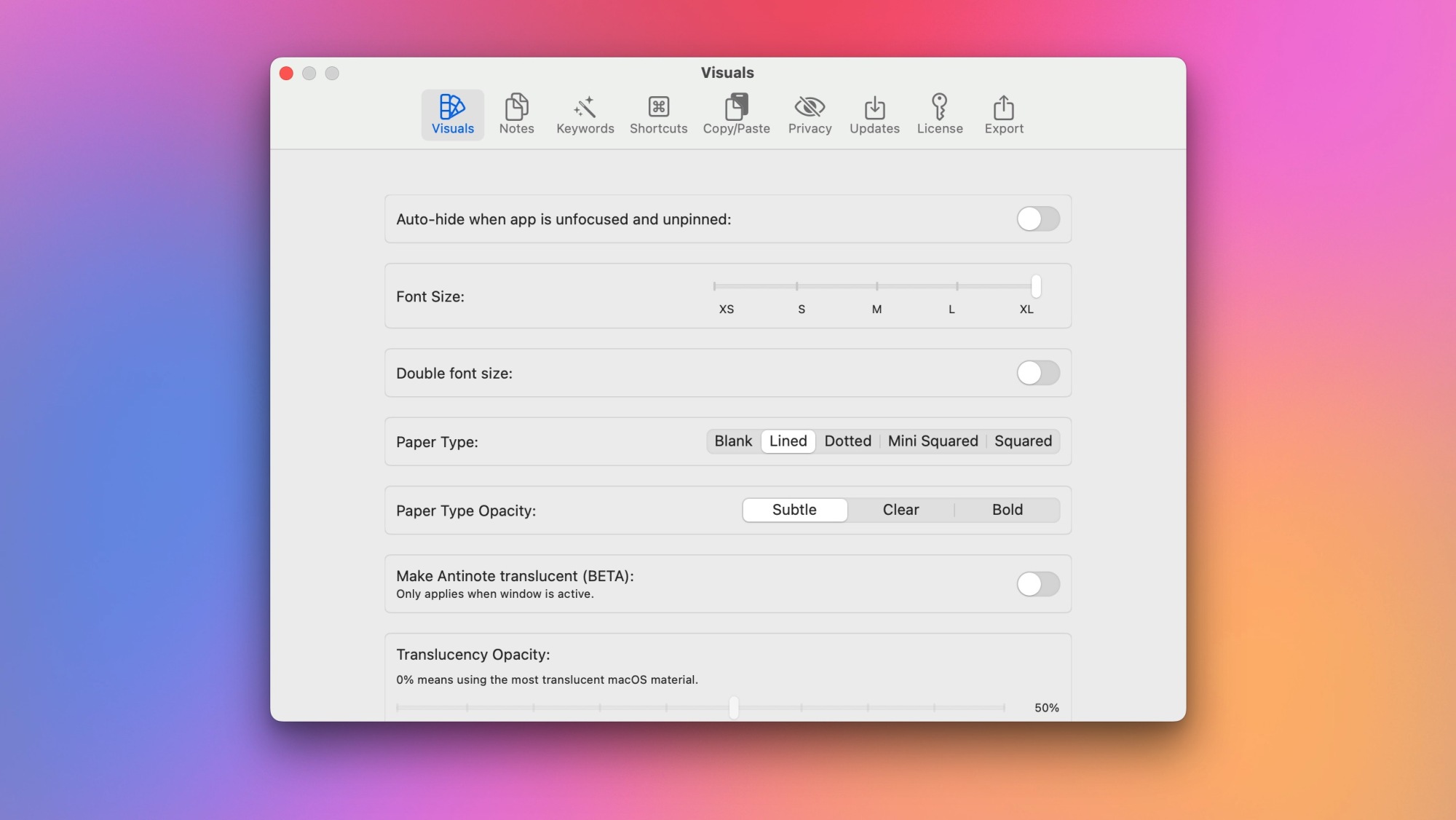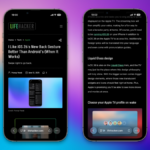Optimizing Note-Taking with Antinote on Mac
For those seeking a powerful note-taking application on macOS, Apple Notes is often the go-to choice, thanks to its vast array of features and consistent performance. However, during workflow, many users find themselves longing for a simple scratchpad similar to Windows Notepad. Such tools are perfect for quick outlines, capturing spontaneous story ideas, or creating straightforward task lists.
While macOS does offer a basic tool known as Stickies, its outdated design and limitations regarding multiple notes make it less than ideal. Recently, Antinote came to the rescue, presenting an elegantly designed sticky note application that not only meets basic needs but also includes advanced features like Pomodoro timers and currency conversion, making it appealing to more experienced users. Antinote offers a seven-day free trial, after which a one-time payment of $5 grants permanent access to the app.
Enhancing Your Antinote Experience
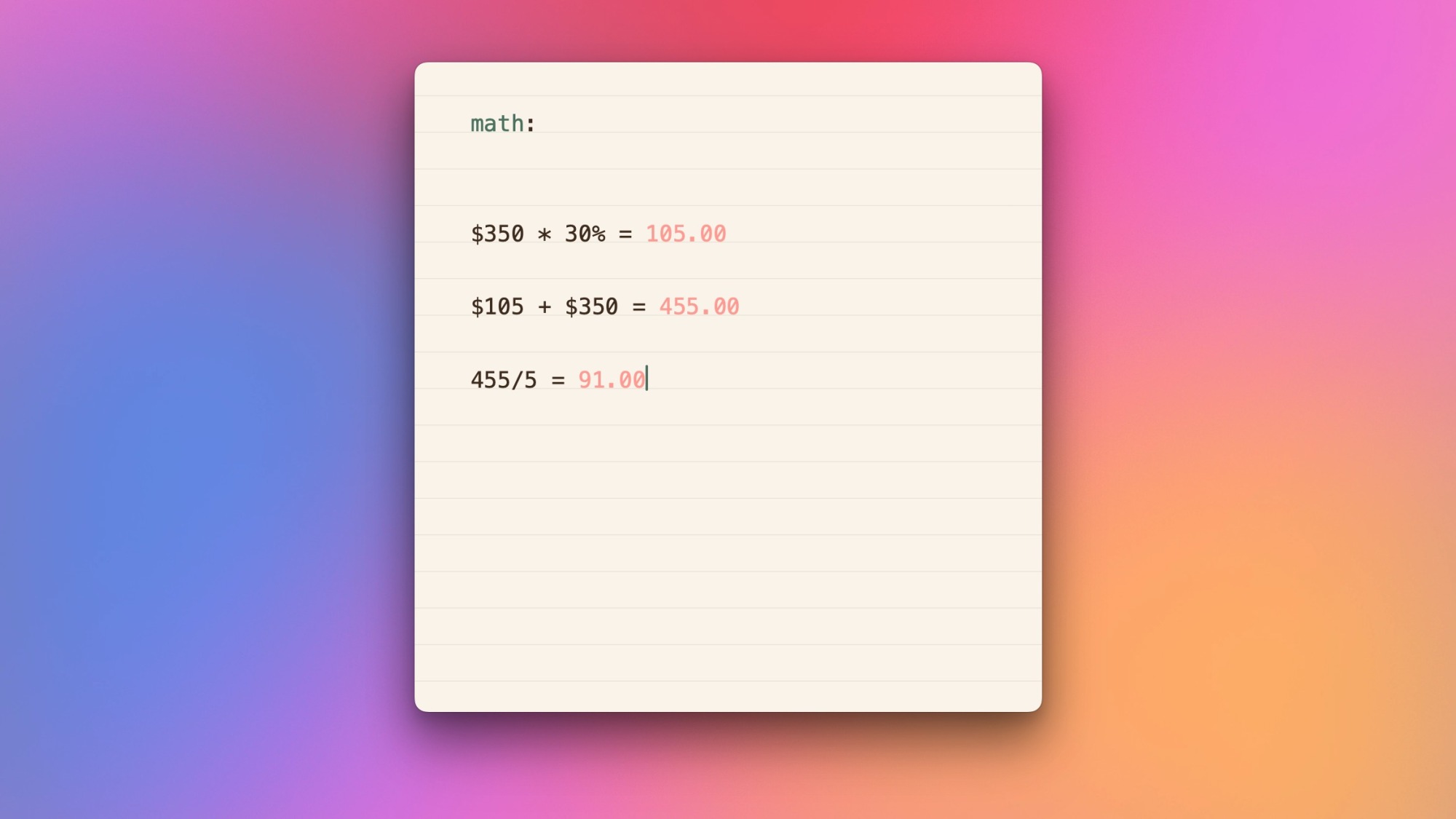
Upon installing Antinote, it’s beneficial to familiarize oneself with the default hotkey, which is Option-A. Setting a personalized shortcut can enhance accessibility; this can be done in Settings > Shortcuts > Global Hotkey. This tailored approach can streamline workflows significantly.
While many might prefer to keep Antinote pinned for easy access via a floating window, it can obscure itself during full-screen app usage. Employing the hotkey efficiently brings the user back to their notes quickly—an invaluable feature.
Take a moment to adjust Antinote to match personal preferences in Settings > Visuals. Here, options are available for displaying the app in the Dock or menu bar. Recently, a switch to Barbee for menu bar organization has proven beneficial, hence setting Antinote as a menu bar app suits this structure well. At times, a ‘headless’ mode can be employed for minimal interference, shown only when accessed via shortcut.
Leveraging Antinote’s Keywords
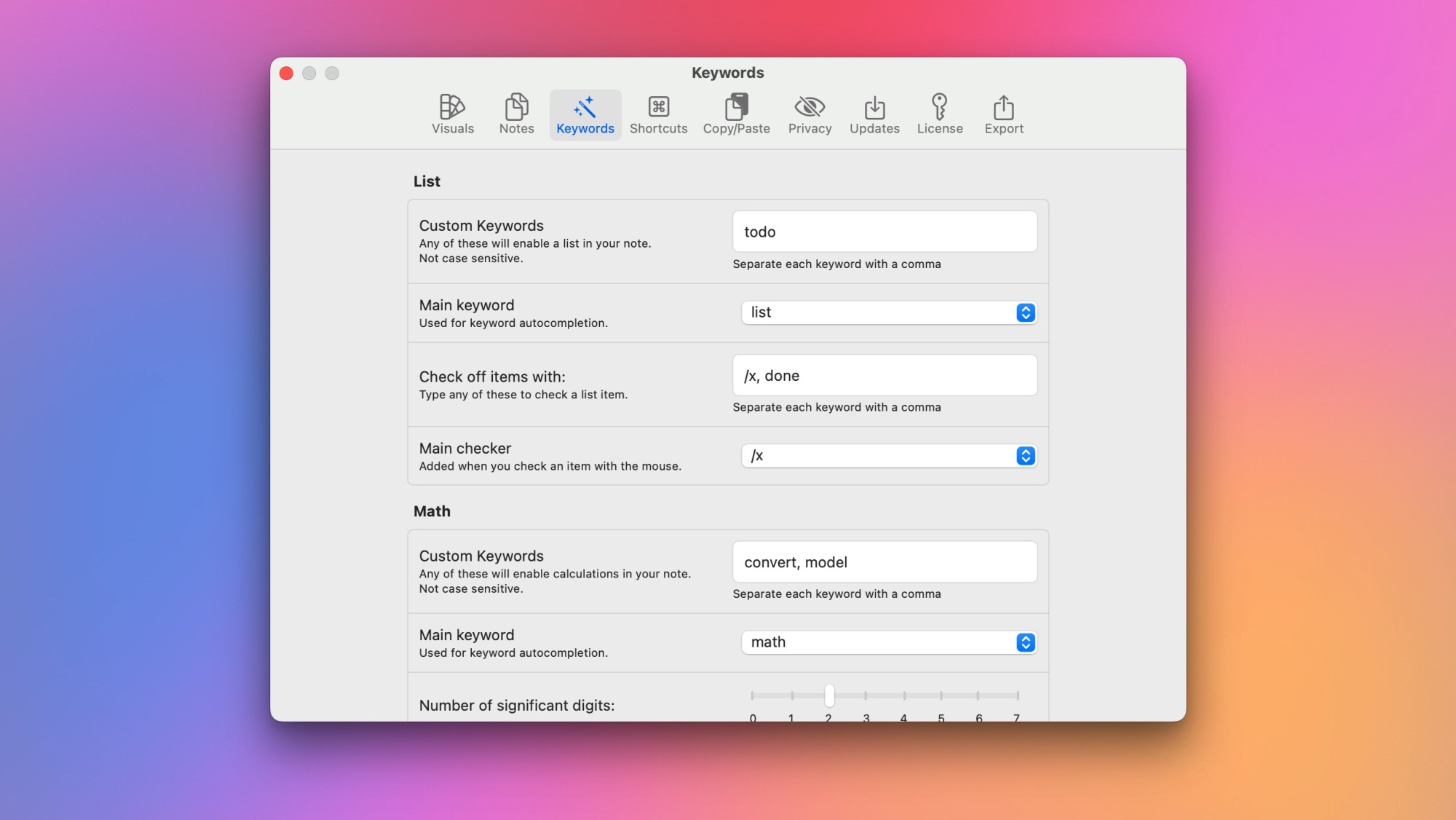
Antinote utilizes keywords strategically to activate features within notes. For example, entering ‘timer’ at the beginning of a note reveals commands necessary for timer functions. Typing ‘timer 5’ initiates a five-minute countdown, while ‘timer pomo’ activates a Pomodoro mode allowing for focused work periods followed by scheduled breaks. Other useful keywords include ‘math’ for calculations, ‘paste’ for clipboard history tracking, and ‘list’ for checklist creation. Access Keywords in settings to customize or memorize these shortcuts.
Noteworthy Additional Features
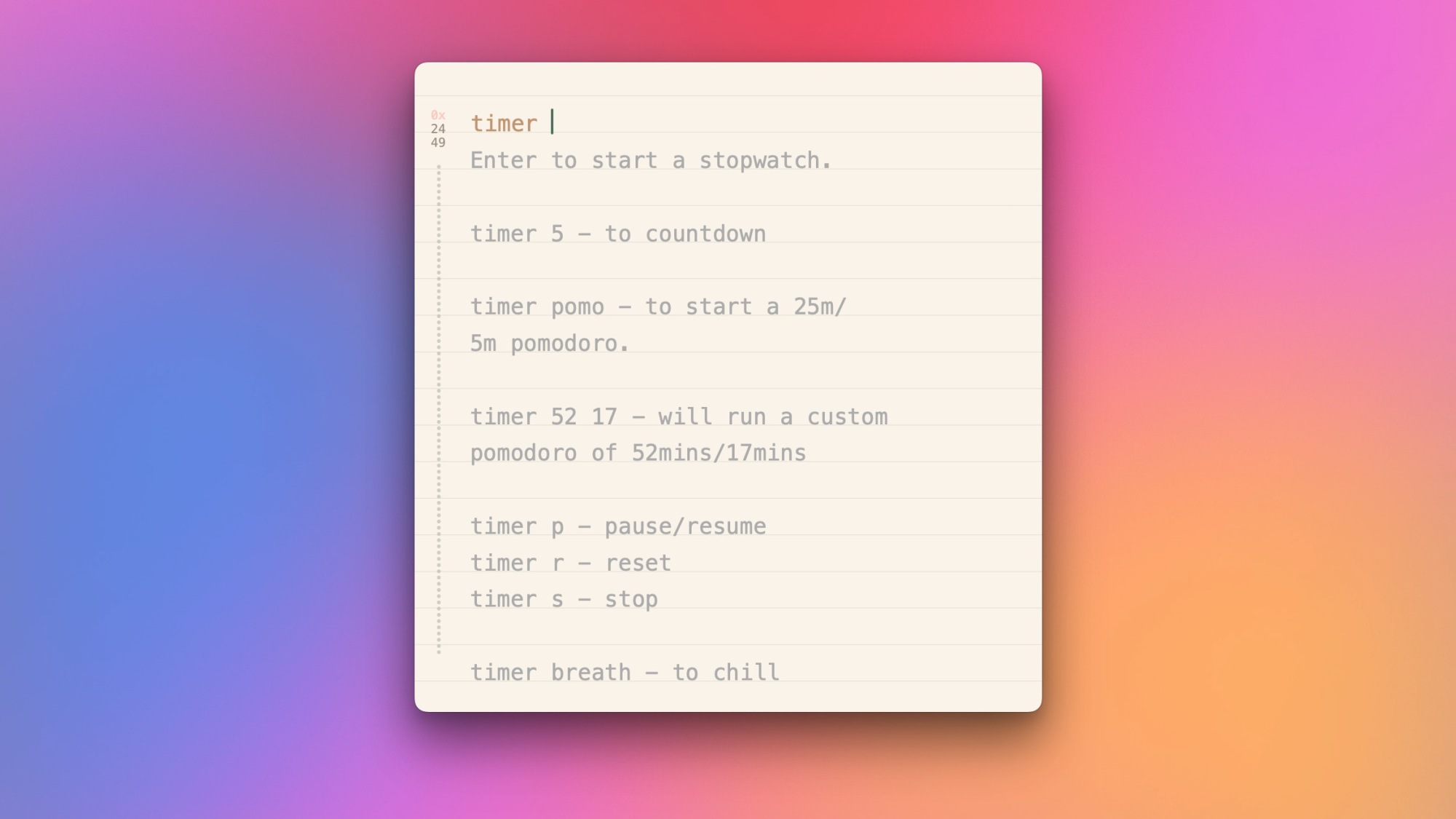
Beyond rapid note-taking and easy conversions, Antinote includes valuable features. A built-in OCR (Optical Character Recognition) function allows users to take a screenshot containing text, which the app converts into editable notes. By utilizing the default macOS keyboard shortcut—Command-Control-Shift-4—you can capture a portion of your screen seamlessly, paste it into Antinote, and let the app interpret the text.
The user interface of Antinote promotes a distraction-free environment. Text appears prominently, with buttons hidden until the cursor hovers nearby. Users can explore both top and bottom areas of the app for buttons they may need, including a global search feature to sift through all saved notes, which is a considerable advantage.
For those preferring temporary notes, Antinote offers an auto-delete scheduling feature that can be customized through the Notes section in settings. A one-month deletion cadence is practical, although users can elect to clear notes within a day if desired. The app supports various themes found under Settings > Visuals, allowing for a more personalized appearance, whether resembling a traditional notebook or facilitating grid or ruled layouts.
Additionally, Settings > Visuals enables adjustments to window size and default font size. Maintaining a medium font size while using a MacBook is handy, while larger monitors may benefit from increased font sizes.