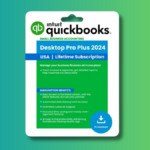The Ultimate Customization Guide for Valve’s Steam Deck
Valve’s Steam Deck has swiftly established itself as a top choice for handheld gaming. With an impressive 500 hours spent on Hades II, this device has indeed lived up to its capabilities. Interestingly, it took quite some time before the remarkable feature of customizable controls caught my attention. Here’s a deep dive into why these adjustments deserve your consideration, regardless of your initial thoughts.
Initially, there was resistance to modify controls, rooted in a desire to experience games as developers envisioned. However, that perspective shifted dramatically after a sprain to my left wrist while reliving Chrono Trigger. The urge to continue gaming clashed with the necessity of wrist recovery. The solution? Custom mapping of controls for one-handed gameplay, enabling me to elevate the Steam Deck and keep enjoying my gaming sessions.
Once I successfully customized the controls, a world of experimentation began, leading to exciting revelations across various games.
Explore Controller Settings from the Community
Most games compatible with the Steam Deck come with pre-set controller layouts, easily amendable to suit personal preferences. While in a game, press the Steam button, navigate to Controller Settings, and view the current layout mapping all inputs from buttons to touchpads. At the bottom, a Controller Settings button allows for editing.
Upon selecting “Edit Layout,” a duplicate of the existing configuration is generated for personal tweaks. There’s also an option to explore community-customized layouts, ensuring that a more comfortable alternative could be just a click away. If the community version doesn’t resonate, reverting to the original layout is always an option.
Enhance Mouse Input for PC-Based Games
One underappreciated advantage of the Steam Deck is its dual trackpads, often seen as a major upgrade compared to typical Windows handhelds. These trackpads mimic a laptop’s touchpad, offering haptic feedback and click functionality, which provides a more accurate alternative for mouse interactions than the touchscreen.
Take Stardew Valley, for instance; originally crafted for the PC, it integrates controller support well but still has menus where mouse simulation is beneficial. The default mapping interprets the right trackpad as joystick input, but switching it to mouse functionality drastically improves usability for selecting items and navigating menus.
Modify this feature in the Trackpads section of your controller layout settings. Options vary in sensitivity and functionality, so experiment to determine the ideal setup. You can also assign custom actions for touch and click inputs.
Improve Comfort with Rear Grip Buttons
Those rear grip buttons—L4, L5, R4, and R5—are game-changers. While their accessibility might depend on hand size, these buttons enabled me to play Chrono Trigger one-handed while managing a wrist injury. Activating them requires no extensive configuration; they’re designed for simplicity.
Each button can replicate any existing input and offers extensive customization options, including single presses, double presses, and more. For instance, if purchasing multiple items from Robin’s shop in Stardew Valley is desired, one can set a button to initiate the purchase while multitasking elsewhere. There’s even a Turbo mode setting for rapid input repetition, yet caution is advised in multiplayer settings to avoid potential account bans.
Design Custom Input Menu Overlays
One of the standout features of the Steam Deck is the capacity to create personalized input menus, with the Radial Menu being particularly impressive. This feature overlays a customizable wheel on the game interface, facilitating quick access to various inputs. While editing your layout, navigate to Trackpads and select “Create Radial Menu.”

Credit: Eric Ravenscraft
This feature has proven invaluable in games like Stardew Valley, where navigating the toolbar can be cumbersome on a handheld. Rather than cycling through inventory slots, the custom radial menu allows for swift access with a singular motion, optimizing gameplay efficiency.
Utilize Gyro Controls for Enhanced Precision
Often overlooked, the Steam Deck’s gyro functionality is a powerful asset that can be activated for any game. By default, gyro controls are disabled but can be easily toggled in the settings. Once activated, the top of the right joystick registers as touch-sensitive, allowing for additional input without requiring movement; simply placing a thumb on it suffices.
Tilting the device can translate into mouse-like movements in-game, enriching the gameplay experience, especially in first-person shooters like Doom Eternal. This feature allows for a refined aiming experience while maintaining finger positioning on the control stick.