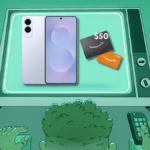Maximizing Battery Life on Gaming Laptops: Essential Tips
Gaming laptops strike the perfect balance between mobility and strength, yet often present a challenge: the need to choose between power and portability. When connected to a power source, they deliver exceptional graphics performance, but once unplugged, the intense demands of gaming can exhaust the battery at an alarming rate. Thankfully, there are several strategies to improve battery longevity.
Many gaming laptop manufacturers have devoted significant resources to providing features that enhance GPU efficiency while conserving battery power. While some of these settings may be pre-configured in your device, this can differ greatly among brands, so it’s prudent to explore the options available on your particular model.
It’s crucial to recognize that battery performance will vary significantly based on the games you choose. For instance, a laptop may last for hours while playing Stardew Valley, but will struggle to maintain power while running demanding titles like Overwatch 2 or Marvel Rivals. In essence, your experience will differ substantially depending on the game, so experimentation will be key.
Configure Power Settings for Battery Use
Windows operating systems allow users to modify power settings that activate when the laptop is unplugged. This is a great starting point for optimizing battery life. Here are some adjustments to consider:
-
Adjust Power Mode: Navigate to System > Power & battery in your Windows settings. Here, you can select from various power modes, often starting with the ‘Balanced’ option. Switching to ‘Best power efficiency’ mode helps Windows implement minor adjustments, such as dimming the screen earlier or lowering CPU performance to maximize energy savings.
-
Reduce Display Sleep Time: The screen is a major power consumer. Minimizing idle time can significantly extend battery life. If your default sleep time is set to five minutes or longer, consider adjusting it to one minute for better efficiency.
-
Explore Manufacturer Software: Brands like Razer, MSI, and Asus often provide proprietary applications pre-installed on their laptops. These can offer additional settings not available in standard Windows, such as altering refresh rates when on battery. Be sure to check what options are at your disposal.
By automating these settings to activate when on battery power, users can minimize the need for constant manual adjustments, though some settings may still require personal intervention.
Modify Display Refresh Rate
The refresh rate of your display significantly impacts battery consumption. While many games operate smoothly with 30 to 60 frames per second (FPS), competitive titles can push that number into the hundreds. If you’re not immersed in a fast-paced scenario, decreasing the refresh rate can lead to considerable power savings.
It’s important to distinguish between refresh rates and the FPS generated by games. Although most titles allow users to limit FPS, thereby reducing GPU workload, a high refresh rate can still demand unnecessary power. To adjust this, access ‘Display Settings’ via your Start menu, and scroll to ‘Advanced display’ for options. Manually setting this may be necessary, so it’s wise to verify if your manufacturer offers tools for automatic changes while on battery.
Disable Non-Essential Lighting Features
The hallmark features of a gaming laptop include vibrant RGB LEDs, a robust GPU, and superior display quality. While disabling the colorful lighting might take away some of the gaming allure, it also contributes to power preservation.
Though RGB lighting isn’t overly power-intensive, it often operates alongside software that creates intricate lighting effects or reacts to gameplay. Turning these features off won’t drastically extend battery life, but every bit counts. Additionally, consider switching off keyboard backlighting and reducing your screen brightness, as these changes can further enhance battery efficiency, especially depending on your display type.
Tweak Graphics Settings for Battery Efficiency
Investing in a powerhouse gaming laptop equipped with an RTX 4090 might tempt users to max out every graphical feature, but unrestricted gaming without a power source can quickly drain the battery. Consider reducing settings, such as disabling ray tracing, when playing untethered.
If a game offers graphical presets, it is wise to begin with the lowest settings and gradually increase them. Games with demanding features like ray tracing often disable these at lower presets, allowing players to gauge battery life before progressively enhancing the graphics quality.
Remove Unnecessary Pre-Installed Software
While the gaming laptop serves a specific purpose, it still operates on Windows, which often leads to pre-installed applications that are unessential for gaming. For example, applications like Microsoft Teams may run silently in the background.
To manage these processes, open the Task Manager by pressing Ctrl+Shift+Escape and review the running applications. While some are critical for gaming, others—such as Teams and OneDrive—can be disabled to save resources. Regularly check system tray utilities for additional bloatware and disable anything unnecessary.