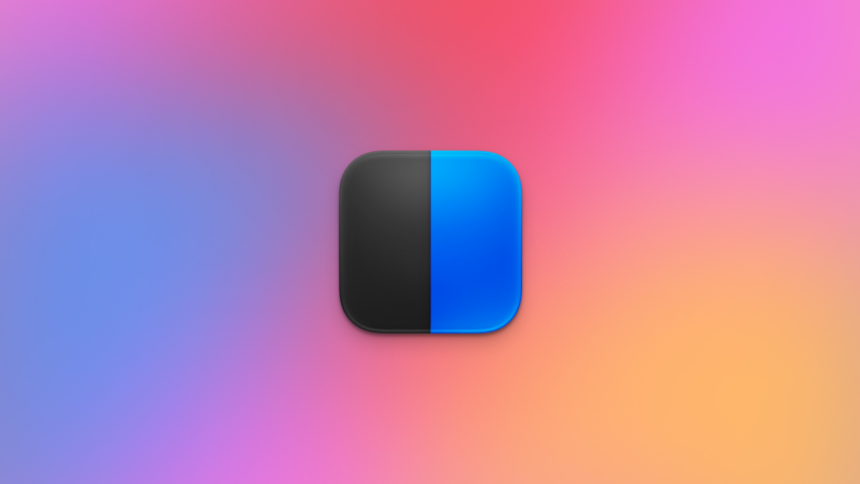Enhancing Text Workflows on Macs with PopClip
Text manipulation is an essential part of working on a Mac, and PopClip offers a straightforward solution to streamline those tasks. At its core, PopClip is a lightweight application that displays a convenient pop-up menu every time text is selected on your Mac. By default, this menu provides easy access to four primary functions: search, cut, copy, and paste. While these features are sufficient for many users, the versatility of the app extends far beyond just these basic tasks.
The mobile version may have some limitations, but the desktop application provides customization options for the pop-up menu, allowing users to tailor it by adding or removing functionalities. Moreover, a comprehensive extension directory enriches this experience further. With some adjustments, PopClip can handle various operations ranging from simple text formatting to more complex functions, such as integrating with translation services. A free trial permits up to 250 text actions, after which users can purchase the app for either $12 or $25. The lower cost ensures two years of updates; meanwhile, the higher price grants ongoing access to enhancements as long as the application is actively developed.
Personalizing Your PopClip Experience
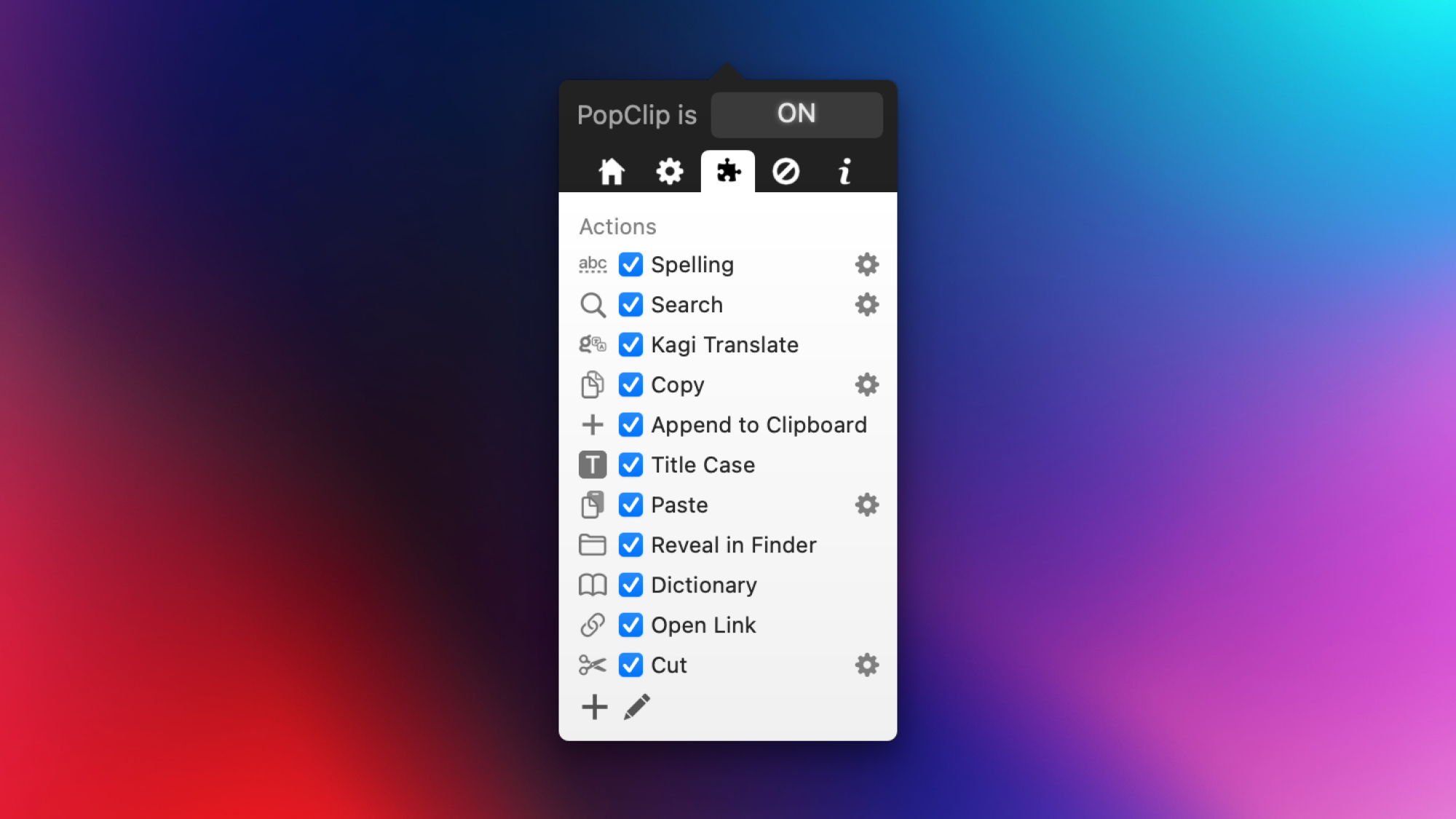
While the customization options in PopClip may come with a bit of frustration due to the compact size of its interface and small font, initiating the setup is simple. Clicking on the menu bar icon opens the app’s interface, though the good news is that infrequent interaction with this window is likely. To ensure PopClip starts at login, click the home icon, so it activates automatically on system reboot, eliminating the need for manual activation each time.
Next, visit the settings tab marked with a gear icon to adjust the pop-up menu’s size and position—choosing either above or below the selected text. A larger menu, while slightly more obtrusive, might enhance accessibility. You can also assign a keyboard shortcut for quick access, bypassing the need for a mouse. The subsequent tab features a puzzle piece icon, allowing for the configuration of actions or the addition of new tools not included in the default set, like translation or dictionary functionalities. Unused options can be unchecked, and the four dots next to each function can be rearranged for a personalized layout.
The last section allows users to define a list of exceptions, ensuring that PopClip’s menus won’t appear when selecting text in certain applications.
Enhancing the Application with Extensions

The true power of PopClip emerges with its support for extensions. By navigating to the extensions directory, users can select desired tools, download them, and simply open the files, which automatically integrates them into PopClip. Returning to the settings tab marked with the puzzle piece reveals newly added functionalities. The directory is filled with numerous extensions, making it easy to become overwhelmed with options, as most enhance productivity significantly. Furthermore, an RSS feed is available, which users can input into their preferred RSS reader for updates on new tools.
Identifying the “best” extensions can vary greatly depending on user needs. A common usage scenario involves transferring text seamlessly to third-party applications for efficient task creation, calendar updates, translations, and more. Among the valuable actions available is the Append to Clipboard feature, which allows multiple text snippets to be saved to the clipboard. This feature aids in consolidating an excerpt alongside a URL, enabling a single paste action for social media posts, contrasting the traditional method of multiple pastes and tab switching.