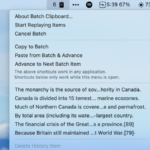Keeping Your TV Up-to-Date: A Comprehensive Guide
Many individuals regularly upgrade their smartphones or laptops, but when was the last time you thought about updating your television? While it may seem trivial, maintaining the latest software and firmware on your TV is essential, just like any other device you own.
Although most smart televisions have the capability to check for updates automatically, this feature is not universal. For instance, some users, by choice or circumstance, might have their TVs disconnected from the internet, making it impossible to perform updates wirelessly.
Fortunately, updating your TV doesn’t necessitate an internet connection nor a self-updating model. Utilizing a frequently overlooked port on your TV can be the solution to keeping it current. An insightful article by Chris Bayer from ZDNet elaborates on this approach.
Steps to Update Your TV Using a USB Drive
To begin the update process, you will require three essential items: a television needing an update, a computer to download the update, and a USB stick for file transfer.
The first step involves identifying your specific TV model. Knowing just the brand might not suffice since brands often have multiple models. It’s crucial to locate your TV’s model number to ensure you’re downloading the correct update for that particular device.
If your TV is mounted or positioned against a wall, finding the model number might pose a challenge as it’s typically stuck on the back. Carefully pull out the TV if possible and use a flashlight or your smartphone camera to locate the sticker that displays the identification number. Additionally, some TVs display their model number within the settings under menus like “About” or “System Information.”
After you’ve acquired your model number, navigate to the manufacturer’s official website. Search for the section dedicated to downloads. For instance, with an LG TV, this can be found under the “Support” area labeled “Software & Drivers.” Enter your model number to access the relevant software available for download. Always opt for the most recent version, ensuring it’s suitable for your region to avoid complications.
Upon finding the correct software, download it to your computer. If the file is a ZIP, unzip it. On Mac, simply click to unzip, while on Windows, right-click and select “Extract All.” Once the files, typically labeled as .bin or .img, are accessible, connect your USB drive to the computer and transfer the files to the main directory of the drive. Remember to safely eject the USB drive from your operating system before removing it.
Now, plug the USB drive into your television. If the TV doesn’t automatically recognize the update file, go to the settings menu and search for terms like “Software Update” or “Firmware Update.” The TV should guide you through the necessary steps to complete the update.
Troubleshooting: If the Update Doesn’t Succeed
A common issue with this update method pertains to the USB drive itself. If it is not formatted correctly (to FAT32), your TV may not accept it.
Formatting can be accomplished on either Windows or Mac, though this will erase all data on the drive. Be sure to back up any important files before proceeding or choose a different drive for the task.
If the drive is appropriately sized, format it via Windows Explorer by right-clicking on the drive, selecting Format, picking FAT32 for the file system, and checking the option for Quick Format. Click Start, and confirm the prompt warning about data loss to complete the process.
On Mac, insert the USB drive and open Disk Utility. Select Erase, choose MS-DOS (FAT) from the format dropdown, and then hit Erase once more. After the process completes, click Done.