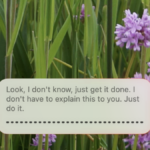The Magic of Batch Clipboard: Revolutionizing Your Copy and Paste Experience
The ability to copy and paste is indispensable for writing and productivity. Despite its significance, the process can feel rather abstract. You copy content, it disappears into the void, and then when you copy something else, the previous item is lost.
This challenge has been effectively addressed by clipboard management tools. These programs allow users to revisit their copied items and even choose older entries to paste. While functional, they often necessitate switching contexts frequently. Imagine being able to copy multiple items and pasting them later in the precise order you copied them, all without needing to jump into a clipboard manager. Enter Batch Clipboard, a free and open-source utility designed for Mac users (discovered via MacMenuBar).
Batch Clipboard is distinct from a clipboard manager and can function effectively alongside one. With the app active, you can compile a batch of text, images, or files by using the keyboard shortcut Cmd-Control-C. When ready to paste, use Cmd-Control-V to sequentially insert each item from the beginning of your batch. The current batch can be viewed at any time by clicking the menu bar icon.
Though it might take a moment to fully grasp, this tool proves valuable in specific scenarios. For instance, while reviewing a text and wishing to note several quotes, you can add each one to your batch. Later, you can paste all these quotes into your notes, giving you the freedom to add context as you proceed without the need for constant back-and-forth between the source and your document.
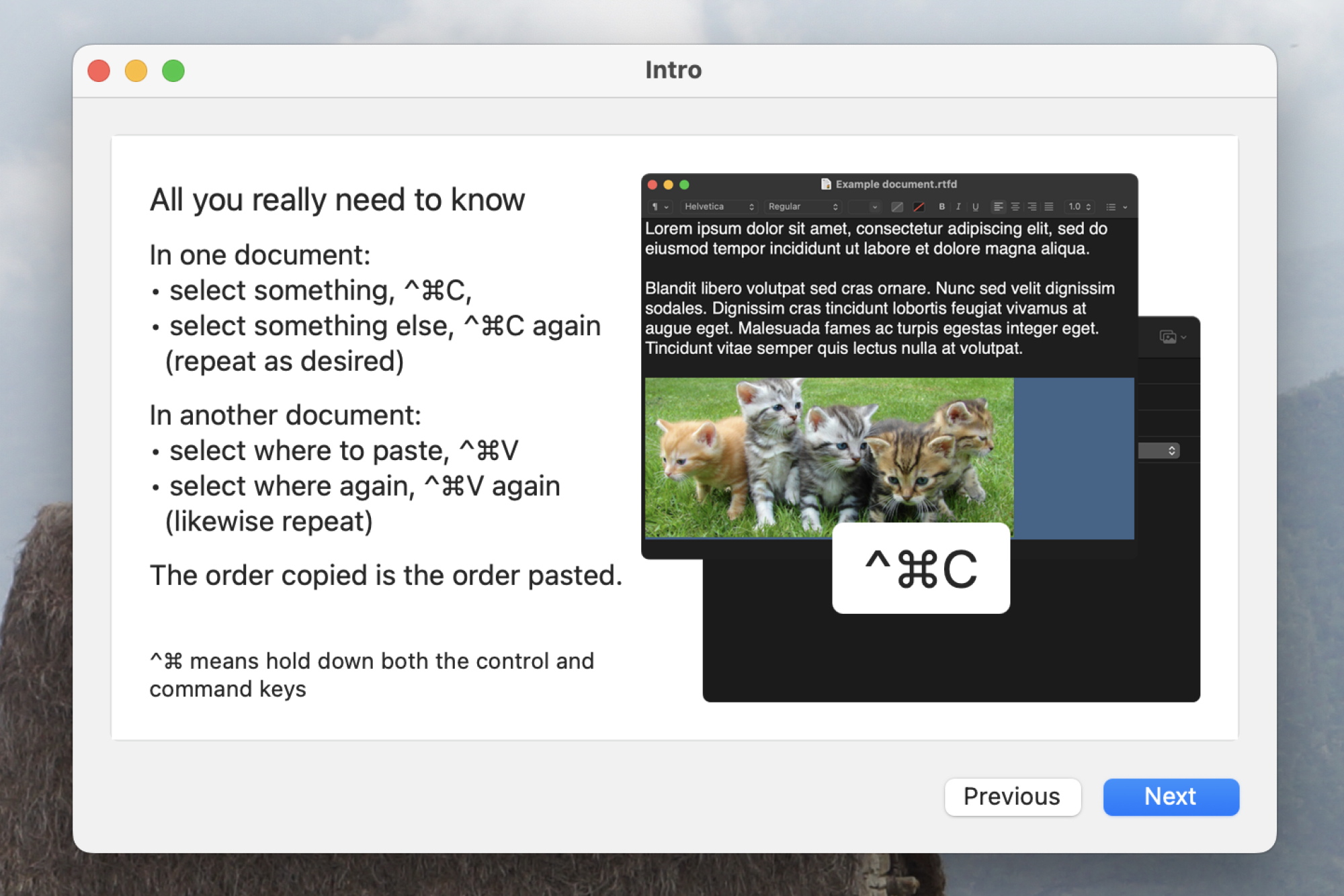
Getting started with the Batch Clipboard is straightforward. After downloading and launching the application, a quick start guide will prompt you through its features and necessary permissions. By clicking the menu bar icon, access “Settings” to customize keyboard shortcuts, configure application startup behavior, and adjust the number of items displayed in the history menu. There’s even an option to exclude copying from specific applications.
Batch Clipboard can serve as a standalone alternative to typical clipboard managers or can be used in conjunction with one. By holding the Option key and clicking the menu bar icon, users can review recent copies efficiently. Whether employed alongside a traditional clipboard manager or activated when batch-copying is needed, this tool is worth exploring for anyone looking for a fresh approach to managing copied content.