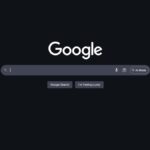Maximize Your Netflix Experience: 18 Essential Tips and Tricks
For avid Netflix viewers, optimizing your streaming experience can significantly enhance those binge-watching weekends. By investing just a few moments in the settings, you can personalize subtitles, modify home screen previews, adjust download parameters, and more. Below are 18 invaluable Netflix tips to elevate your viewing pleasure.
Download Your Shows and Movies for Offline Viewing
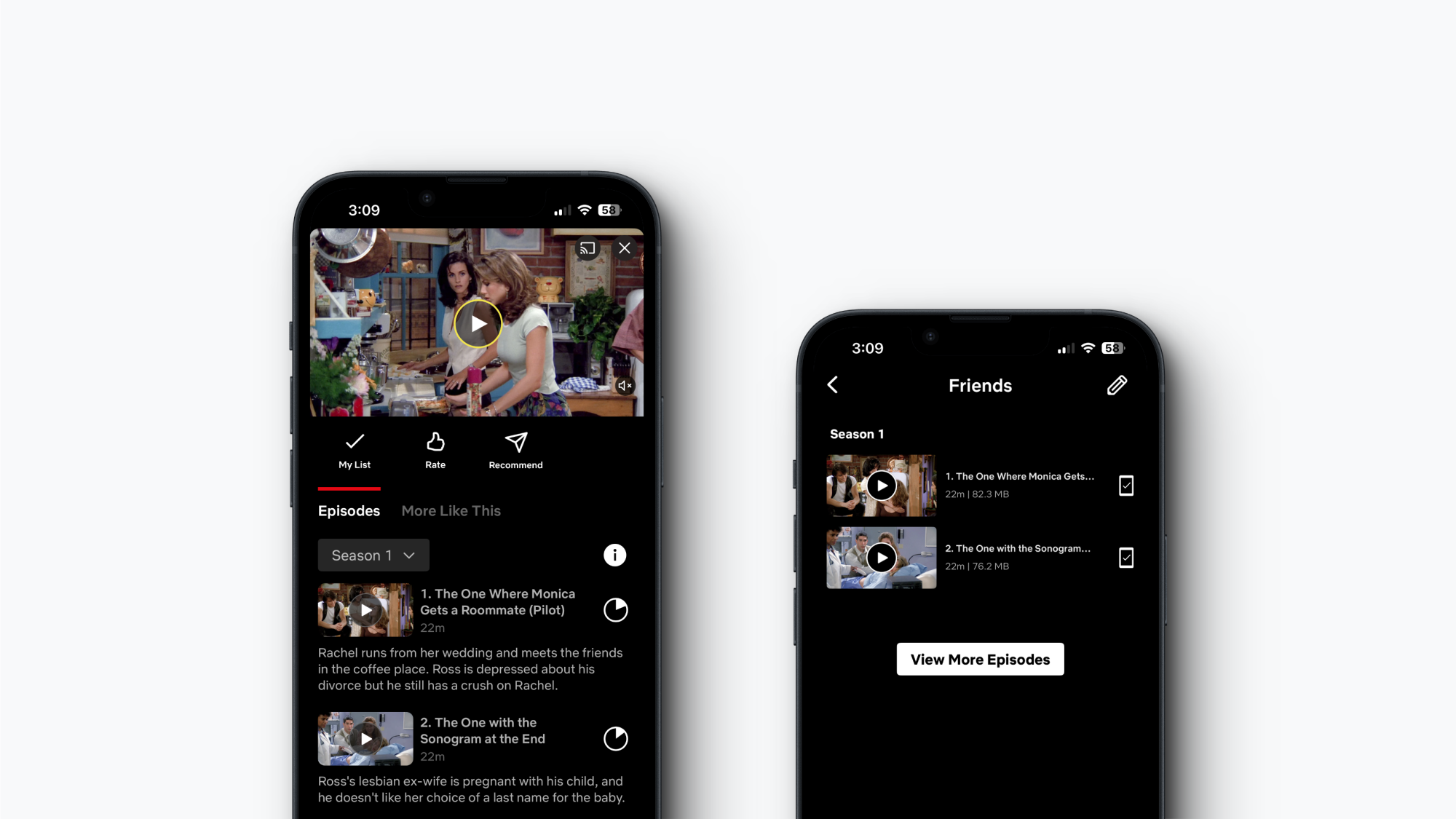
Just like many leading streaming platforms, Netflix enables you to download films and series for offline enjoyment. Subscription plans without ads allow up to 100 titles per device, whereas ad-supported subscriptions let you download 15 titles. As long as you log in at least once every 30 days, the downloaded content remains available on your device.
To modify the download quality, access the Netflix app, navigate to your Profile, click the Menu button (the three horizontal lines), select App Settings > Downloads > Video Quality. Choose either Standard or Higher based on your storage capacity and network conditions.
Simply tap the Download icon beside a movie, season, or episode to initiate downloading. You can find your downloaded content in the Downloads section within your Profile menu for easy viewing and removal.
Log Out of Single or Multiple Devices
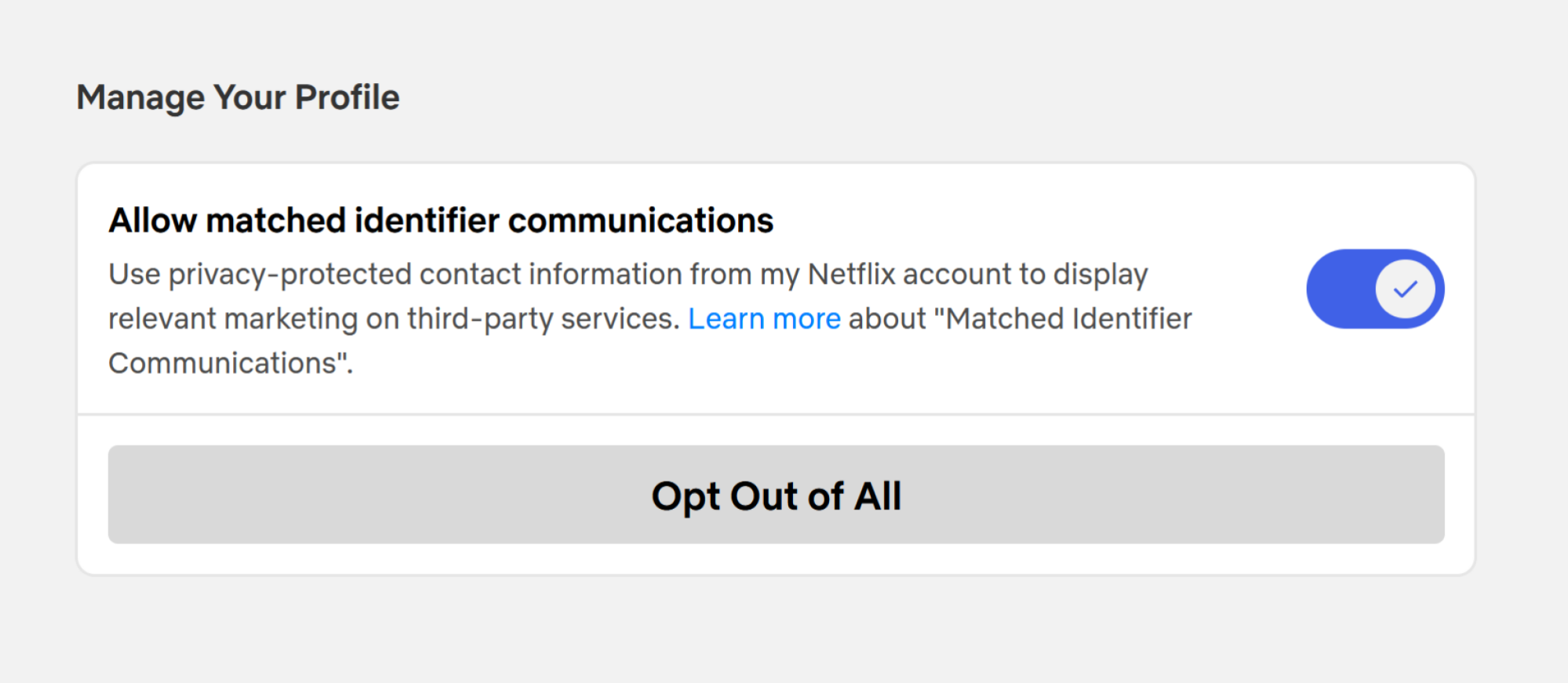
Netflix allows users to log out from any device via its website, which can apply to every device linked to your account. This feature is particularly useful if you want to cut off access for someone else who may be using your account.
Click on your Profile icon, navigate to Account, and proceed to the Devices tab. Under Access and devices, locate the device you wish to log out from and click Sign Out. Alternatively, you can opt for the Sign Out of All Devices button to log out from all devices simultaneously.
Prevent Netflix from Sharing Your Data with Third-Party Vendors

Netflix has a somewhat hidden setting related to data sharing that might not be apparent at first glance. By default, Netflix shares your privacy-protected information with third parties to serve ads on their platforms. This setting should be disabled, and it must be done for each user profile.
To prevent this, click on your Profile icon, navigate to Account, switch to the Profiles tab, select your profile, and locate the Privacy and data settings option. Toggle off the Allow matched identifier communications feature. Repeat this process for all profiles associated with your account.
Migrate Your Profile to a New Account
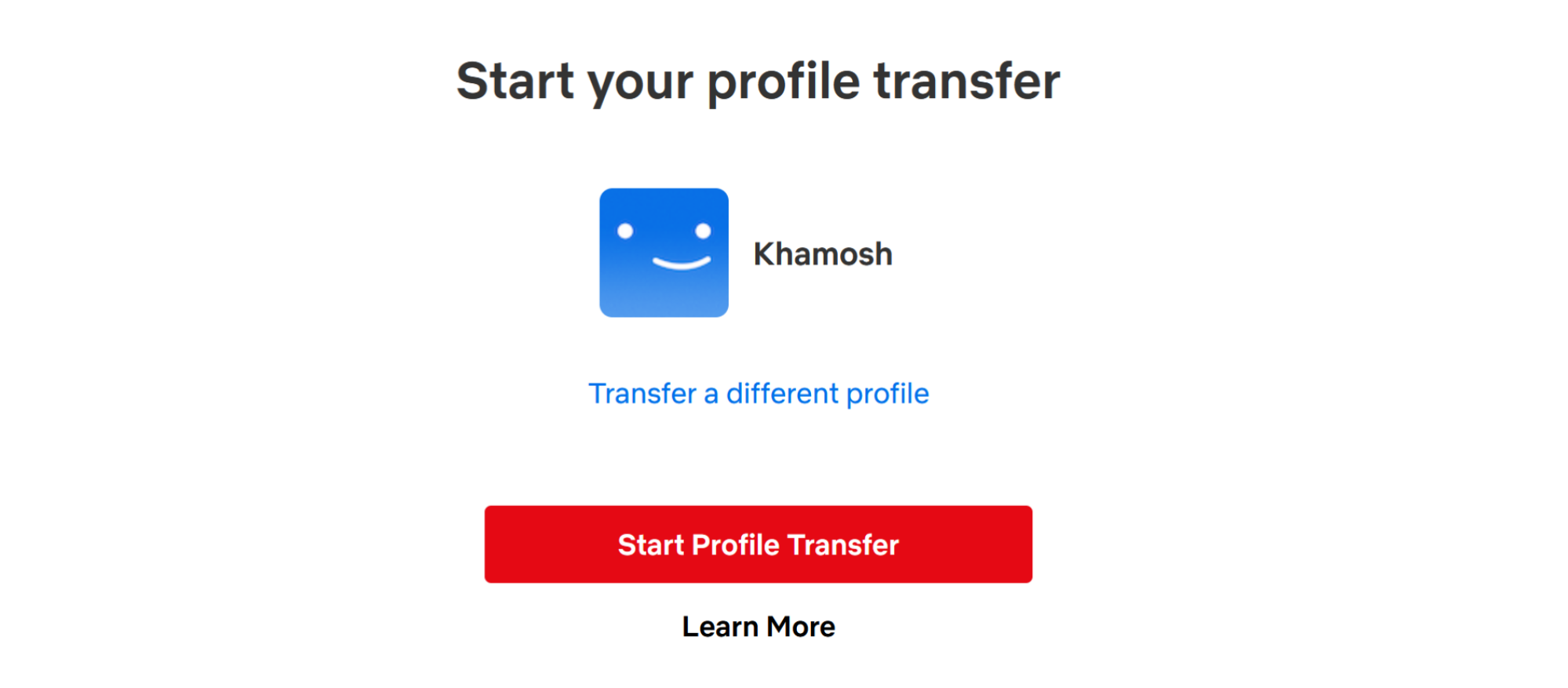
As Netflix tightening its password sharing policies, creating a new account might become necessary. However, you can easily carry over your watch history and preferences using a feature known as Profile Transfer.
To initiate, navigate to the Netflix website and select your profile. Click your Profile icon, then choose Transfer Profile. A wizard will guide you through the process. Decide whether you want to transfer to a new account or merge with an existing one. If transferring to an existing account, you’ll need to know both its email and password. Follow the wizard’s instructions to successfully move your profile.
Eliminate Unwanted Titles from Your Watch History
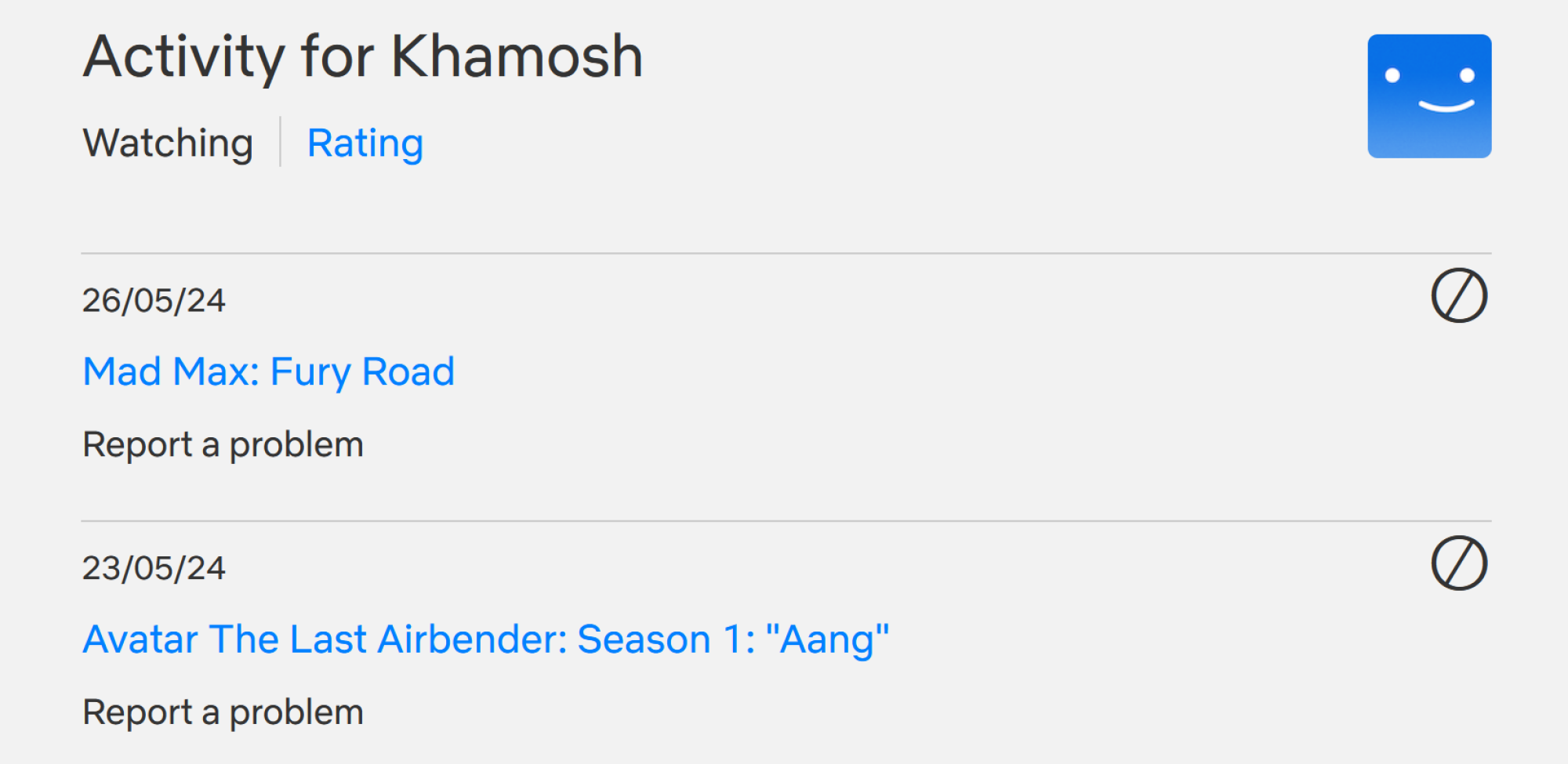
Want to erase an embarrassing title from your watch list? Or perhaps a series you have no intention of finishing? To clear your Watch List (and its associated recommendations), you must remove the title from your Viewing Activity.
Access Netflix’s Viewing Activity page (which can also be reached via Account > Profiles > Your Profile > Viewing Activity). Click the Hide button next to the title you wish to delete, confirm the action, and the title will be removed.
Activate Smart Downloads for Your Mobile Devices
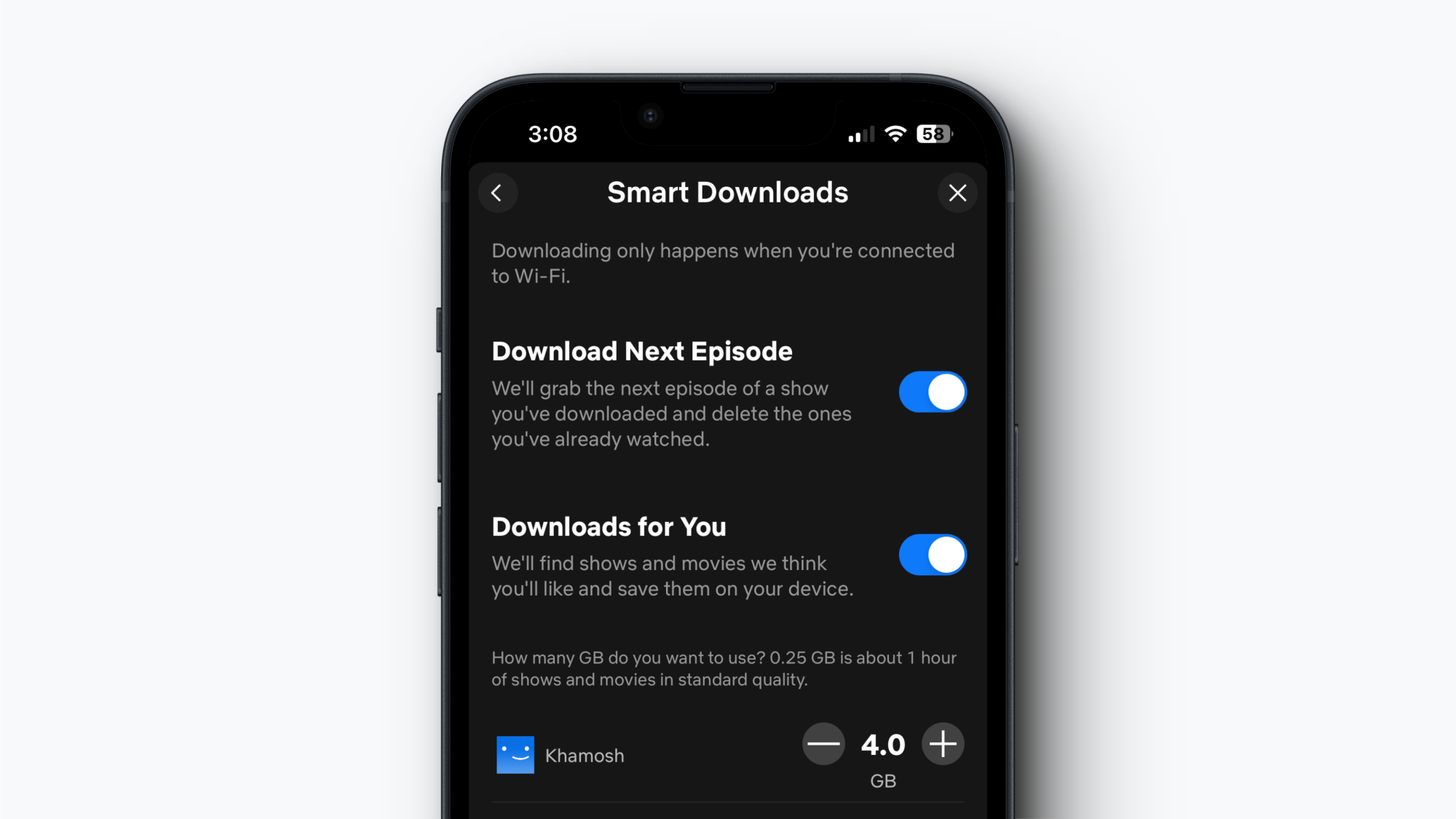
If you frequently use Netflix while commuting or have an unstable internet connection, the Smart Downloads feature offers a great solution. Once activated, this feature automatically removes completed episodes and downloads subsequent ones when you’re reconnected to Wi-Fi. You can also enable “Downloads for You,” which automatically secures content that Netflix believes aligns with your tastes. Access these features in the iOS and Android app under Profile > Menu > App Settings > Smart Downloads.
Manage Your Mobile Data Usage on Netflix
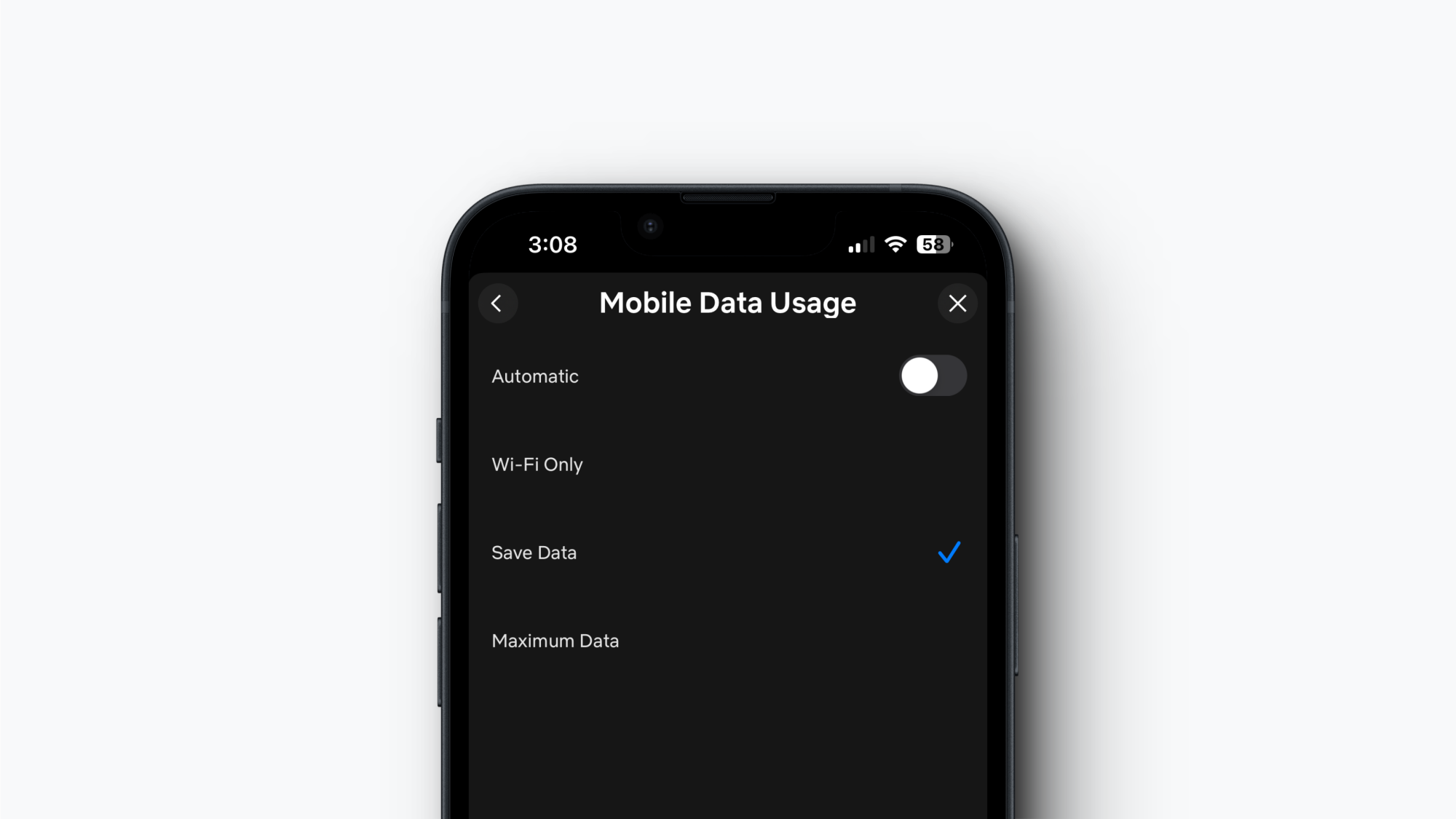
For those who enjoy watching Netflix while on the go, excessive data consumption can be a concern. Thankfully, Netflix offers a data saver mode to help you manage this. In the app, navigate to Profile > Menu > App Settings > Cellular Data Usage. Disable the Automatic feature and switch to Save Data. This option lowers the streaming quality to approximately six hours perGB of data.
Ensure You’re Watching in HD or 4K
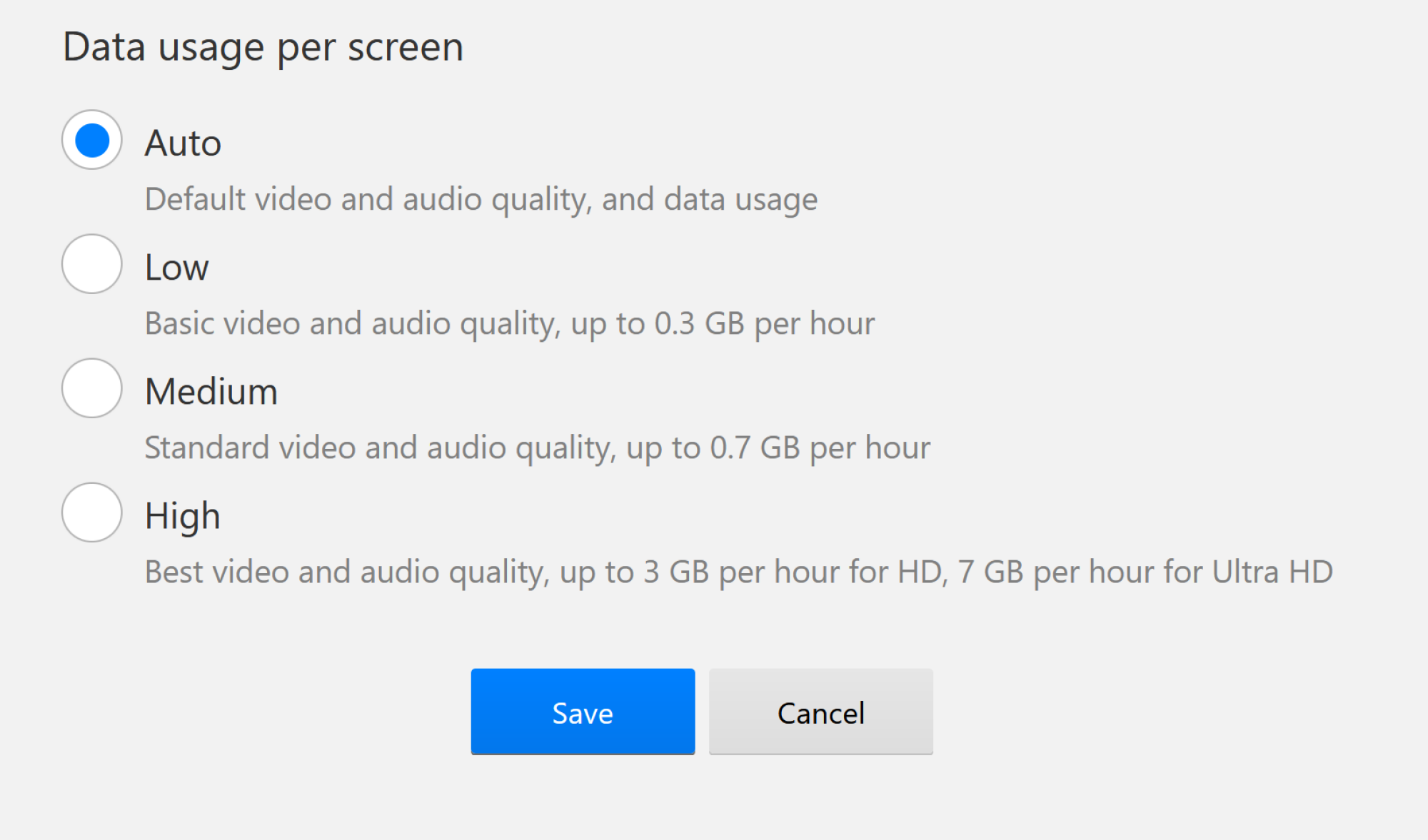
It would be unfortunate to pay for a 4K plan while only streaming at 720p due to incorrect settings. Head over to Netflix’s playback settings page, and from the Data Usage Per Screen menu, select High. This will ensure you enjoy the best possible quality on your device or screen.
Disable Autoplay of Episodes and Previews
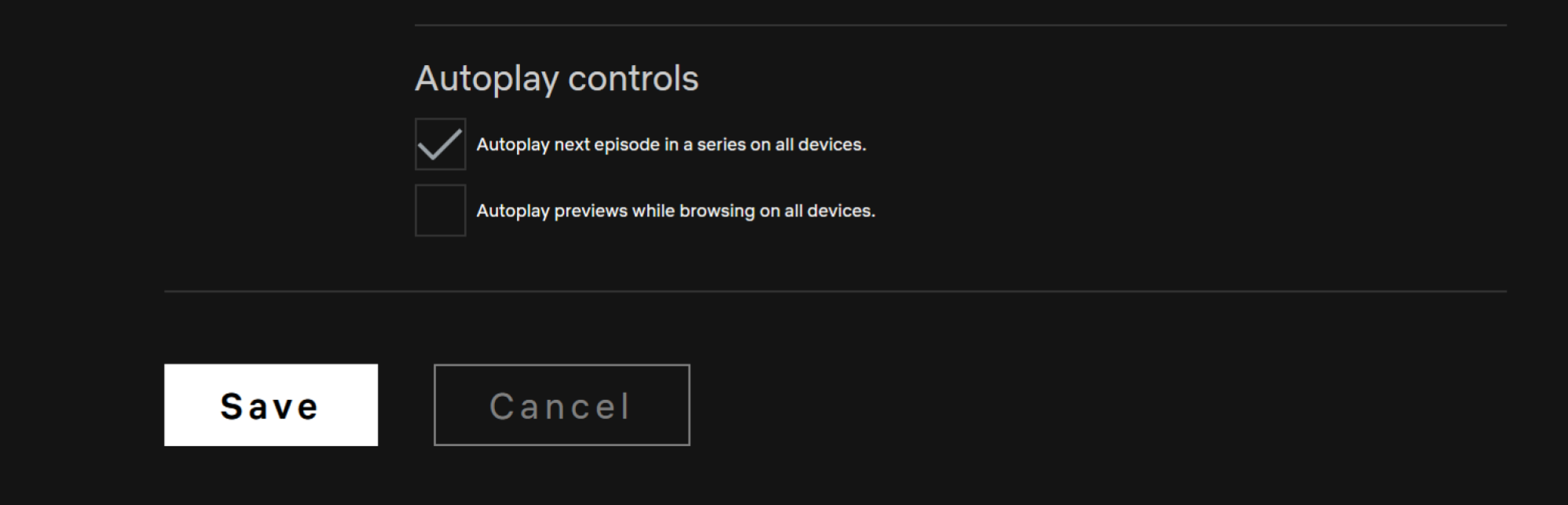
Netflix’s automatic features, such as playing the next episode or previewing new shows, can be quite disruptive. Fortunately, these options can be deactivated on a profile basis. Visit the Netflix website, go to the Profiles section, select Manage Profiles, and choose the profile for which you wish to disable these features.
Uncheck the options for Autoplay next episode in a series on all devices and Autoplay previews while browsing on all devices. Make sure to click on Save to confirm your changes.
Enhance Your Subtitles for Better Readability
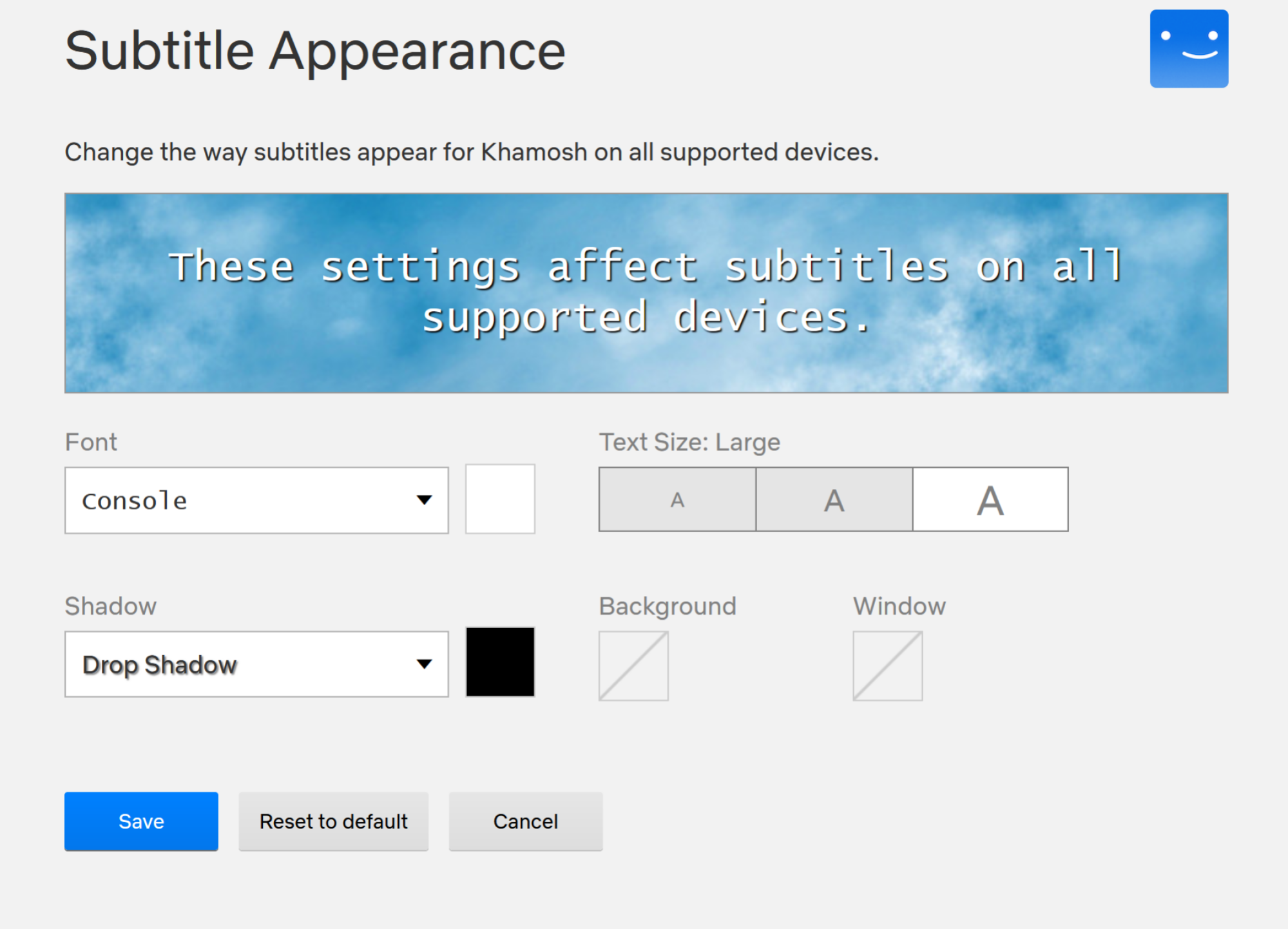
Are the default subtitles challenging to read? You have the option to modify the font, color, and size of subtitles. Log into Netflix, click your Profile icon, and select Account. Navigate to the Profiles tab, select your profile, and then go to the Subtitle Appearance section.
Here, you can alter the font style, text size, shadow, background color, and window color. Once finished, click Save to apply your adjustments.
Select Original Dubs for Your Shows and Movies
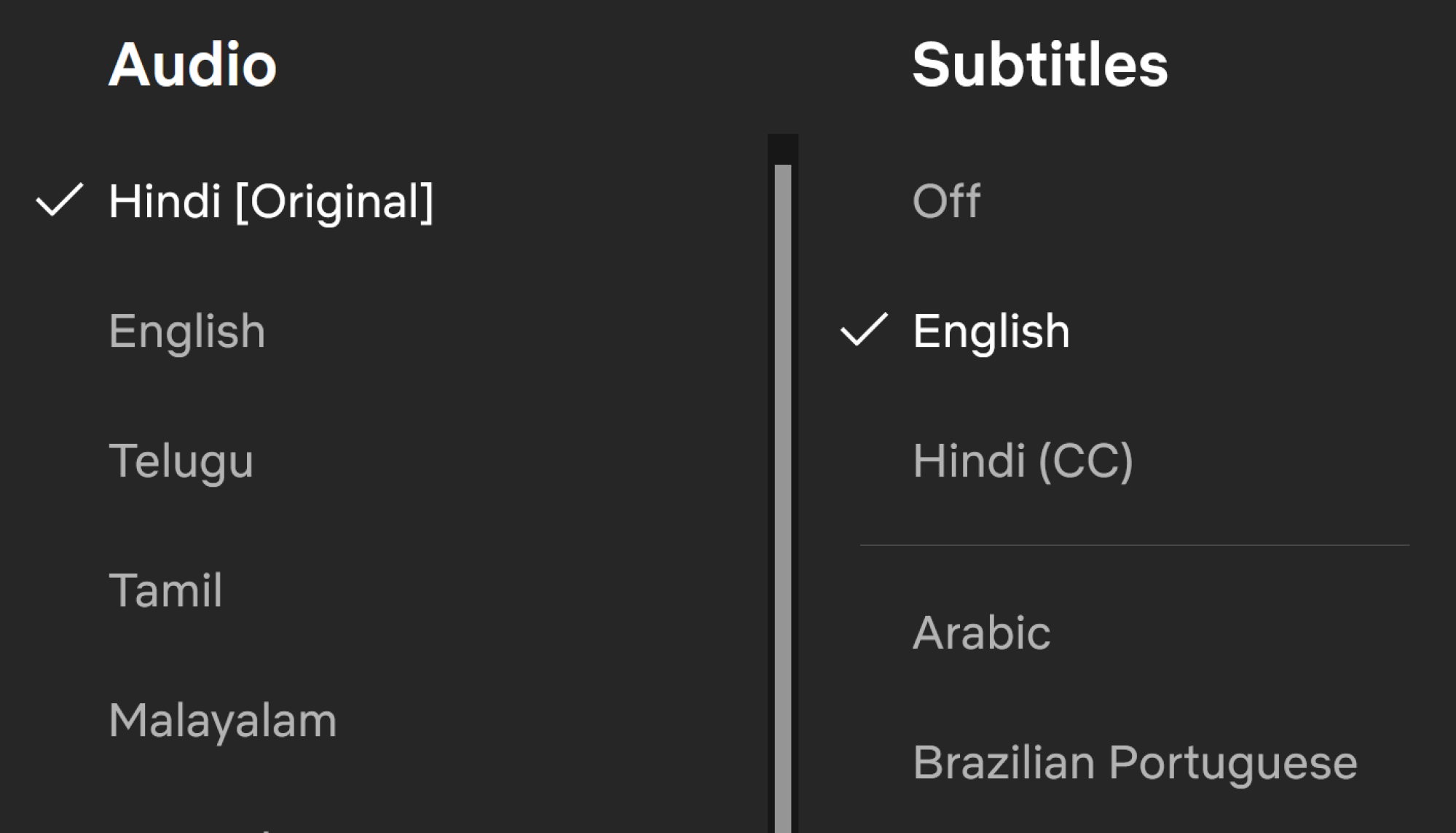
When watching films in foreign languages, Netflix tends to default to English dubbing. While there is no way to change this default setting, switching to the original audio is always an option during playback. While you’re watching something, access the Subtitles menu and go to the Audio section to select the Original audio track.
Secure Your Profile to Maintain Privacy
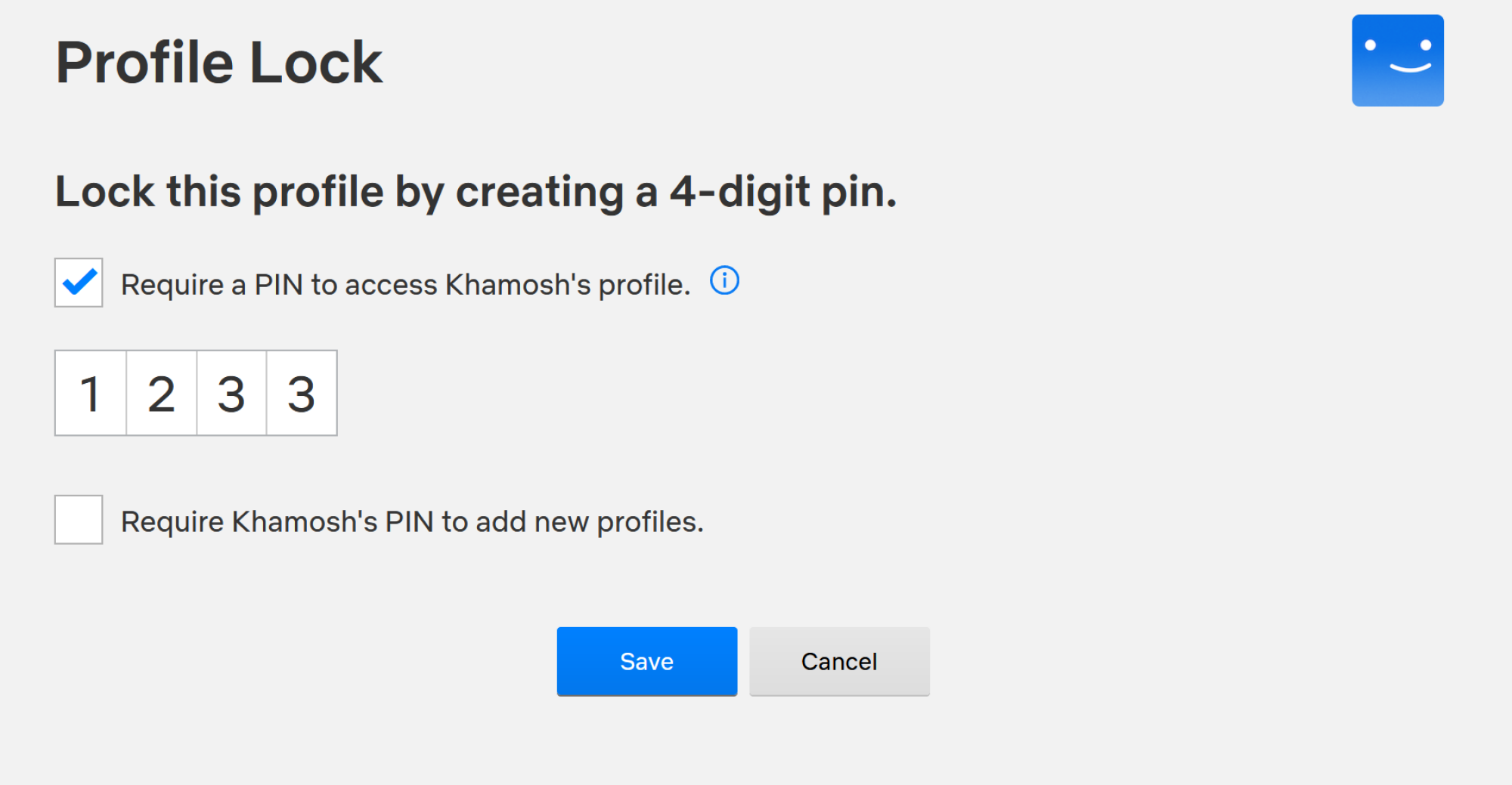
For those sharing their Netflix account, privacy may be compromised. Others can view your watching habits and influence your recommendations. To secure your profile, click the Profiles icon and select Account. Proceed to the Profiles tab, select your profile, and look for the Profile Lock option. Enter your account password, and on the following page, enable the Require a pin to access (user) account feature. Input a four-digit pin and click Save. The next time you access Netflix, you’ll need to enter your pin to enter your profile.
Restrict Access to Adult Content
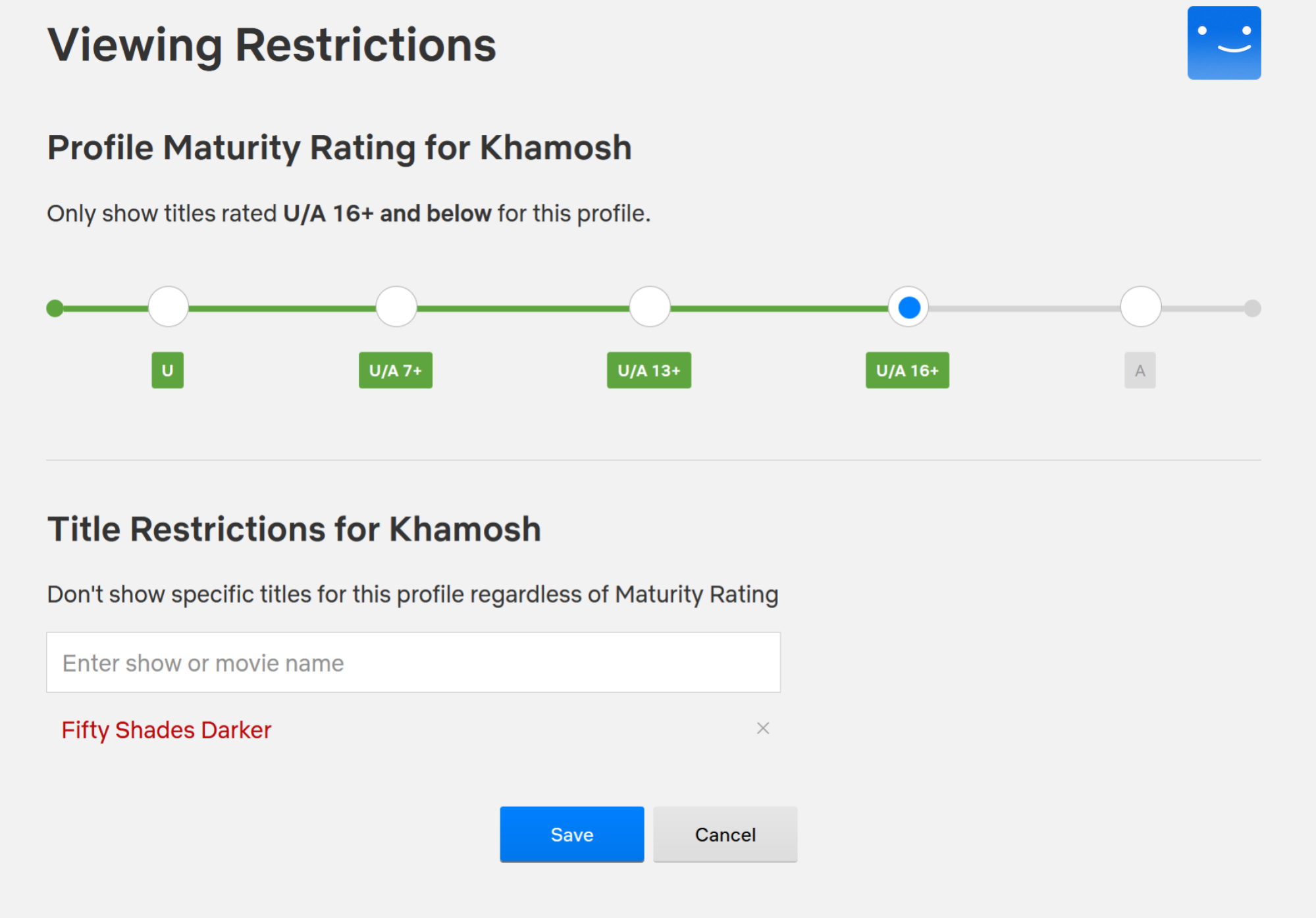
If sharing your Netflix account with minors, it’s wise to limit exposure to adult content. Navigate to the Profiles tab within your Account, select the appropriate profile, and head to the Viewing Restrictions section. Enter your account password.
At the top, you can set the profile’s maturity rating. Additionally, you can configure the profile to function solely as a children’s profile to display only kid-friendly content. Furthermore, specific titles can be blocked. Once all adjustments are made, click Save.
Switch to Dialogue-Only Subtitles
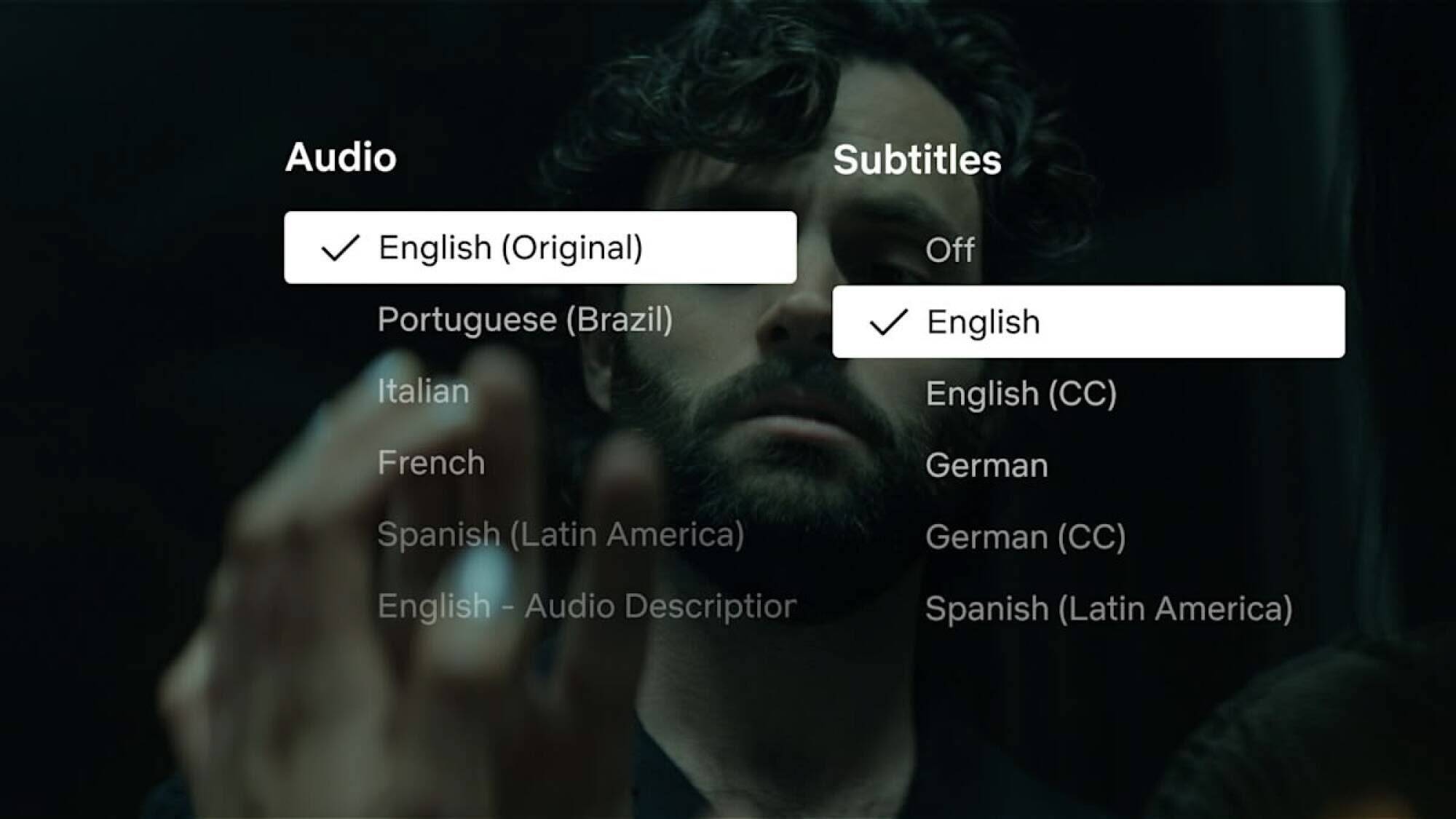
Netflix has recently introduced a dialogue-only subtitles option. Initially available for select original series like the latest season of You, it will become standard for all new original content.
This feature eliminates commentary and description details from the subtitles, ensuring that only character dialogue appears. To opt for this setting, start streaming a compatible show, access the Subtitles section, and select English (or another preferred language) in both the Audio and Subtitles areas. If reverting to traditional subtitles, simply select the English (CC) option.
Enhance Browsing with Netflix’s Secret Codes
While Netflix’s search function is commendable, its organizational structure often suffers. The home screen can be filled with repeated popular content. To explore new offerings in specific genres, styles, or languages, leverage Netflix’s secret codes.
Netflix hosts codes for every conceivable movie category and subcategory. Starting with 20 main categories, there are a total of 267 unique codes. A comprehensive list of these codes can be found at Netflix-Codes.com. Enter the desired code in the Netflix search bar, or use a URL to head directly to the specific category page.
For instance, replace (xx) in the following URL with the relevant Netflix code: https://netflix.com/browse/genre/xx. To explore “Asian action movies”, proceed to https://netflix.com/browse/genre/77232.
A Workaround for Downloading Movies and TV Shows on Windows
Netflix’s previous Windows app allowed downloading content for offline viewing. However, the app has been replaced by a web-centric interface, which lacks download capabilities typically found on mobile devices.
Thankfully, you can revert to an older version of the app. Since Windows allows installations from sources outside the Windows Store, this revert process is straightforward and secure.
To access the old app, visit this Adguard store page and paste Netflix’s app link on the site. After download completion, open the Terminal app and execute the command below:
Add-AppxPackage .Downloads4DF9E0F8.Netflix_6.99.5.0_neutral_~_mcm4njqhnhss8.AppxBundle
This process will restore functionality. For detailed guidance, refer to our comprehensive article on the topic.
Streamline Your ‘Continue Watching’ List
It’s common to start a series or film and then lose interest midway, leading to a cluttered “Continue Watching” section. If your visuals are bogged down by old titles, there’s an easy fix. Hover over any unwanted item and click the “X” to eliminate it from your list.
Receive Alerts for Upcoming Releases
If you’re keen on catching the latest seasons of popular Netflix shows upon release, this feature is ideal. Navigate to the Coming Soon section within the app, identify the upcoming movie or series you aim to watch, and click the “Remind Me” button. Netflix will promptly notify you once the content goes live.