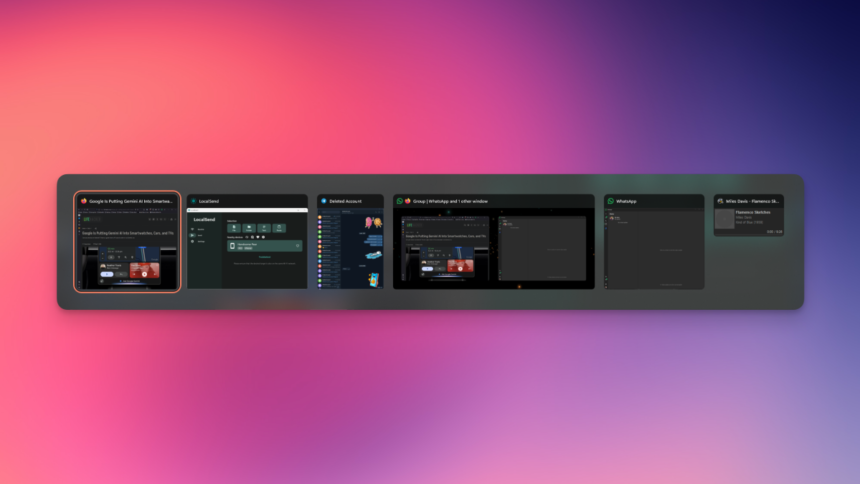Unlocking the Full Potential of the Windows App Switcher
The Alt-Tab function has been a staple keyboard shortcut for Windows users for over twenty years, ranking alongside the iconic Ctrl-C (copy) and Ctrl-V (paste). This essential feature activates the application switcher, allowing quick access to your open programs. While it’s commonly used to toggle between two applications or navigate through all running apps, there’s a wealth of functionality lying beneath the surface. Here’s a comprehensive guide to uncovering the hidden gems of this widely utilized Windows feature.
Efficiently Navigate Open Applications
To move through your open applications, simply hold down the Alt key while pressing Tab. This action brings up the app switcher and allows you to scroll through the various programs available. Releasing the keys will bring the highlighted app to the forefront. For those who prefer a reverse effect, utilize Alt-Shift along with Tab to cycle backwards through your open applications.
Prevent App Switcher from Disappearing
The transient nature of the app switcher can sometimes be inconvenient. By default, it vanishes as soon as the Alt key is released. To keep it visible, press Alt-Control-Tab. After doing so, feel free to release the keys, and the app switcher will remain open above your other applications. Use the arrow keys to navigate through the applications or click directly on your desired program with the mouse. If you want to close the app switcher, a simple click outside of it will suffice.
For those finding the shortcut a bit cumbersome, consider using the Alt key located to the right of the spacebar in combination with Tab. Thus, pressing Right Alt-Tab will also prevent the app switcher from closing automatically.
Close Applications Using the App Switcher
In addition to switching applications, the app switcher can also facilitate shutting down programs. Activate it by pressing Alt-Control-Tab, then direct your cursor to any application thumbnail. A small X icon will appear in the upper-right corner of each thumbnail. Clicking this X will close the respective app. Alternatively, arrow keys can be utilized to select an application, followed by tapping the Delete key to exit the chosen program.
Experience Full-Screen Task View

If the floating window option isn’t ideal, the application switcher can also be viewed in full-screen mode. Simply press Windows-Tab to engage the Task View, which presents all open applications in a full-screen format. This approach is beneficial for toggling apps or closing them entirely. Press Esc to exit this mode whenever needed.
Explore Third-Party Customization Tools
While the default Windows settings offer ample functionality, third-party applications can enhance the app switcher’s aesthetics. Programs like Winaero Tweaker and AltPlusTab provide options for customizing the look and functionality of the app switcher. With these tools, users can alter opacity levels, font styles, and overall appearance to suit their preferences.