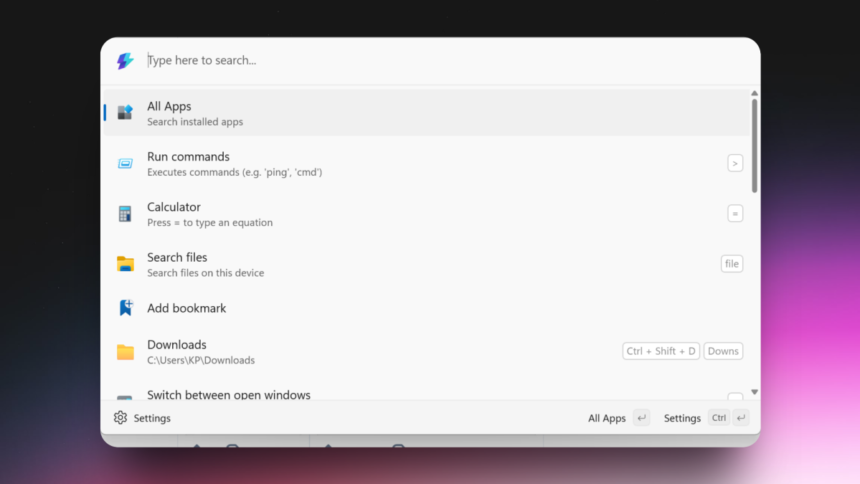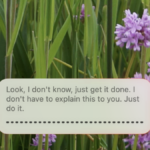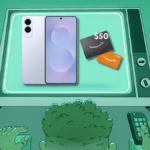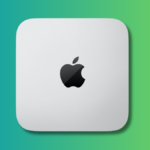Maximize Your Windows Experience with Command Palette
The capability to efficiently locate files and applications is a strong suit for Mac users, thanks to the built-in Spotlight search. This tool enables users to launch applications, locate files, run calculations, and browse the internet seamlessly. Conversely, Windows users have access to a Search Bar, which, though functional, doesn’t quite match the comprehensive features of its Mac counterpart.
Introducing Command Palette, a new and advanced keyboard launcher designed with developers and power users in mind. This tool replaces the older PowerToys Run feature and offers a broader range of functionalities, including executing commands, searching online, files, and even allowing for custom bookmarks and universal keyboard shortcuts.
Setting Up Command Palette
Command Palette is included in PowerToys, a suite of powerful applications and utilities developed by Microsoft. These tools are open-source and frequently updated, providing enhancements beyond standard Windows features. Users can download PowerToys from the GitHub repository, the Microsoft Store, or through the Windows Package Manager.
After installing or updating PowerToys to version 0.9 or later, launch the application and navigate to the sidebar to locate the Command Palette option. If the PowerToys interface isn’t visible, right-click the PowerToys icon in the taskbar and select Settings.
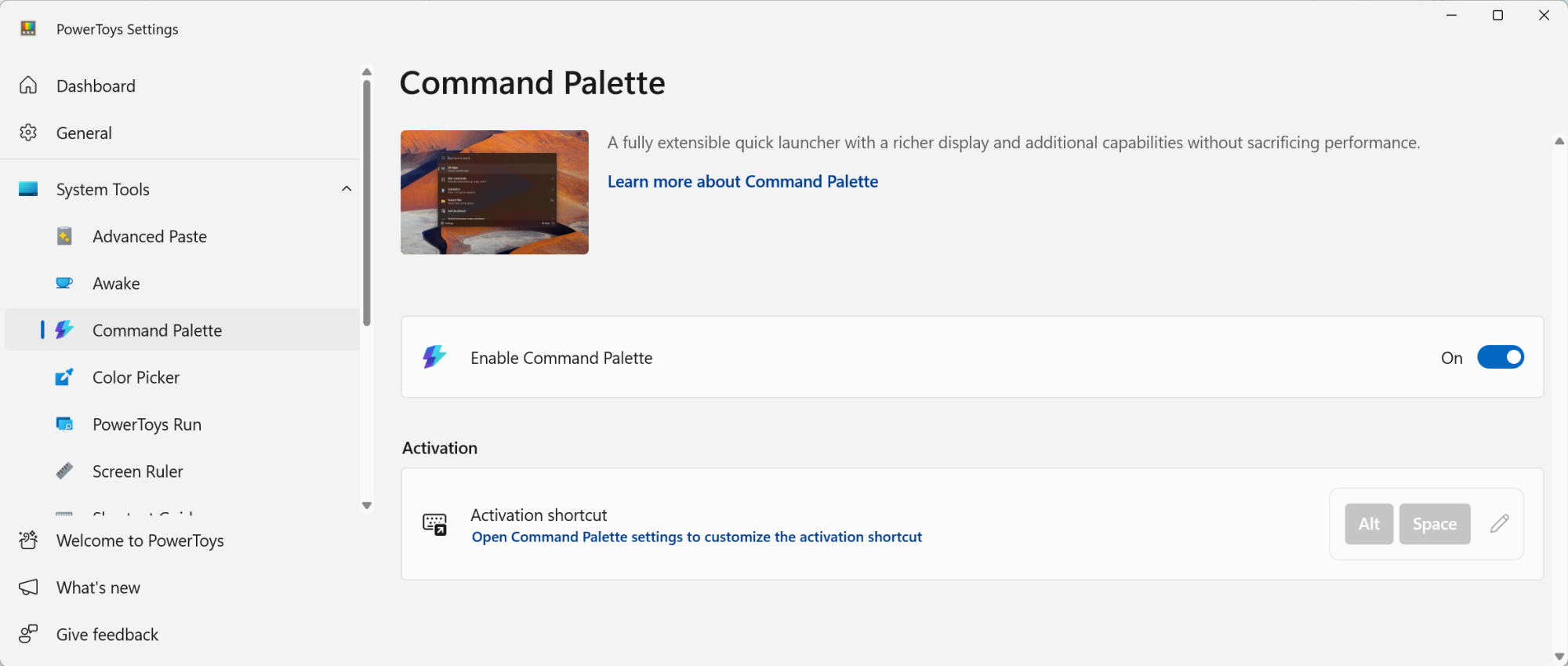
In the Command Palette settings, ensure the feature is activated. Here, the default activation shortcut is Windows + Alt + Space, but it can be modified to any preferred combination.
Adjusting Command Palette Settings
To customize, launch Command Palette with the specified shortcut, then click the Settings icon located in the bottom-right corner. You can remap the activation key through the Activation key option, allowing you to simplify the shortcut to something like Alt + Space.
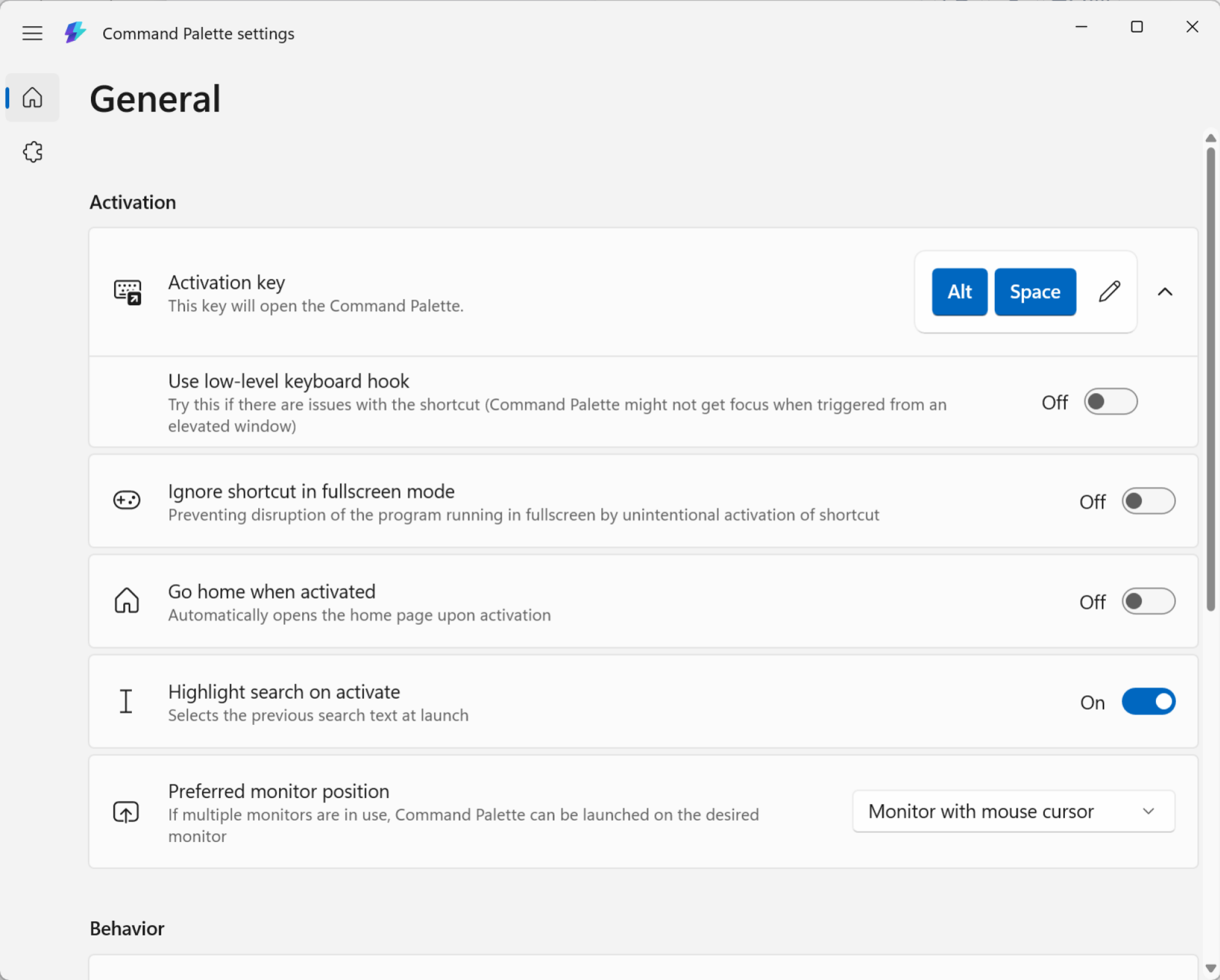
While in settings, users can also tailor the operational preferences for Command Palette. A particularly useful feature includes the ability to navigate back using the Backspace key, though personal experiences may vary.
Exploring Command Palette’s Features
System Settings and File Search
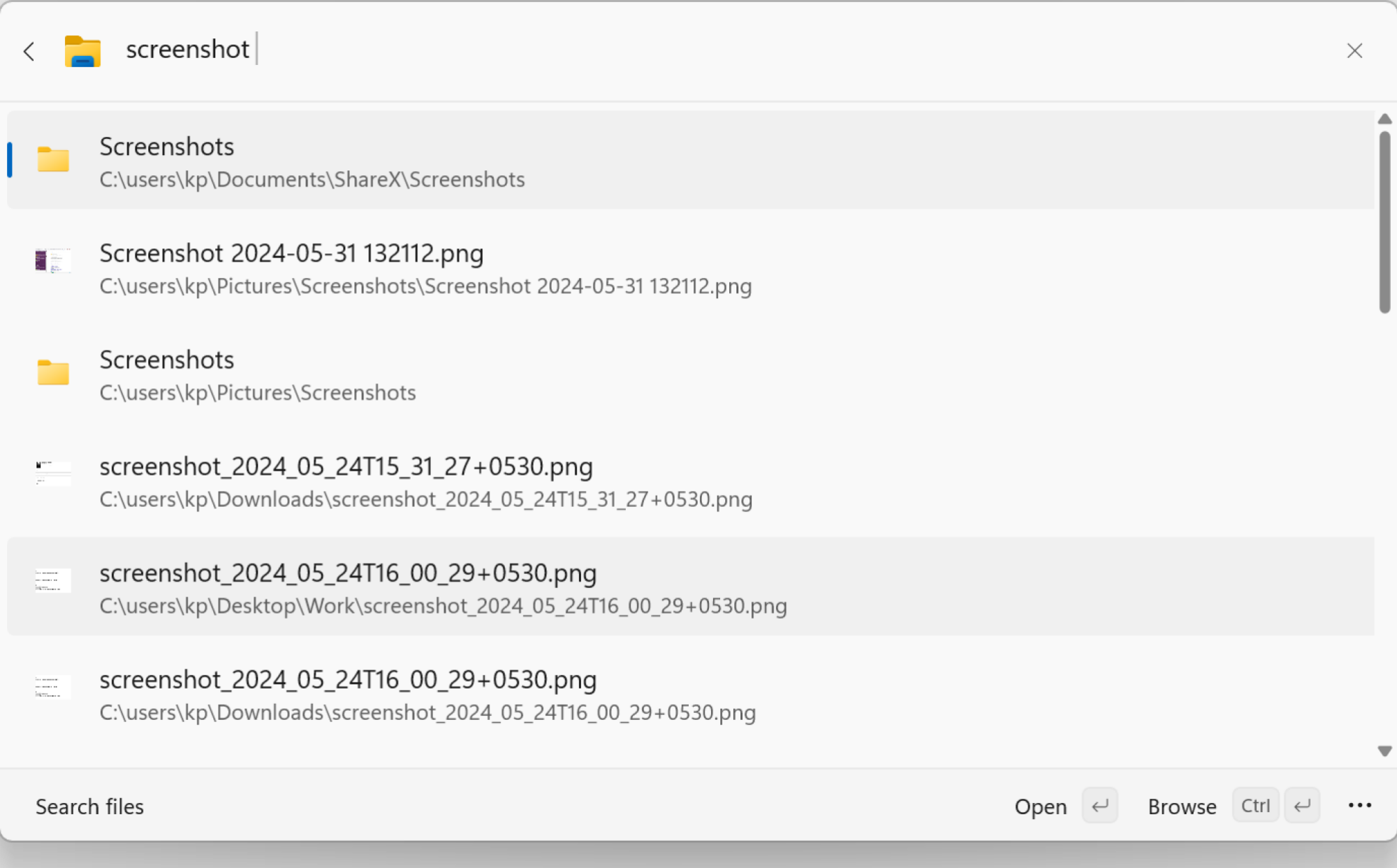
With Command Palette open, simply begin typing to access a range of functionalities available in a standard keyboard launcher. Open applications, as well as search for files and folders efficiently. For a more effective file search, use the File search option. Start by typing “file“, select the corresponding option, and begin your search. By typing “=“, you can switch to calculator mode seamlessly.
Easily Switch Between Open Windows

Command Palette includes a built-in window switcher capable of displaying all active windows across various desktops and monitors. To access this, open Command Palette and type the less-than symbol (<). This will prompt a list of open windows and applications, allowing you to scroll or search efficiently. Entering the name of a specific application or window will highlight it; pressing Enter will switch to that window instantly.
Bookmarks for Quick Access to Folders or Websites

The Bookmark feature stands out as one of Command Palette’s finest capabilities. The file search function is undoubtedly useful, but often users revisit certain folders and files repeatedly throughout the day. With Command Palette, creating bookmarks for frequently accessed locations, like your Downloads folder or the Screenshots folder, becomes effortless.
Bookmarks can be set up to quickly open any folder or file, or even a specific website URL using only a few keystrokes or a universal shortcut.
To set a shortcut, navigate to the desired folder, right-click, and choose Copy Address to copy the file path. Then, in Command Palette, select the Add Bookmark feature, paste the path, and assign a name to it.
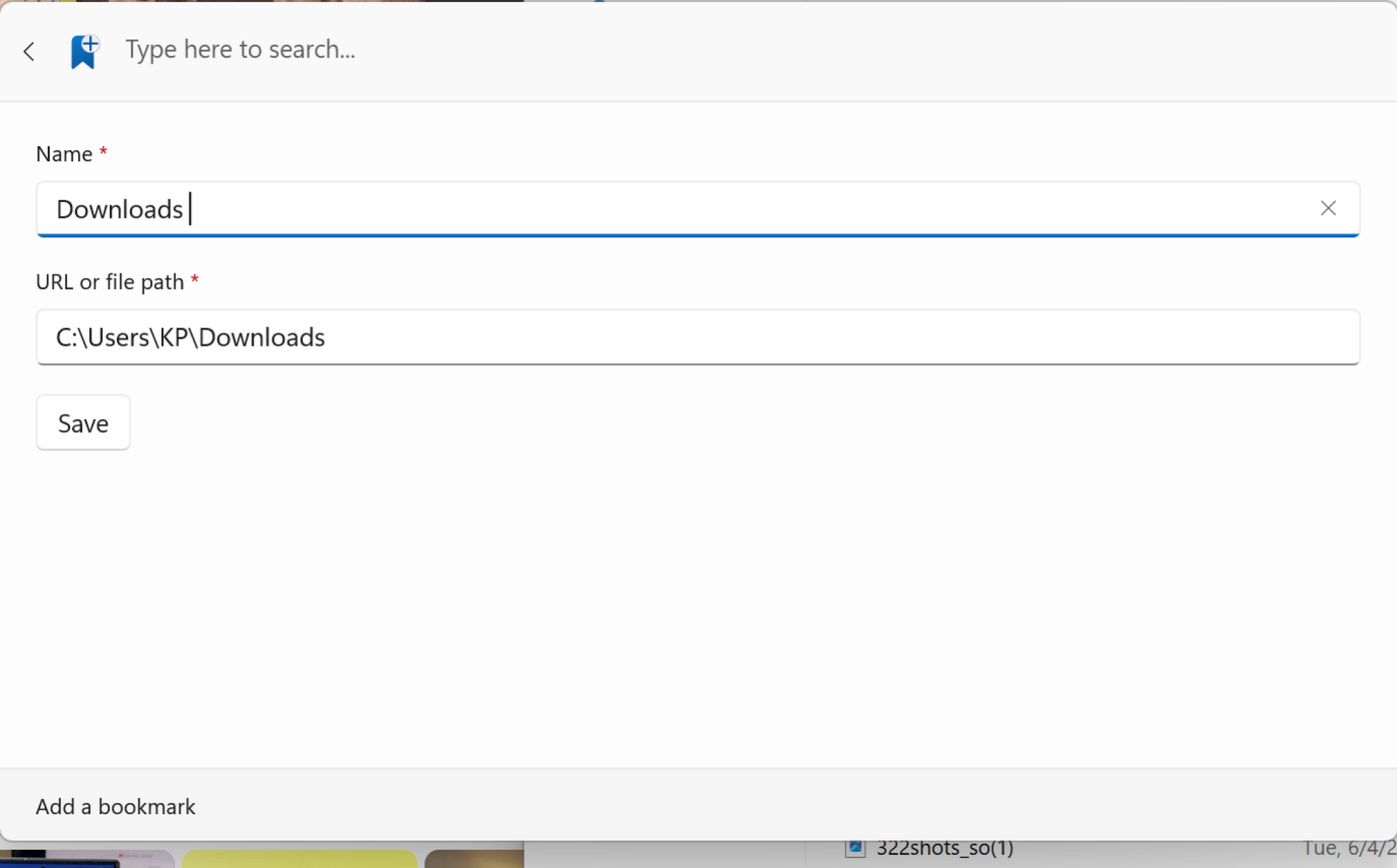
After creating the bookmark, users can set a unique alias and assign a global shortcut. Access Command Palette Settings, then navigate to Extensions > Bookmarks to view your newly created bookmark.
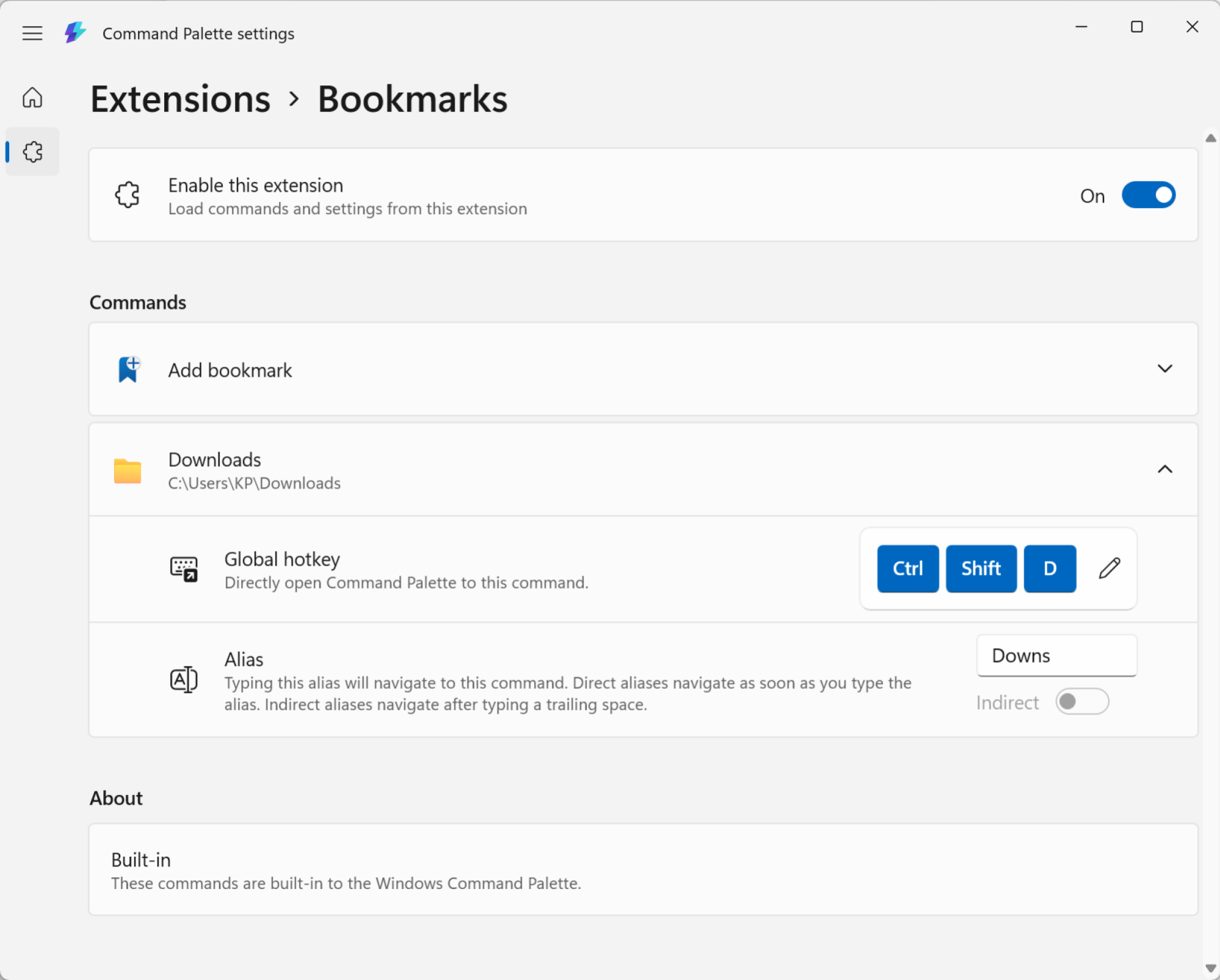
Click on the bookmark, where you can now record a unique global shortcut or create a quick alias for easy access in Command Palette.
Web Searching Made Easy
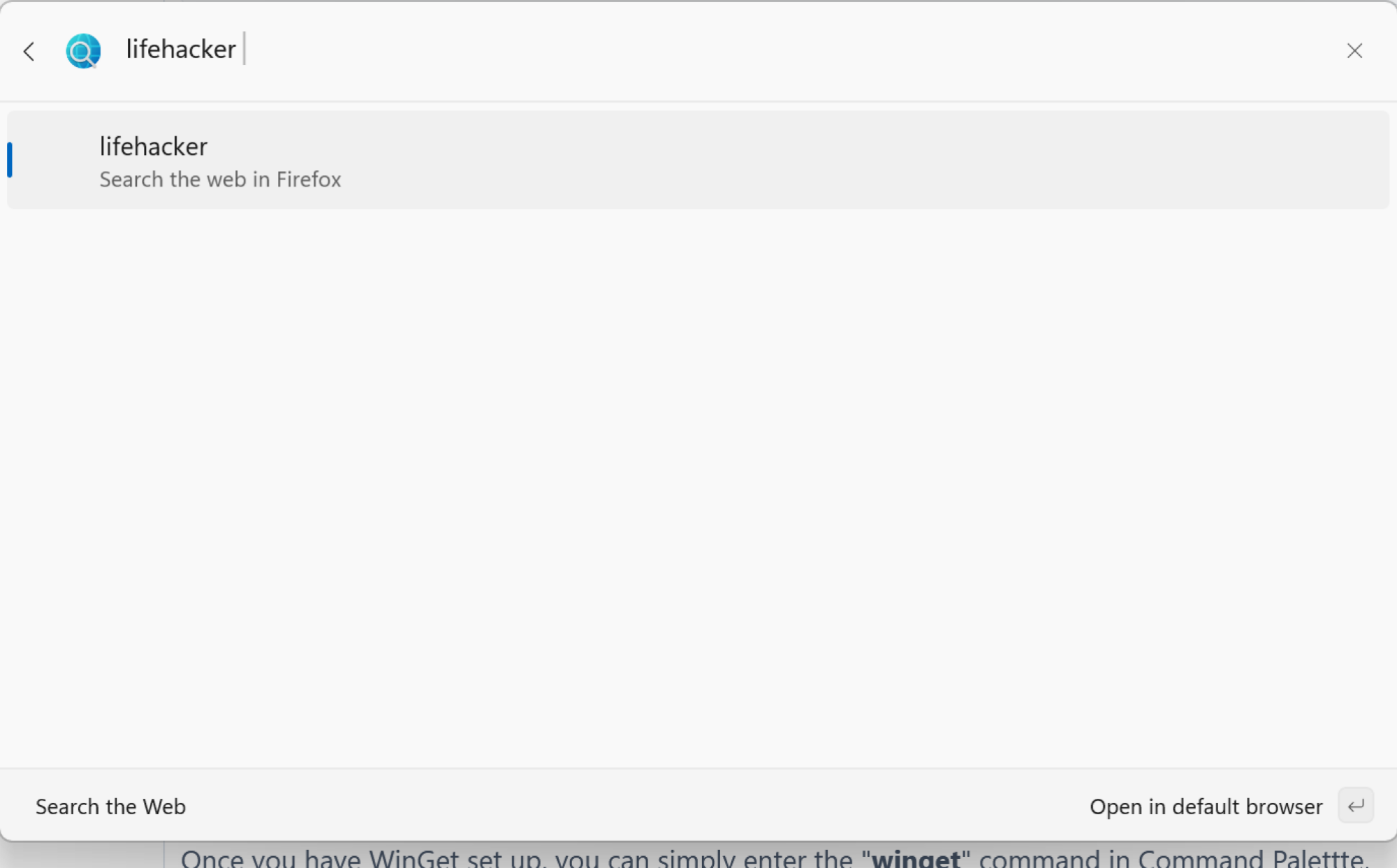
A simple command allows users to conduct web searches directly through Command Palette. Just type “??” followed by your search query, hit Enter, and it will open in your default browser without any hassle.
Executing Terminal Commands

By using the greater-than sign (>) at the beginning of your Command Palette input, you can seamlessly switch into Terminal mode to execute any command within the Terminal app automatically.
Installing Applications with WinGet
WinGet, the hidden package manager built into Windows, allows users to install software or applications quickly using a single command. With Command Palette, you can skip opening Terminal altogether. Once set up, simply type “winget” followed by the name of the package you want to install; Command Palette will find and initiate the installation for you.
Enhancing Functionality with Extensions
Users can also explore third-party extensions to further enhance the features of Command Palette. Although the selection is currently limited, the future holds potential for more functionalities as developers create new extensions. To manage extensions, launch Command Palette and search for Extensions; additional options can be found via WinGet or the Microsoft Store.