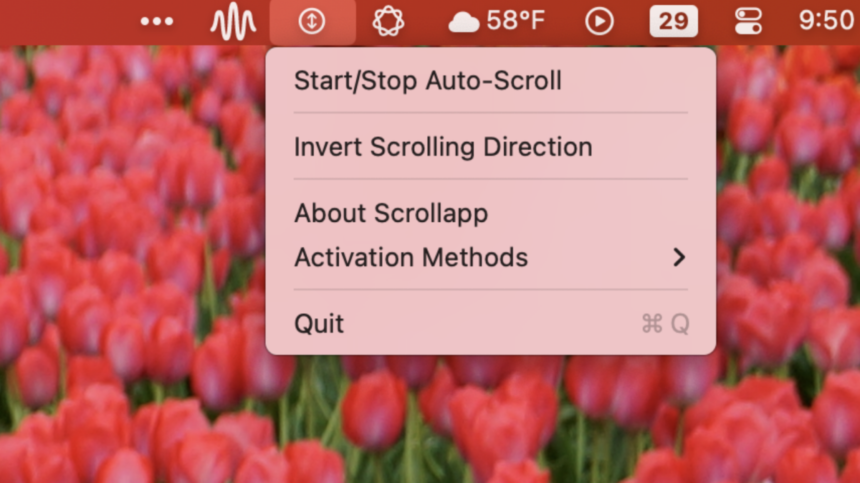Enhancing Scrolling on Your New Mac
After unboxing your brand-new Mac, you’re ready to dive into a lengthy document. You instinctively click the middle button on your mouse, hoping to scroll just like you did with Windows or Linux, but nothing happens. Frustrating, right?
This can occur because macOS lacks support for a feature often known as auto-scrolling. Transitioning between operating systems can come with its own set of quirks, even if the new system is your preference. Fortunately, there’s a solution to this issue that can restore the functionality you’re used to.
Scrollapp is a free and open-source tool designed specifically for this purpose: it integrates a fast-scrolling capability into your Mac experience. To get started, simply download the application from the site and drag it into your Applications folder. If you encounter a security alert when trying to launch it, navigate to Security and Privacy settings in your system preferences to allow the app to run. Once authorized, Scrollapp will appear in your menu bar.
From there, scrolling becomes intuitive again—just click the middle mouse button and move your cursor as you would on Windows. Alternatively, you can manage the feature from the menu bar by selecting the Start/Stop Auto-Scroll option or by holding the Control key while scrolling a little bit, which is especially handy for those using trackpads.
The scrolling speed is determined by how far you move your cursor from its starting position. The farther you move, the faster you’ll scroll—ideal for rapidly navigating lengthy documents while hunting for specific information.
Disabling the auto-scrolling is just as straightforward: a simple click of the left mouse button or a second click of the middle button will do the trick.
While Scrollapp may seem basic, it effectively addresses a common issue faced by individuals new to macOS. For additional tips on enhancing your Mac experience, including advice on integrating notable Windows features into your Mac, check out related resources.