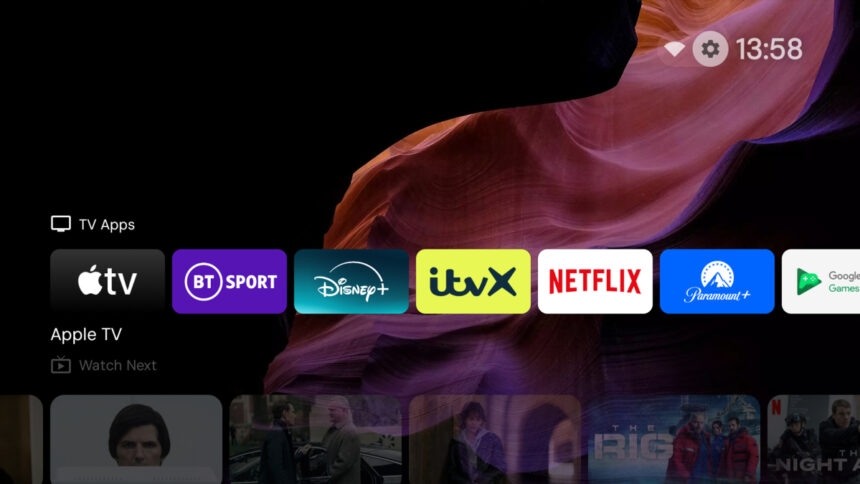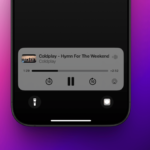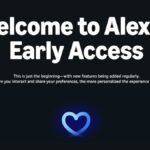Elevate Your Google TV and Android TV Experience with Alternative Launchers
It’s well-known that you can enhance the aesthetics and usability of your Android device by installing a different launcher, and this concept extends seamlessly to devices utilizing Google TV and Android TV. By switching your launcher, you gain the freedom to alter the existing appearance, avoiding all the advertisements and promotional elements that often clutter Google’s default interface.
Whether you’re on a smartphone or a television, a launcher essentially acts as a new visual overlay for your software. While it doesn’t fundamentally change the operating system’s functionality, it does replace the default interface when you press the Home button, effectively shrouding the original design.
There are numerous launchers available for Google TV and Android TV, and exploring the Play Store will help identify the ideal fit for your needs. Among these, one that stands out and receives high praise is Projectivy Launcher. This application offers a limited free version, or you can opt for a one-time purchase of $7.50 to unlock its complete range of features, which includes extensive customization options for wallpapers and icons.
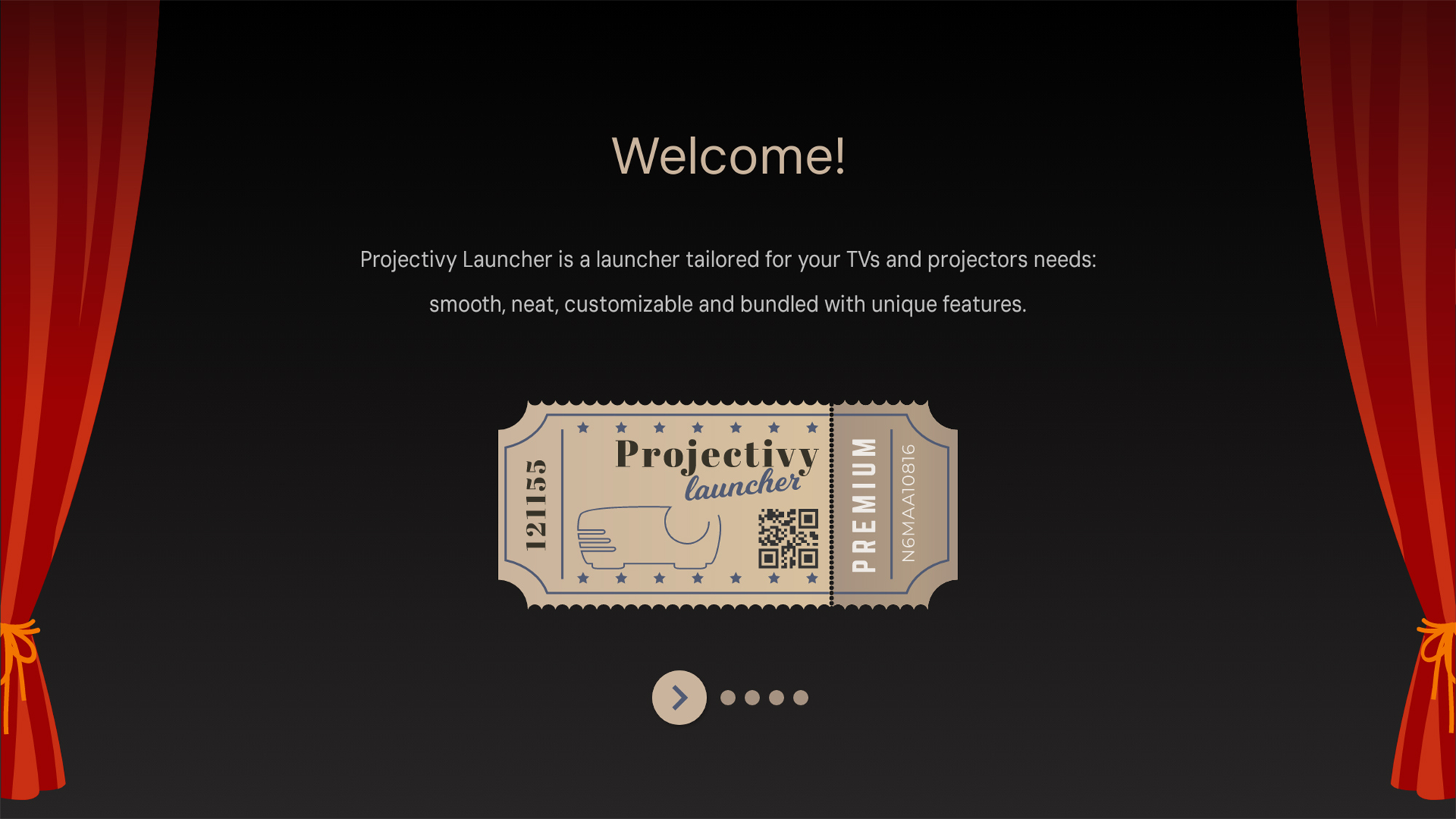
Credit: DailyHackly
Guide to Installing a New Launcher on Google TV or Android TV
To kick things off, locate the Google Play Store icon or the Apps tab on your streaming device. A simple search for Projectivity Launcher should yield results. Alternatively, it can be directly sent to your device from the Projectivy Launcher page. After downloading and installing, the app will present several introductory screens outlining its features.
It is crucial to grant all requested permissions for the app to function properly. Additionally, enabling Projectivy Launcher with accessibility features allows for convenient customizations like remapping remote control buttons. To do so, select the gear icon located at the top right, and then go to Accessibility followed by Projectivy Launcher.
Setting Your New Launcher as Default
Initially, when using the new launcher, pressing the back or home button will revert you to the standard Android TV or Google TV menus, which is less than ideal. To remedy this, access Projectivy Launcher, tap the gear icon in the top right corner, then navigate to Projectivy Launcher settings and General. Here, you will find options to Change default launcher and Override current launcher, empowering Projectivy Launcher to take control of your device and obscure the Google interface.
Why Projectivy Launcher Stands Out
Projectivy Launcher boasts a minimalist, user-friendly interface. When scrolling through the home screen, you’ll find your frequently used apps prominently displayed at the top, along with personalized viewing suggestions based on your watch history—crucially, without any promotional content from streaming services cluttering the top section. This streamlined approach provides easy access to your most utilized applications.
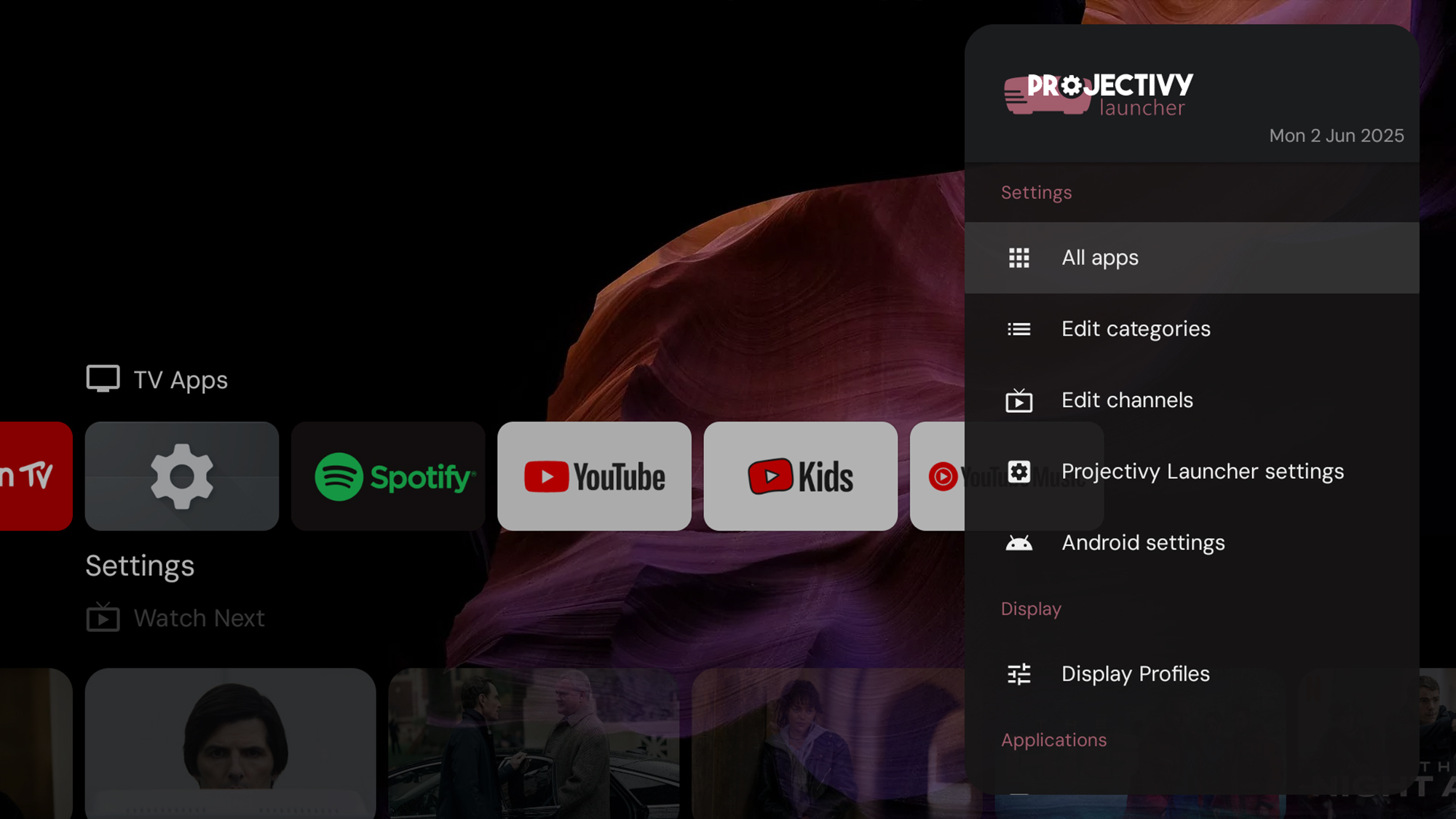
Credit: DailyHackly
Personalizing Your Viewing Experience
Access a myriad of customizable settings by tapping the gear icon in the upper right. Here, you can modify which app categories appear on the home screen, decide which streaming platforms can generate recommendations, and implement parental controls. Alternatively, you can specify how certain behaviors are managed, such as during device restarts.
What do you think so far?
Using Edit categories from the settings, you can manage various categories displayed by the launcher, including Now Playing, Favorites, Video, and Music. For each category, options exist to hide them, adjust their size, change titles, and arrange sorting methods (like by most used applications). You can also create new categories and customize them as per your preferences.
In the Edit channels menu, you can select which streaming services will display their recommendations on your home screen. The chosen channels will show a carousel of suggested content, making it easy to explore without launching each app separately.
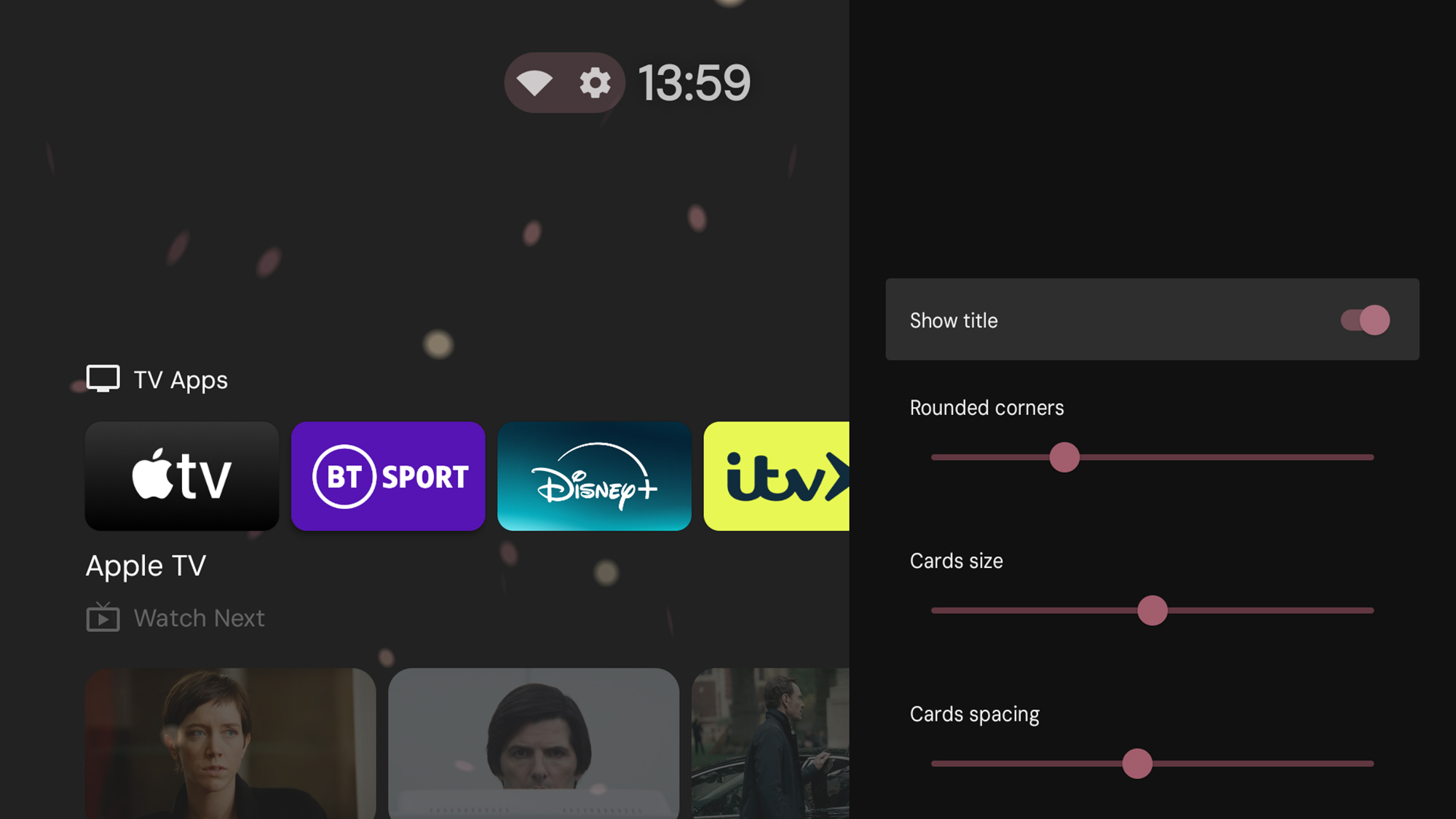
Credit: DailyHackly
Returning to the Original Launcher
If a return to the original Projectivy Launcher interface is desired, simply disable the launcher settings that were modified. To uninstall Projectivy Launcher entirely and revert to the default launcher, press and hold its shortcut icon on the home screen, select View details > Uninstall > OK.