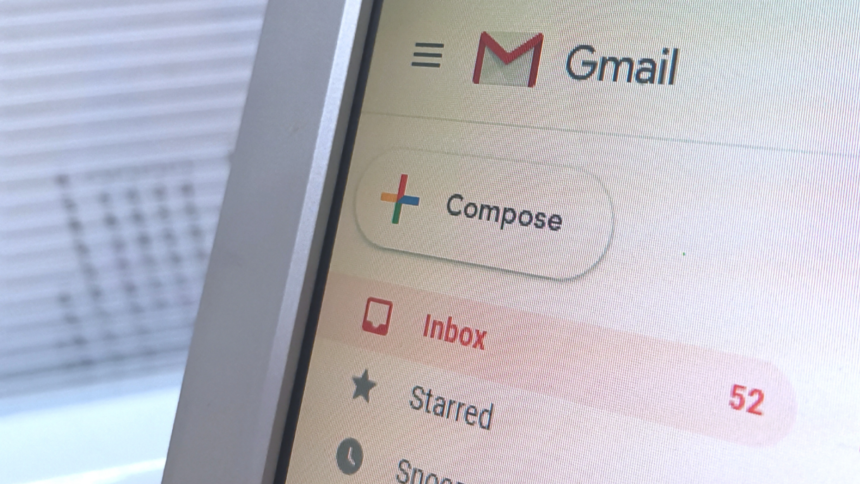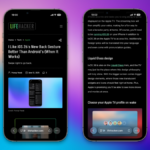Managing Unwanted Emails and Spam Effectively
Your daily influx of spam texts is probably just the tip of the iceberg. The emails flooding your inbox are often filled with subscriptions, promotions, and unsolicited messages that may not even be relevant to you. While it may be tempting to hastily click on unsubscribe options, it’s crucial to approach this carefully to avoid potential cybersecurity threats.
Beware of Potential Risks in Unsubscribe Links
Unsubscribe links can often appear harmless, especially from sources you recognize. However, security analysts caution that these links can be exploited by malicious actors. Just as responding to spam messages or calls can signal to fraudsters that your contact details are valid, clicking on “unsubscribe” may also confirm that your email address is active, spurring further targeting by cybercriminals.
In some scenarios, these links can direct users to phishing sites, urging you to input your login details under the pretense of completing an unsubscription process. According to DNSFilter, there’s a one in 644 chance that clicking on an unsubscribe link could lead you to a harmful site. While some legitimate emails may require confirmation of your address, you should never be prompted to enter your password, as this is typically a sign of a scam.
The takeaway is clear: if you have doubts about the sender, it’s best to avoid engaging with any links in their emails.
Safe Methods to Unsubscribe from Emails
Even when unsubscribe links are secure, the process can feel tedious, requiring multiple steps to navigate through various messages and confirm your choice. To alleviate this burden and diminish the risk associated with suspicious links, consider using built-in unsubscribe functionalities provided by your email service. These features tend to be less vulnerable to compromise since they don’t directly correlate with individual emails.
For instance, in Gmail, select More > Manage subscriptions in the left-hand menu, then locate the sender. You can choose Unsubscribe next to the count of recent emails from that sender. Alternatively, open a specific email and click on the Unsubscribe option near the sender’s name. Note that while Gmail often supports a one-click unsubscribe process, not all marketing campaigns qualify for this feature. If needed, you can also mark the message as spam or choose to block the sender.
For Outlook users, navigate to Settings > Mail > Subscriptions > Your current subscriptions to find an Unsubscribe option. Once clicked, confirm by selecting OK. Another route would be blocking the sender by clicking the three dots and choosing Block > OK.
Another approach is to filter unwanted emails into designated folders (including spam), so that while they continue to arrive, they do not clutter your main inbox. In Gmail, open the message, click More > Filter messages like these, and set criteria for organizing the messages, whether it’s moving them to another folder, deleting them, or marking them as spam. In Outlook, similar rules can be created by right-clicking the email in the message list, then navigating to Rules > Create rule.
Lastly, consider using temporary email aliases for subscribing to newsletters and promotions, or when registering for accounts. This strategy allows for easy management of those messages or the option to discard the address entirely without disrupting your primary inbox.