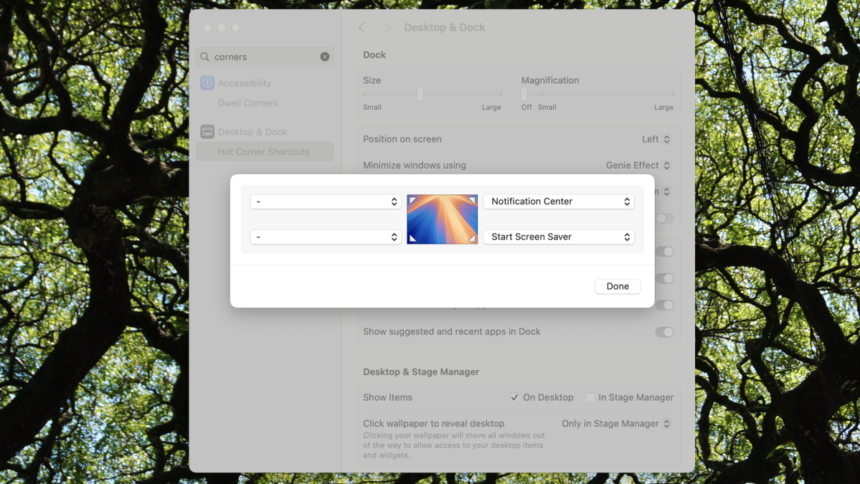Unlocking the Power of Hot Corners on Mac
Many of the most exceptional features of MacOS are not the latest innovations but rather tried-and-true functionalities that have been around for years, often hidden within the settings. A prime example of this is the Hot Corners feature.
Hot Corners allows users to designate specific actions for each of the four corners of their Mac display. For instance, directing the mouse to the upper right corner can instantly bring up the Notification Center, providing a quick view of widgets without the need for clicks. However, this feature offers a broad array of functionalities beyond this simple usage.
Activating Hot Corners is straightforward. Navigate to the System Settings and select Desktop & Dock. Scroll until you find the Hot Corners option, and from here, you can configure various commands for each corner.
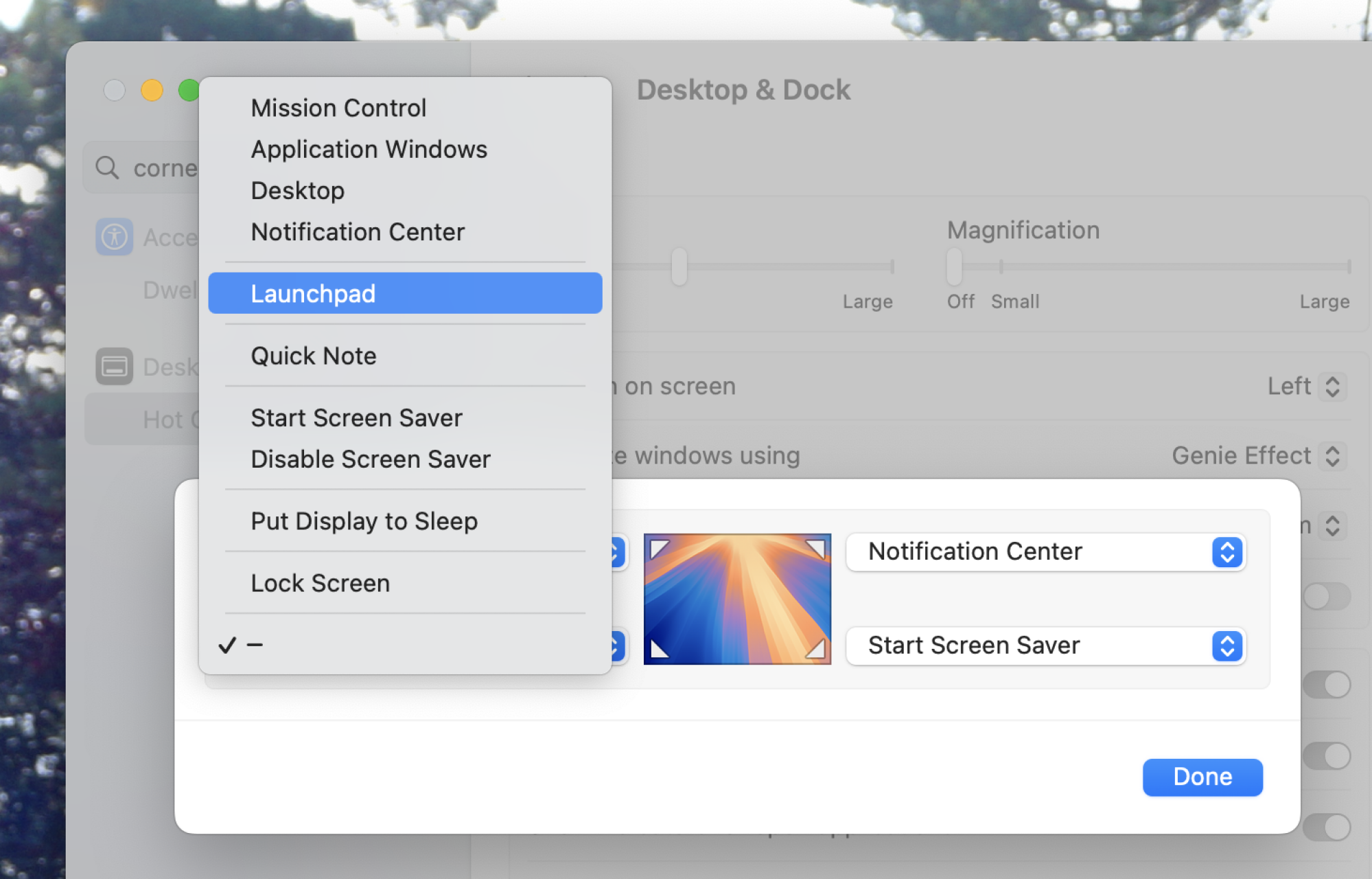
The choice of actions for each corner is entirely customizable. For instance, one could configure the bottom left corner to launch Mission Control for effortless window switching, or utilize the bottom right corner for jotting down notes using Quick Note. Experimenting with different configurations can reveal what suits individual needs the best.
While Hot Corners is functional, its limitations are apparent. Currently, users can only assign ten specific features, with one action per corner. For those desiring more flexibility and options, a third-party application may be necessary.
Enhance Hot Corners with SuperCorners
The SuperCorners app offers a remarkable enhancement to the standard Hot Corners functionality. This open-source tool introduces a multitude of additional actions that can be assigned. To utilize it, download and install the application.
After installation, you can select new actions for each corner of the display. Notably, these actions require the use of a modifier key, with Command as the default, allowing seamless integration with the existing Hot Corners feature without overlap.

This application allows for the assignment of actions not only to the four corners but also to the midpoints of each screen edge, referred to as “zones.” Users can select from a vast array of actions, including launching applications, arranging windows, or even capturing screenshots. Additionally, the app can trigger Apple shortcuts, providing an expansive toolkit for automation and efficiency.