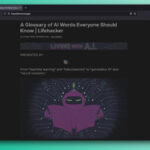Exploring Technology: Embracing Canary Releases for Early Features
Many users engage with their devices in the manner intended by manufacturers, patiently awaiting the rollout of the latest operating system updates before making any jumps. This cautious approach typically means that features introduced in a platform such as Android have undergone extensive review and evaluation, aiming for optimal performance upon release.
However, not every individual prefers this conventional route. A segment of users is drawn to beta versions—the incomplete iterations of software that offer a glimpse into upcoming features. These beta versions cater to both developers and those curious enough to explore new functionalities ahead of the masses. While running unrefined software can present challenges, including instabilities and the potential for data loss, it can also inject excitement and additional features into standard devices.
Betas are just one way to experience innovations in software ahead of time. Depending on the device manufacturer, there are versions known as “alpha” or “canary” that represent the very early stages of testing. Such releases often arrive straight from development teams and have undergone minimal testing. To sum up, being at the forefront of software advancements inherently carries the greatest gamble regarding stability.
Accessing Android’s Canary Release Channel
For Android users, the initial foray into testing new features is facilitated through the Canary release channel—a relatively recent development announced on July 10. This channel is primarily designed for developers to experiment with their applications alongside forthcoming Android versions long before their public debut.
Functionally, the Canary release channel supersedes a previous early-access model known as the Developer Preview. While both paths were aimed at providing developers with the chance to access new features ahead of time, the Developer Preview required users to manually update their devices whenever a new version cycle emerged. In contrast, the Canary channel streamlines this process, allowing updates to be installed over-the-air (OTA) seamlessly. However, ease of access does not equate to a recommendation for all users.
Evaluating the Safety of the Canary Release Channel
The explicit targeting of the Canary channel to developers stems from the hazards associated with utilizing software in its nascent stages. Unlike betas, these early releases have not undergone thorough testing, which increases the likelihood of encountering significant bugs that could severely disrupt user experience. Specific warnings emphasize that this software is not suitable for primary devices.
For those daring enough to embrace this risk, utilizing the Canary channel has its perks, such as engaging with features that may not make it to the stable versions. However, significant risks accompany this endeavor. For a balance of early access with reduced risk, joining the beta program may be a preferable option.
Regardless of whether the approach taken is through the Canary channel or the beta program, safeguarding personal data is crucial. Backing up important files, like photos and messages, is essential in case the unfinished software leads to substantial issues.
Setting Up the Canary Channel on Your Pixel Device
To initiate the process, ensure that your Pixel device is enabled for Developer Mode. This can be activated by navigating to Settings > About phone and tapping the Build number seven times. From there, access System > Developer options to enable both OEM unlocking and USB debugging.
Next, connect your Pixel to a computer and open the Android Flash Tool. Click on Get Started, then select Allow ADB access when prompted. Choose Add new device, select your Pixel model, and click Connect. On your Pixel device, opt for Always allow from this computer and tap OK. In your browser, identify the latest Canary build available in the Flash Tool, and once it has been flashed, select Install. Wait until you see the confirmation message Flash Complete before disconnecting your device.