Seamlessly Connect Your Windows with Glue
There are certain applications that complement each other perfectly. For many users, this tends to be a combination of their reading application and their note-taking tool. However, for those who often juggle multiple windows, keeping compatible applications organized can be a challenge.
This is where Glue comes into play. This innovative, free, and open-source software developed by Ukraine’s Andriy Konstantynov excels in allowing users to link any two desktop windows together, ensuring they remain side by side as they are maneuvered on the screen. When one window is vertically adjusted, the other automatically resizes to match.
The result is that these two windows function almost as a single entity. The utility of this feature greatly depends on individual workflows, but the possibilities for productive pairings are vast. For instance, connect a task management app with your email client to keep your daily objectives in view. You can pair your preferred AI tool with a web browser or a specific document. Alternatively, consider linking a Terminal window with a Finder window. Essentially, any two applications can be visually linked to signify they are part of a cohesive workflow.
Setting Up Glue on macOS
To initiate the linking process, simply click on the menu bar icon and select “Add Glue,” or utilize the default keyboard shortcut (F9). After this, connecting two windows is as easy as dragging one over the other—watch for a blue glow indicating a successful connection. If you need to disconnect them, you can either select the option from the menu bar or shake one of the windows with the cursor.
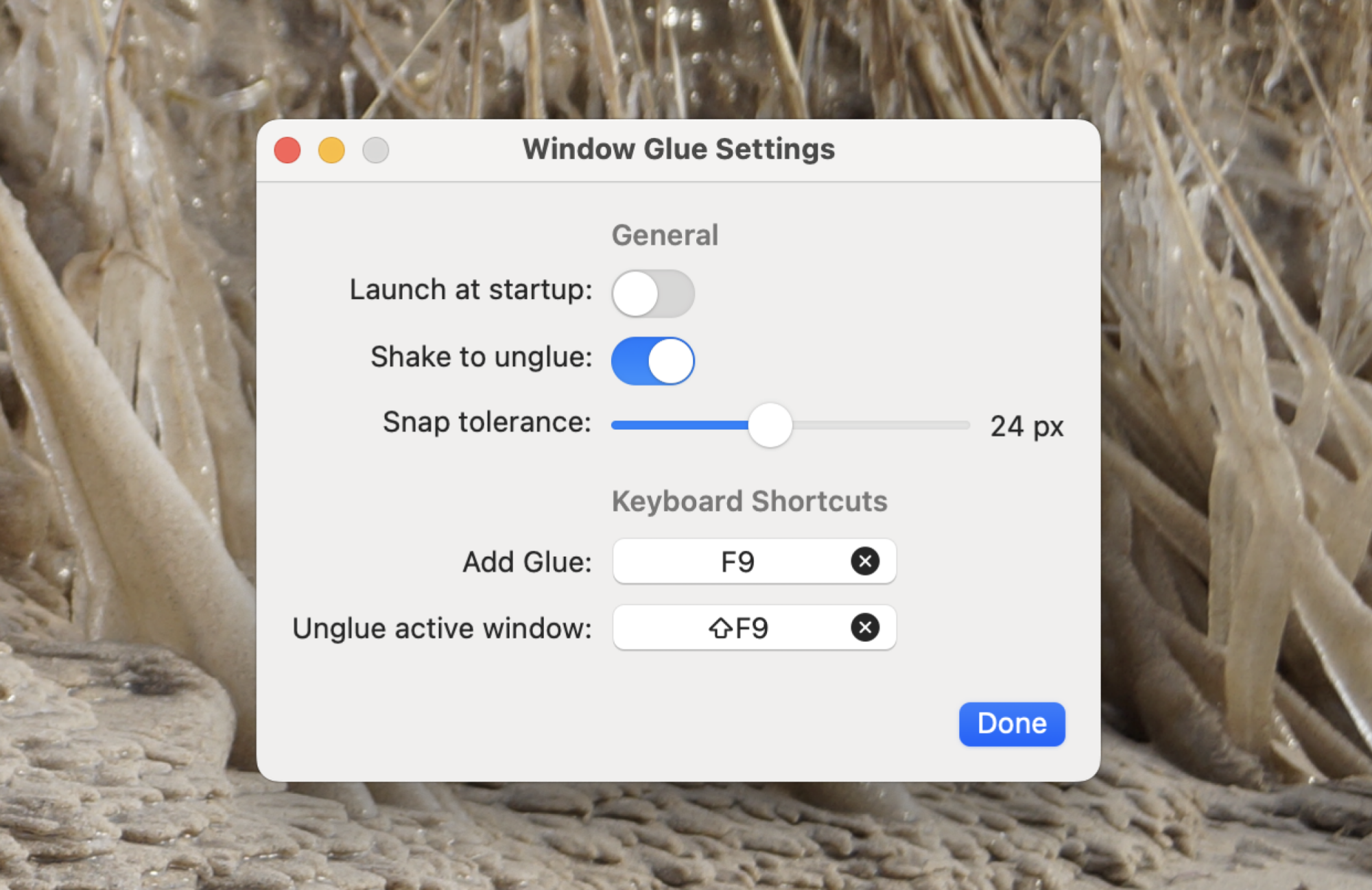
Settings within Glue enable users to customize aspects such as whether the applications launch at startup, activate the shaking to unglue feature, adjust the pixel gap before the gluing action initiates, and define keyboard shortcuts for both gluing and ungluing processes.
While Glue may not be essential for everyone, it stands out as an indispensable tool for those with specific workflows. For users who benefit from such functionality, it will likely become a vital component of their desktop experience.


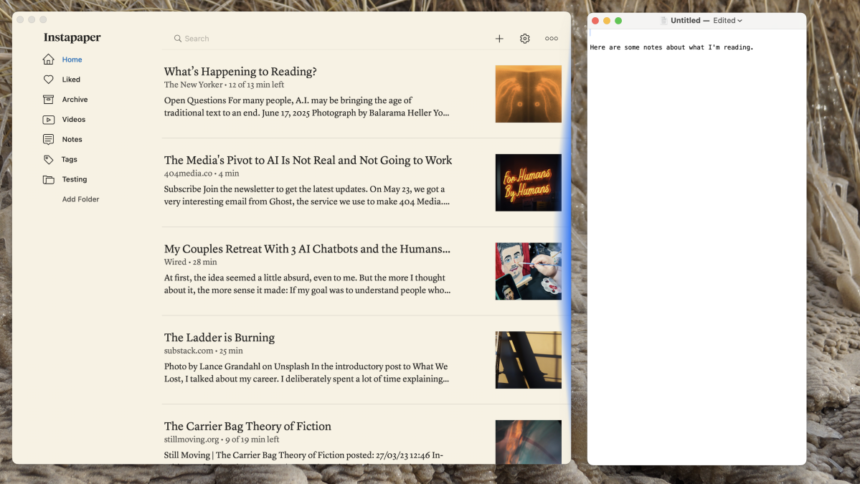

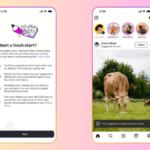








What are your thoughts on this so far?