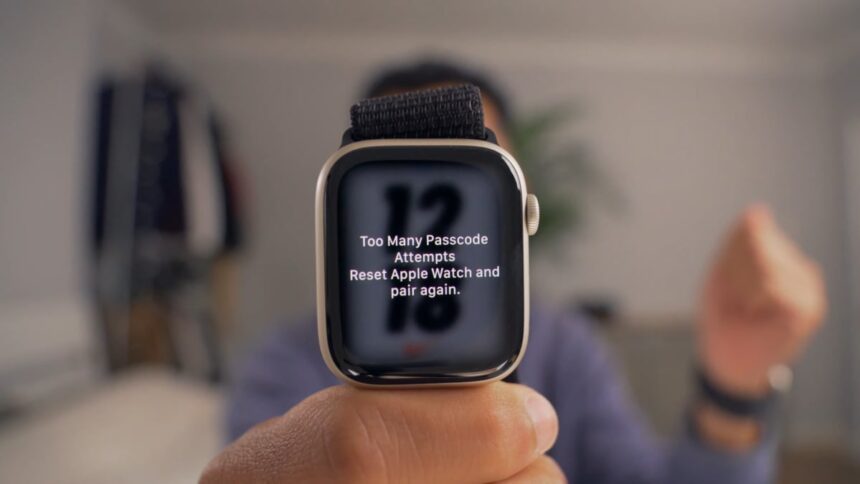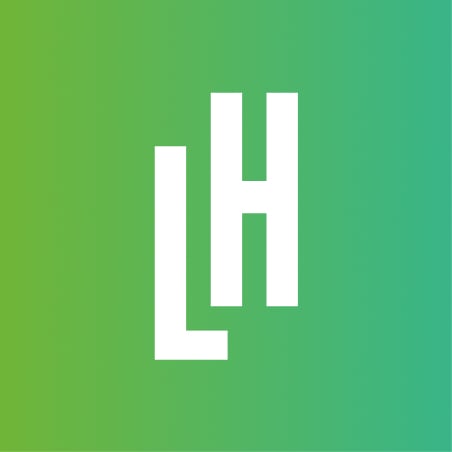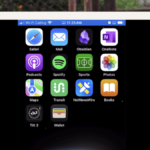Unlocking Your Apple Watch: A Step-by-Step Guide to Resetting
Finding yourself unable to access your Apple Watch can be quite frustrating. Whether it’s due to forgetting your passcode or repeatedly entering the wrong one inadvertently, reaching the message stating, “Too Many Passcode Attempts; Reset Apple Watch and pair again,” signifies a hurdle. Thankfully, the situation isn’t as dire as it could be; you didn’t trigger Erase Mode, which would have erased all data after ten unsuccessful tries.
While it’s possible to reset your Apple Watch and re-establish it, a crucial question arises: How does one perform a reset on an Apple Watch? For those encountering this scenario for the first time, it can feel overwhelming. Unfortunately, the Apple Watch itself offers no guidance within the reset notification, leaving you unable to navigate settings due to being locked out. Pressing the only two buttons fruitlessly won’t reveal a reset option—this can be a common experience.
What should one do when technology acts up? A quick search on Google usually comes to mind. The reset process itself is relatively straightforward, but discovering the procedure can be nearly impossible without guidance. Here’s the information needed to walk you through it.
Steps to Reset Your Apple Watch Without the Passcode
The following procedure will help reset your device, whether you’ve entered the passcode incorrectly too many times, forgotten it, or simply lack access to your iPhone.
-
Ensure your Apple Watch is on its charger; this is crucial as the steps won’t proceed without power.
-
Press and hold the Side button (the longer one) until you see the options for Medical ID and/or Emergency Call.
-
Subsequently, press and hold the Digital Crown. In a moment, the Reset option will appear.
-
Select Reset, followed by confirming your selection by tapping Reset again.
Once the process completes, your watch will erase all its content and settings, allowing you to set it up as new.