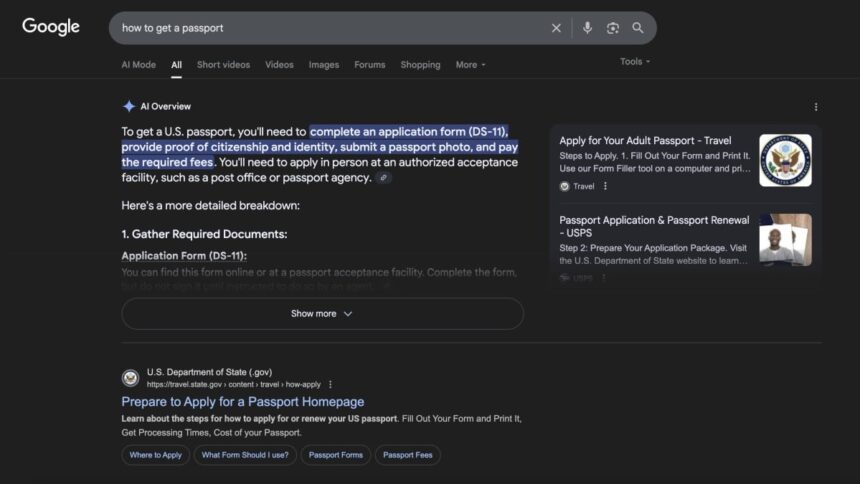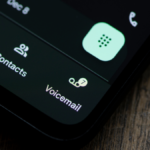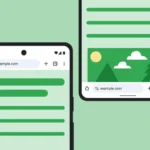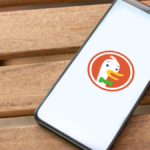How to Navigate Google Search Without AI Overviews
If you’re still using Google, you might have observed that your search results often commence with AI-generated summaries. This development can be either beneficial or annoying, depending on your perspective. Regardless of your feelings on the matter, most of your Google searches will likely showcase these extensive AI Overviews by default.
While this feature has improved since its initial introduction, it’s still crucial to treat these results with skepticism. Google’s AI simply condenses information sourced from various websites, which could include both trustworthy resources and unreliable or misleading content. There’s a chance that these AI models could fabricate responses, making it advisable to bypass these Overviews in favor of individual source verification. Instead of endlessly scrolling past multiple AI-driven results, consider strategies to completely remove AI from your search experience. Although methods for achieving this can evolve rapidly, the following tips remain effective as of now.
Utilize the “Web” Search Filter
When you conduct a search on Google, the typical result categories you’ll encounter include “All,” “Images,” “Videos,” “Shopping,” and, more recently, “AI Mode.” But there’s another option available: “Web.” This option, albeit somewhat hidden, is invaluable for those seeking traditional search results.
The “Web” search filter exclusively displays results originating from websites, thereby omitting any AI-generated content. While the quality of these websites may vary, it is up to you to sift through the results and determine their reliability. You can access this filter by clicking on the “More” dropdown following your search, where you will also find other lesser-known filters like “Forums,” “Books,” “Flights,” and “Finance.” However, relying on Google’s default settings requires repeated navigation through this process for each search, which can be frustrating.
Fortunately, if you’re using Chrome, there are ways to make this option the default setting. By following specific instructions, you can streamline your searches and bypass Google’s inherent preferences.
Add “-ai” to Your Search Queries
An easy tip to try is appending “-ai” at the end of your search queries. This quick adjustment tends to filter out AI-related results effectively. Many users have adopted similar tactics in the past, such as adding “Reddit” at the end of searches to receive insights from real individuals rather than AI.
Use Extensions to Limit AI Influence
If discontent with AI Overviews isn’t your only concern and you want to limit Google’s broader AI services like Gemini, the “Hide Gemini” extension could be beneficial. Google doesn’t provide a straightforward option to disable Gemini, so its presence can be persistent even if unused. The “Hide Gemini” extension allows for the concealment of various AI elements on Google, including search results and functionalities related to Gemini within apps like Gmail.
Upon installation, this add-on can significantly reduce your exposure to AI features in services such as Gmail, Google Docs, and Drive. However, some limitations remain; certain features, like “Help me write” in blank documents or the “Summarize this file” option in Google Drive’s right-click menu, cannot be disabled. Nonetheless, most intrusive AI components will be hidden, allowing you to concentrate on your work.
Other similar extensions exist, such as those specifically designed to eliminate AI Overviews. It’s telling how many tools are available to minimize AI interaction, prompting reflection on Google’s approach in fostering user control over AI features.