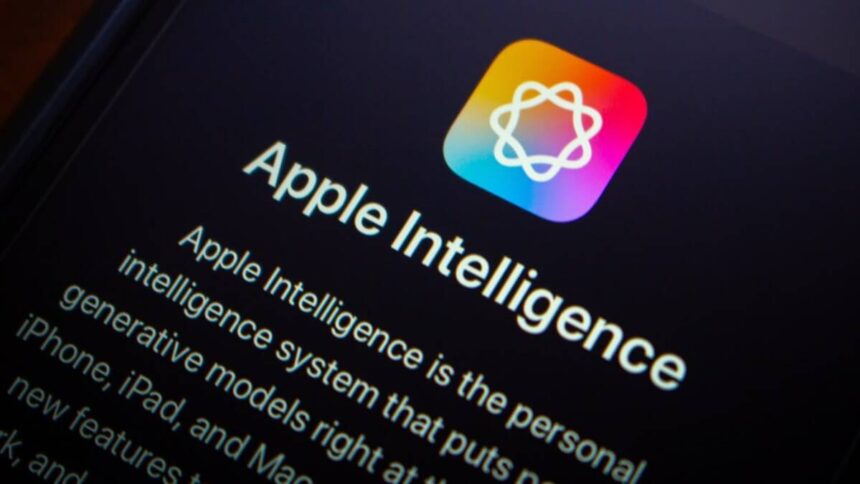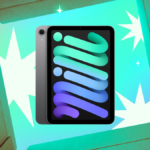Unpacking Apple Intelligence: Key Features to Explore in iOS 18
Following an extended period of minimal updates, the landscape of Apple Intelligence is finally becoming clearer. The futuristic vision of a world where Siri performs tasks for users remains on the horizon, far from realization since the promises made last June. However, the essential components are beginning to fall into place. The latest version of iOS, iOS 18, is infused with an impressive array of AI features, making it challenging to keep track of what new capabilities are available.
In the recent weeks, upon accessing the beta version, an exploration of the available features commenced, revealing a blend of well-polished and still-evolving functionalities. for those contemplating delving into Apple Intelligence or feeling overwhelmed by its complexities, there are several entry points available. To get started, ensure you have a compatible iPhone and activate the feature via Settings > Apple Intelligence & Siri > Apple Intelligence.
Enhance Your Photo Management
One standout feature of Apple Intelligence that has proven particularly valuable is the Clean Up function. This tool has been instrumental in refining my vacation photos by effortlessly removing unwanted background elements. For instance, a single swipe allowed for the elimination of an unsightly electrical outlet from an engagement photo that I cherish.
To access the Clean Up feature, navigate to the Photos app, select an image, and click the Edit button, followed by the Clean Up tab. This interface allows users to circle or highlight objects for removal. When the AI detects something amiss, it will suggest erasing it. While the automatic detection occasionally falters, manual highlighting often yields excellent results. A comprehensive guide on how to maximize the Clean Up function is available for those interested.
Communicate with Siri and ChatGPT
The revamped Apple Intelligence has introduced an enriched version of Siri, bringing vibrant visuals to the interface. Currently, its main enhancement is the Type to Siri feature, which allows users to access Siri by tapping the Home bar twice. A keyboard appears, facilitating the input of commands directly.
This feature becomes even more powerful when paired with ChatGPT. By beginning your sentence with “Ask ChatGPT,” Siri bypasses its own database and consults ChatGPT directly. This seamless interaction enables a dialogue with ChatGPT in the same interface, with the option to copy its responses.
Utilizing Apple’s Writing Tools
While AI writing tools may not be suited for every professional context, the Writing Tools feature within the Notes app offers practical benefits. It excels in transforming elaborate notes into concise lists or summarizing extensive research material. However, parents might want to consider restricting access to these tools on their children’s devices.
Located in the toolbar of the Notes app, the Writing Tools icon can also be accessed through the pop-up menu that appears when selecting text across various apps, including Mail.
Summarization Capabilities
Apple Intelligence’s summarization features are diverse and include options for web pages and emails. In the Reader view, a Summary button provides a concise overview of content. Additionally, the Mail app features a summary header, presenting key information at a glance. The most immediate manifestation of this capability is within the Notification Summaries.
This function condenses multiple notifications from the same source into a single sentence, which can be particularly beneficial for users in several iMessage groups. However, it’s essential to approach Notification Summaries with caution, as they rely on large language models and can occasionally lead to inaccuracies or misinterpretations, especially regarding news headlines, which has sparked discussions with media outlets including the BBC. Caution is advised—while the feature can be helpful for messaging apps, it’s wise to individually review important notifications and consider disabling summarization for news and finance apps. Adjust these settings under Settings > Notifications > Summarize Notifications.
An intriguing addition is the call recording feature associated with Apple Intelligence. While available on all devices equipped with iOS 18.1, enabling Apple Intelligence allows the iPhone to transcribe calls in real-time and generate summaries afterwards.
Evolution of Focus Modes
With the demand for an intelligent Do Not Disturb feature longstanding, Apple Intelligence introduces a new focus mode titled Reduce Interruptions. This innovative setting operates as an intelligent filter, permitting urgent notifications—like alerts from banks or calls from work—while still maintaining a Do Not Disturb status. Like other Focus modes, this feature is customizable and can be adjusted under Settings > Focus > Reduce Interruptions.