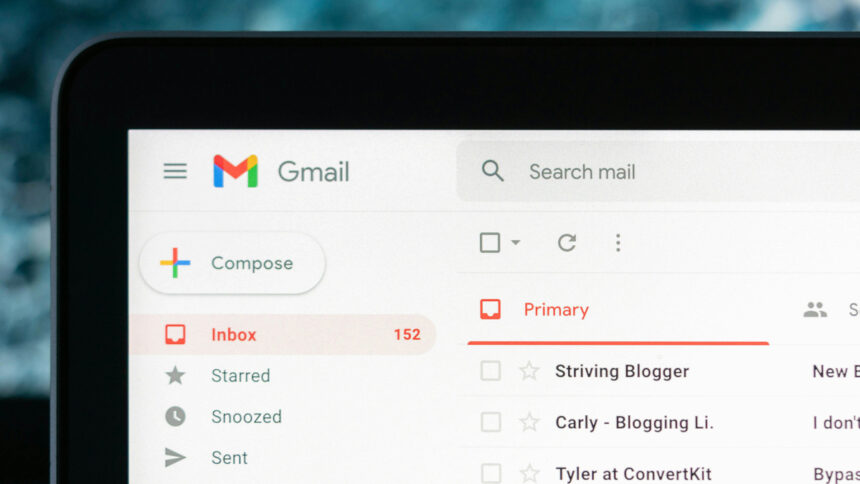Maximize Your Gmail Efficiency with These Handy Tips
Navigating your inbox can often feel tedious, leading many to seek quicker ways to manage their emails. Over time, Gmail has evolved, introducing various features that assist users in streamlining their email experience. Implementing some of these strategies can significantly reduce the duration spent in Gmail, enhancing email management. Whether transforming emails into tasks or gaining clearer visibility of your inbox, at least a few suggestions outlined here should prove beneficial.
Transform Emails into Tasks
Kickstart your to-do list directly from your inbox. Gmail integrates with Google Tasks on the web, accessible via a sidebar on the right. To instantly convert an email into a task, either open the email or select multiple emails from your list, and click the “Add to Tasks” icon—a checkmark inside a circle. The email will be added to your most recently used task list within Google Tasks, and the sidebar will appear if not already open. You can modify the task details, including due dates and additional instructions, and even include a link to the original email. This functionality helps you efficiently keep track of emails that require follow-up or action.
Prioritize Important Emails
Gmail utilizes various indicators to identify which emails matter most to you, influencing what appears in the Priority Inbox tab. To enhance this system, you can manually indicate which emails are important by selecting the importance marker next to the subject line—it resembles a small arrow and may already be highlighted. Continuously marking emails in this way will help Gmail better understand which messages need your immediate focus, reducing the clutter in your inbox.
Adjust On-Screen Conversation Display
This simple adjustment can have a meaningful impact: click the gear icon located in the upper right corner, go to “See all settings,” and then access the General tab. Under “Maximum page size,” you can customize the number of conversations displayed—ranging from 10 to 100. Depending on your preference for managing fewer messages at a time or wanting a comprehensive view of your emails, adjusting this setting can enhance your productivity in Gmail.
Extend Undo Send Window
The “undo send” feature within Gmail is invaluable when it comes to avoiding the embarrassment of sending emails laden with errors or missing attachments. By default, this option provides a mere five seconds to retract a message. To increase this window to a more forgiving 30 seconds, access the gear icon, go to “See all settings,” and locate the “Undo Send” setting in the General tab. This adjustment provides you with a solid half-minute to rethink your message before it reaches the recipient.
Receive Nudges for Older Emails
Gmail’s integration of basic artificial intelligence enables it to remind you about emails that may need your attention through a feature called “nudging.” To toggle this feature on or off, click the gear icon, navigate to “See all settings,” and find the Nudges section under the General heading. Enabling this option helps bring both incoming and outgoing emails that require follow-ups back into your view, allowing you to manage your inbox more effectively.
Enable Auto-Advance Feature
This minor modification can lead to significant improvements in your email handling capacity. By selecting the gear icon, going to “See all settings,” and finding “Auto-advance” under the Advanced tab, you can enable a feature that automatically moves you to the next or previous email after you delete, archive, or mute a message. Adjustments to whether you want to navigate forward or backward through your messages can be made under the General tab, facilitating a smoother workflow.
Organize Emails by Dragging Between Tabs
You may already be familiar with Gmail’s default tabbed view, which can be tailored to your liking by clicking on the gear icon and selecting “Customize.” By dragging emails across different tabs—such as between Primary and Social—you can improve Gmail’s sorting algorithms, enhancing its ability to categorize future messages. When you do this, a prompt will appear offering to apply this sorting preference to similar emails from the same sender in the future.