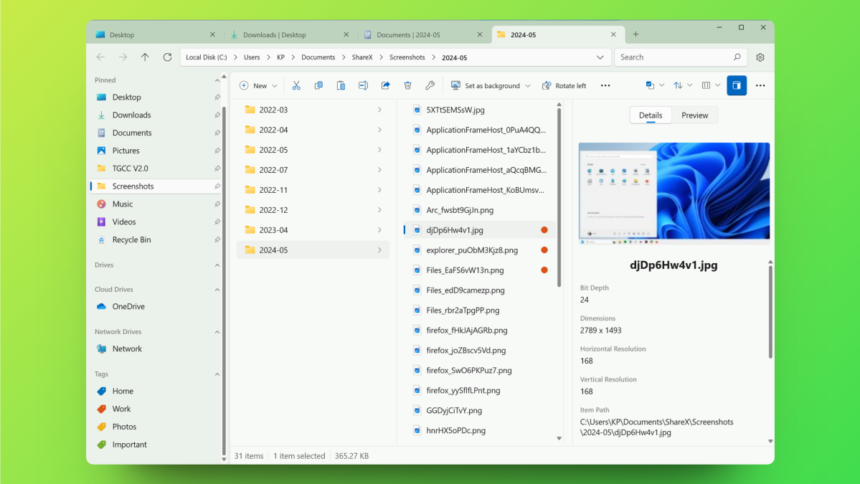Enhancing Your File Management Experience with the Files App on Windows 11
The File Explorer in Windows 11 has faced considerable criticism. The transition from Windows 10 brought about a redesign that removed many familiar functionalities, as the context menu and ribbon options were simplified to the point of frustration for users.
After receiving several updates, the situation has improved marginally, highlighted by the recent addition of tab functionality. However, for users seeking a more cohesive and customizable experience, there exists a free, open-source alternative known simply as the Files app.
Obtaining the Files App Without Cost
The Files app is available for purchase at $8 in the official Microsoft Store, but you can download it for free directly from the development site. To access the free version, simply navigate to the bottom of the page and click the Classic installer button.
Before proceeding, it’s prudent to backup your essential files and system, given that this app has the ability to modify all files on your machine.
The Files App Shines with Its Aesthetic
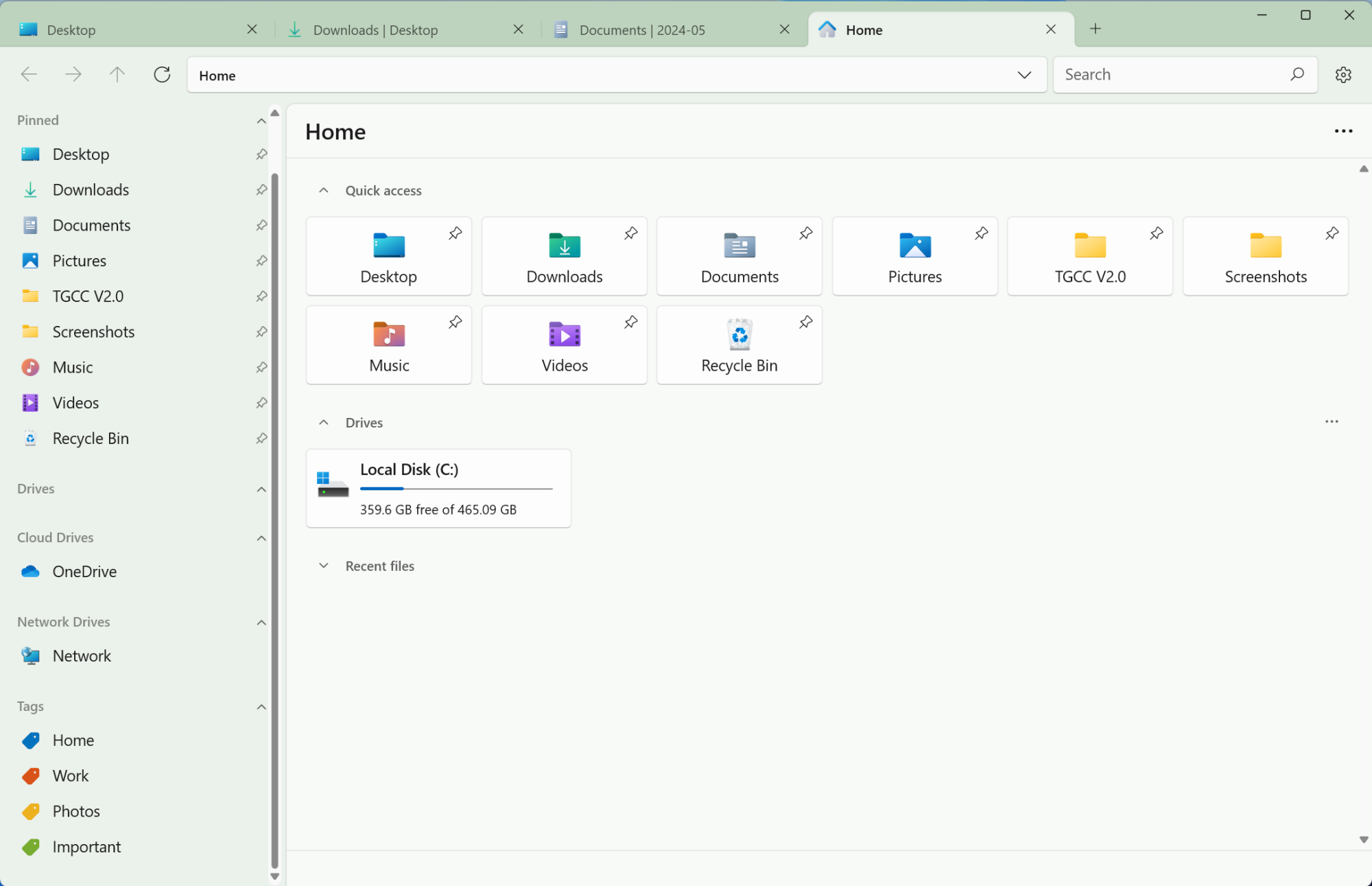
There is no shortage of alternatives to the File Explorer — with options like XYplorer gaining popularity even prior to the advent of Windows 11. However, none quite match the contemporary and refined aesthetic of the Files app. Its design follows the principles of Microsoft’s Fluent design philosophy, providing a visually pleasing experience that surpasses that of the built-in File Explorer in Windows 11.
The focus on aesthetics is echoed in the extensive customization options available. Users can select from several default themes or mix and match colors and transparency effects to suit their preferences. The dark mode, in particular, is a standout feature.
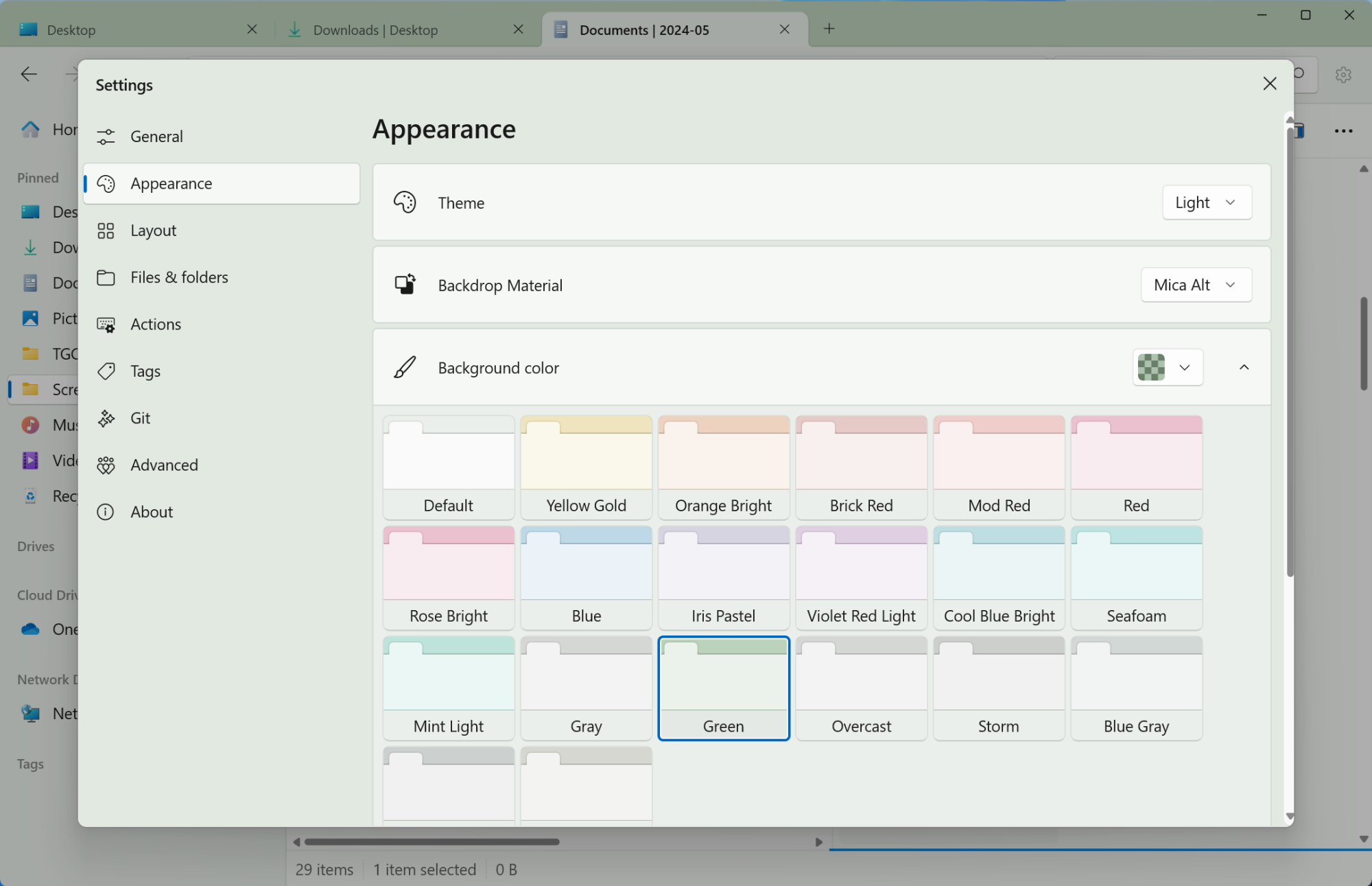
For those who prefer a macOS-like interface, the Column view is available. This view mimics Finder’s quick preview feature, enabling users to glance at images and PDFs simply by hitting the Space bar — a luxury not afforded by the standard File Explorer, which requires additional applications for similar functionality.
One of the standout features is the option to enlarge icons and previews significantly, allowing users to inspect images and PDFs without needing to open them, a capability that is not possible within the regular File Explorer.
The Files App: An Efficient File Management Tool
The Files app boasts an intuitive interface that enhances its usability. The tabbed browsing experience is seamless, making navigation a breeze. The app also features Dual Pane support, allowing the user to split their window into two panes for easier management. This feature lets you view quick shortcuts and browse folders with ease, fostering effective file transfers through simple drag-and-drop actions.
This dual-pane functionality simplifies file handling without the usual concerns that come with window management. Additionally, the Details button offers a preview and file specifications in the sidebar, further enhancing user convenience.
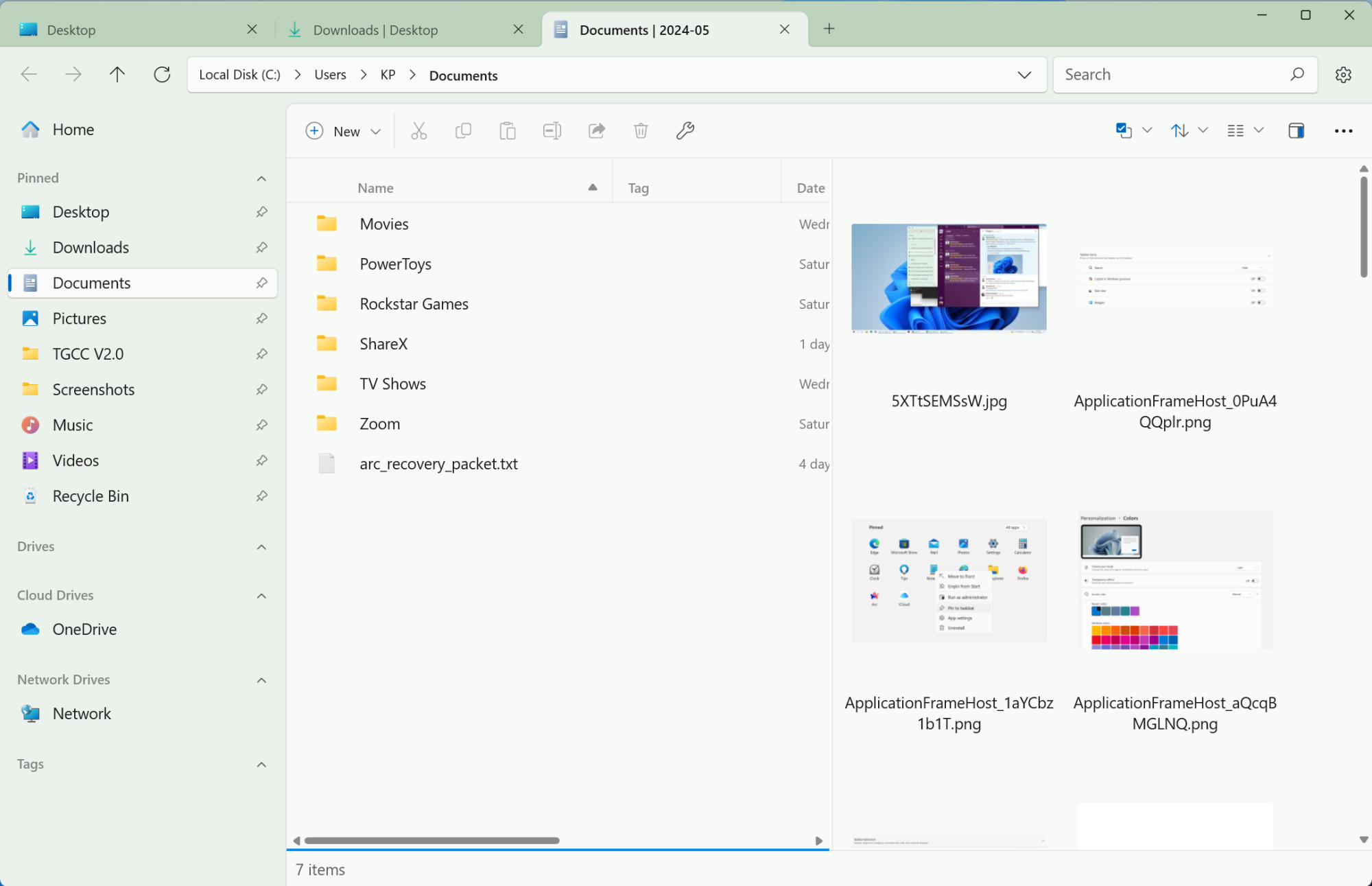
As previously mentioned, the Column view is useful when navigating through intricate folder structures, as it keeps the parent directory visible to the left.
The Files app also incorporates tagging capabilities, similar to Finder on macOS. Users can create tags directly from the sidebar, assigning multiple tags to a single file, enabling efficient organization by allowing files from various locations to be grouped without relocation.

The Files app seamlessly integrates with cloud storage solutions like OneDrive and Google Drive, allowing access to all files stored in those accounts. Additionally, it can preview files and unzip archives, while also extending compatibility to services like iCloud Drive and Dropbox.
Weighing the Benefits Against Performance
You have the option to set the Files app as your default file manager through the Advanced settings, facilitating its use for opening folders through Search or when downloading files. However, due to Windows restrictions, it cannot handle uploads in browsers, although it can act as the default in nearly every other context.
The decision to use the Files app as your primary file manager ultimately hinges on your system’s capabilities. While the app is packed with contemporary features and an appealing design, it may demand substantial resources. Users might notice slower load times during initial startup and when renaming files in batches. However, on a sufficiently powerful desktop, these concerns are generally negligible.
In conclusion, with its user-friendly design, enhanced navigation tools, and the bonus of being free (unlike many competitors priced up to $25), the Files app is definitely worth exploring, proving itself a more appealing option than the standard Windows 11 File Explorer.