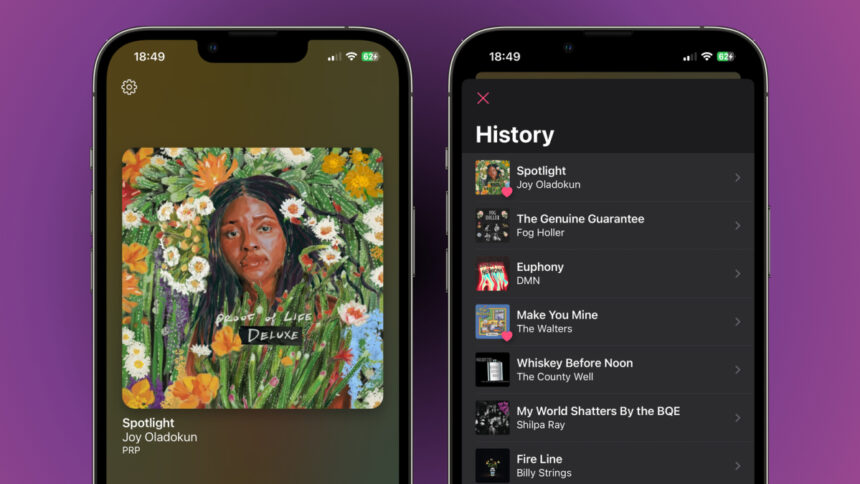Discovering BMBX: Your Go-To Internet Radio Companion
There are moments when the allure of human-curated music outweighs algorithm-generated playlists. In such times, traditional radio would be a charming substitute for streaming platforms. While there are numerous internet radio applications available for iPhones, the newly introduced BMBX (short for boombox) embodies the essence of indie apps—streamlined, quick, and a genuine pleasure to operate. Before I discovered BMBX, I rarely hunted for new internet radio stations, but that perspective has shifted dramatically.
Installation and Configuration
Setting up BMBX is straightforward: download the application, explore your preferred radio stations, and press play. An account isn’t necessary, yet BMBX can sync your top radio stations across different devices using your iCloud account if you choose to enable that feature.
Upon launching the app, click the rectangular Library icon located next to the Play/Pause button. Next, tap the + icon in the upper-right corner to start searching for radio stations. The integrated search function, powered by the community-based Radio Browser catalog, excels at discovering stations. I was able to find nearly every station I sought; however, for some inexplicable reason, it couldn’t find the Portland Radio Project, a community station from Portland, Oregon, that I enjoy.
In instances like this, the app allows users to manually input a radio station’s streaming URL. Once I added it, I was able to listen without any problems. It would be nice if BMBX enabled users to directly upload artwork for stations from online sources, as currently, it requires saving images to the photo library beforehand.
Keep Track of Your Favorite Songs and Stations
BMBX simplifies the process of monitoring favorite songs and radio stations. The app’s library is neatly organized into three categories—Stations, Favorites, and History. If a song captures your interest, open the app and hit the Heart icon to save it to the Favorites section. From there, you can tap any song to access it in Apple Music. Alternatively, you can visit the History section and select any song to open it in Apple Music as well.
The Stations tab is where users will likely spend most of their time when not actively listening. To add a station to favorites, simply swipe left on the station, click the Pencil icon, and select Show in Favorites. Don’t forget to hit the Save button in the upper-right corner to finalize the addition.
This covers the essential features of BMBX, which is what makes it so appealing. The simplicity of the app ensures that it’s user-friendly for everyone. BMBX is free to download and does not include any advertisements, allowing for a completely uninterrupted music streaming experience when paired with a local community radio station.