Enhance Your Samsung Galaxy Experience with Good Lock
For Samsung Galaxy smartphone users, the Good Lock application is an invaluable tool available through both the Galaxy Store and Play Store. This complimentary application offers an extensive range of features that allow for deeper customization of your device, far surpassing the built-in options found in One UI. Users can enjoy enhancements including 3D wallpapers and sophisticated camera adjustments.
Good Lock is rich with features, organized into various modules, each designed to be selectively installed based on user preference. Samsung recently highlighted three of the most popular modules, which serve as excellent starting points for those interested in personalizing their device or for newcomers exploring the app.
Upon launching Good Lock on your Galaxy device, you’ll have access to a comprehensive list of modules under the Plugins tab. You can refine your search by utilizing the filter options located at the top. To add a module of interest, simply click the download icon (downward arrow) positioned alongside it.
Sound Assistant
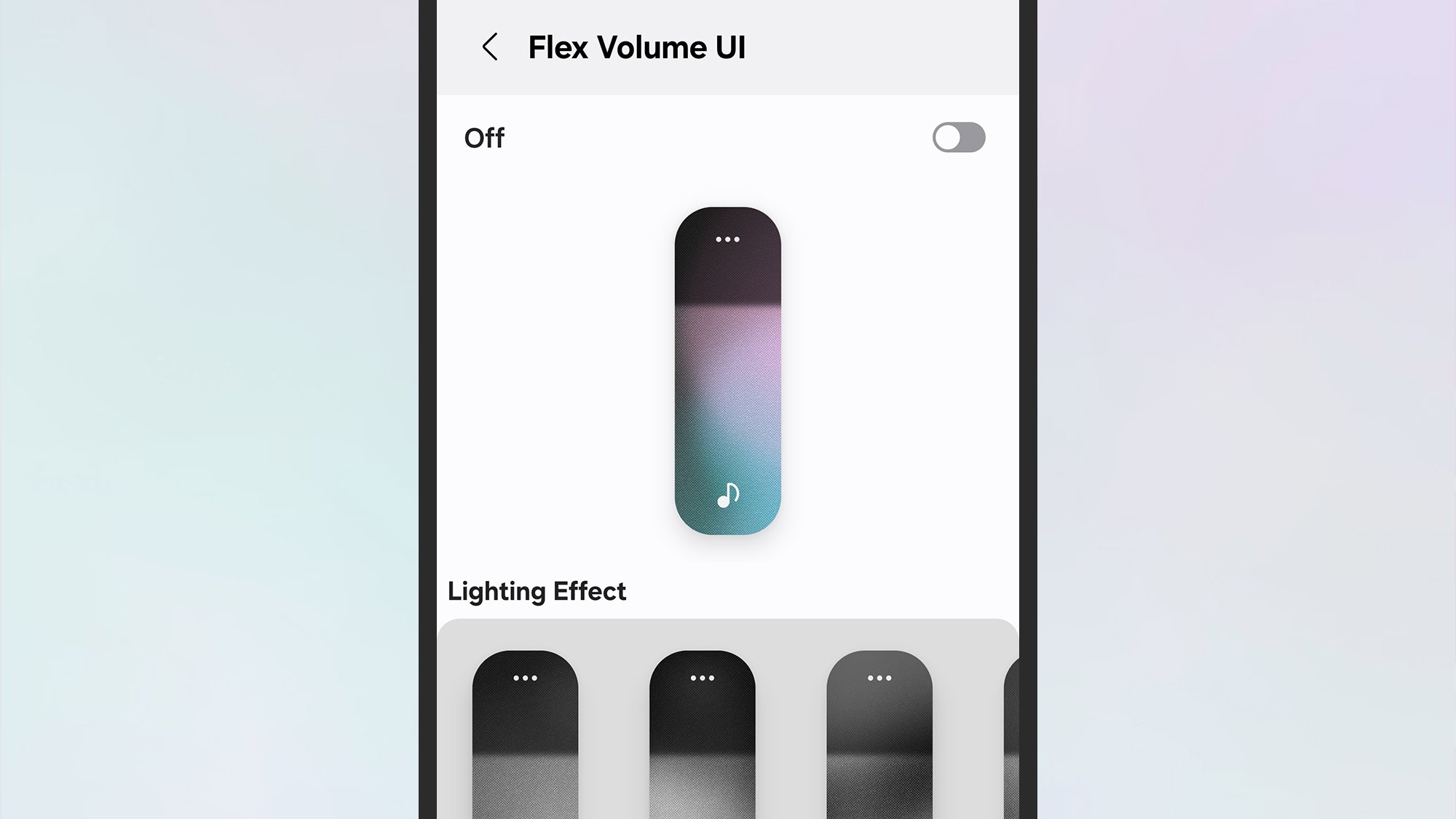
Credit: DailyHackly
Sound Assistant equips users with a multitude of options to fine-tune the audio settings on their device. For instance, customization is available for the volume slider’s appearance, as well as the increment you set for volume adjustments each time you press the physical buttons. Users can establish distinct volume levels for various applications and ensure that notification sounds are funneled through headphones instead of the main speaker.
To customize the volume panel, select the Customize volume panel option in Sound Assistant. Here, you can adjust the arrangement, visual effects, and color schemes in accordance with your preferences. Going back to the previous menu allows you to modify volume increments ranging from 1 to 10 using the Change step volume slider.
Setting different volume levels for specific apps means you can keep your white noise application at a quiet murmur while allowing your podcast app to operate at maximum volume. Initiate this by selecting Individual app volumes, followed by the + (plus) button to add an application. Each selected app will have its own slider ranging from 0 to 100 percent.
Theme Park

Credit: DailyHackly
The Theme Park module allows for extensive personalization of your device’s visual elements. Users can modify the color scheme of their keyboard, the Quick Settings panel, and the volume controls, while also being able to alter icon shapes and establish a gallery of wallpapers. Switching between different themes can be effortlessly done with a single tap.
By selecting Create New, you can follow the prompts to choose an image for your wallpaper and crop it to your liking. The app will then suggest color palettes based on your selected wallpaper, but allows for complete customization if you prefer to override these suggestions. Once satisfied with your new theme, save it by tapping the downward arrow in the upper right and assigning it a memorable name.
The other options within this module operate similarly. While it may take some time to master all the features in Theme Park, the interface is largely intuitive. Investing effort into theme creation can result in a striking departure from the standard One UI aesthetic.
One Hand Operation+

Credit: DailyHackly
One Hand Operation+ is another essential module designed for ease of navigation with a single hand. This feature simplifies interaction with One UI and your apps, catering to both left-handed and right-handed users.
Once activated, the module displays two customizable “handles” along either side of the screen. Users can assign specific gestures to various commands through these handles—such as swiping from the right to return to the home screen. You can choose to use just one handle or both according to your preference.
Additionally, the size and sensitivity of the handles can be adjusted for optimal performance. There are settings available to exclude particular apps from being accessed via the handles and to deactivate the one-handed mode under certain conditions (like when watching movies in landscape orientation).
Additional Modules

Credit: DailyHackly
While the previously discussed modules are user favorites, there are many others worth investigating. LockStar, for instance, offers enhanced options for modifying the lock screen’s appearance. Users can rearrange elements, switch clock styles, and more.
Another recommended module is Home Up, which allows for a freeform layout of the home screen featuring widgets and app icons of your choice. This module also includes options to add stickers, refine gesture navigation, and adjust animation speeds for a smoother experience. Furthermore, it provides enhanced control over the sharing panel and recent app views in One UI.
If photography is a regular activity, the Camera Assistant module is an excellent choice. It enriches the Camera app with features including zoom shortcuts, HDR configuration, lens switching, and resolution adjustments.












