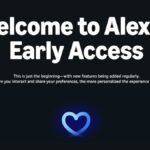Protecting Your Privacy: Disabling ACR on Smart TVs
In today’s digital age, it’s no surprise that many devices, including smart TVs, track user behavior for the sake of data collection and commercial targeting. As we navigate through 2025, the erosion of privacy seems to be a norm we’ve accepted. However, the invasion of privacy posed by our televisions is concerning, and fortunately, there are steps that can be taken to mitigate this issue—especially if the manufacturer has set this tracking feature automatically.
The good news is that you can halt your smart TV from monitoring what you view, allowing you to enjoy your shows or gaming sessions without the anxiety of surveillance. The first step involves disabling Automatic Content Recognition, commonly referred to as ACR.
Understanding How Your TV Monitors Your Viewing Habits
ACR, or Automatic Content Recognition, is a technology that enables your smart TV to identify and track the content you are watching. This system gathers details about the shows or films being viewed and utilizes this data to suggest new programs or serve more relevant advertisements. Essentially, your TV observes scenes from the media being displayed—sometimes even analyzing the audio—and communicates with a database to match this with its extensive content library.
The tracking process is quite invasive; it captures images from your display at a rate of approximately two per second. This functionality applies to all sources connected to your smart TV—whether it’s apps, DVD players, or game consoles—anything visible on your screen can be monitored and reported.
Most well-known TV brands incorporate ACR technology into their devices. Following criticism regarding the lack of transparency in data collection practices—like the instance with Vizio—manufacturers have started including ACR settings in their initial setup processes. Many consumers, preoccupied with getting their devices ready, may inadvertently consent to this form of tracking without fully comprehending the implications.
For those with smart TVs, disabling ACR is usually feasible, but the terminology and navigation path can vary significantly by brand. Below, guidelines for popular television manufacturers will be shared, although it’s essential to note that menu structures can frequently change, requiring a specific search based on your TV model for the most accurate instructions.
Steps to Turn Off ACR on Different Smart TVs
For LG TVs
Owners of LG smart TVs will find their ACR settings labeled as Live Plus. Although the name sounds benign, it’s likely designed to discourage users from disabling it. Navigate to Settings > General > System > Additional Settings > Live Plus to turn it off. While adjusting these settings, consider enabling the “Limit Ad Tracking” option located under Advertisement for added privacy.
For Samsung TVs
Samsung TV users can locate their ACR controls in the sidebar menu under Privacy Choices > Terms & Conditions, Privacy Policy. Be sure to switch off “Viewing Information Services” to stop tracking.
For Sony TVs
Sony smart TVs house ACR settings within Settings > Initial Setup > Samba Interactive TV. Disable the Samba Interactive TV option, and you may also wish to check under About > Ads > Ads Personalization to further limit ad tracking capabilities.
For Hisense and TCL TVs
Hisense devices feature ACR settings under Settings > System > Privacy. Depending on the model, this feature could be referred to as “Smart TV Experience” or “Viewing Information Services.” Meanwhile, TCL users should find their options under Settings > Privacy > Smart TV Experience, where the function “Use Info from TV Inputs” should be disabled.