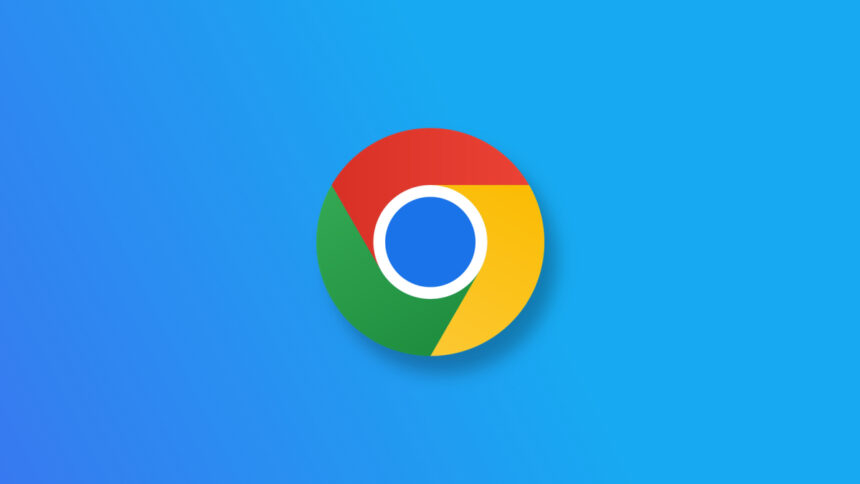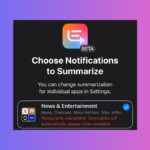Streamline Your Chrome Browsing: Disable All Extensions with a Single Click
Google Chrome is rolling out an innovative feature that permits users to toggle all installed extensions on or off with just one click. This functionality, which debuted in version 123.0.6312.123 for both Windows and Mac systems, can be incredibly useful for various scenarios—whether it’s for troubleshooting or conserving system resources. The feature was first uncovered by Gamer Stones.
Why Utilize This New Functionality?
There are instances when a webpage may not load properly, or certain functions do not operate as intended. If you’re experiencing issues such as failed form submissions or dysfunctional webpage elements, a good starting point for troubleshooting is to identify if any installed extensions are contributing to the problem. Previously, the common approach was to enter incognito mode—wheremost extensions are disabled by default—or to manually deactivate each extension one at a time.
This latest feature simplifies that process, allowing users to effortlessly disable all extensions and then refresh the page to pinpoint the source of the issues. Additionally, if device performance suffers due to low battery levels or sluggish system behavior, one could quickly turn off extensions to optimize performance. This capability can also be particularly advantageous during online examinations, important applications, or any situation in which browser extensions need to be temporarily disabled.
How to Disable All Chrome Extensions Instantly

To access this feature, you’ll need to adjust a setting hidden within a Chrome flag. Start by launching Google Chrome and entering chrome://flags in the address bar. Utilize the search function to locate Extensions Menu Access Control and select Enabled from the dropdown menu. After making this adjustment, restarting Chrome is necessary.
Once that’s completed, simply visit any webpage and click on the Extensions icon in the toolbar—this is represented by a puzzle piece icon positioned to the right of the address bar. Upon clicking this icon, a toggle switch will be visible next to the Extensions label. Flipping this switch allows you to deactivate all extensions on that specific site, and you can toggle it back on to re-enable them as needed. Additionally, individual extensions can be managed through their respective switches in the list.